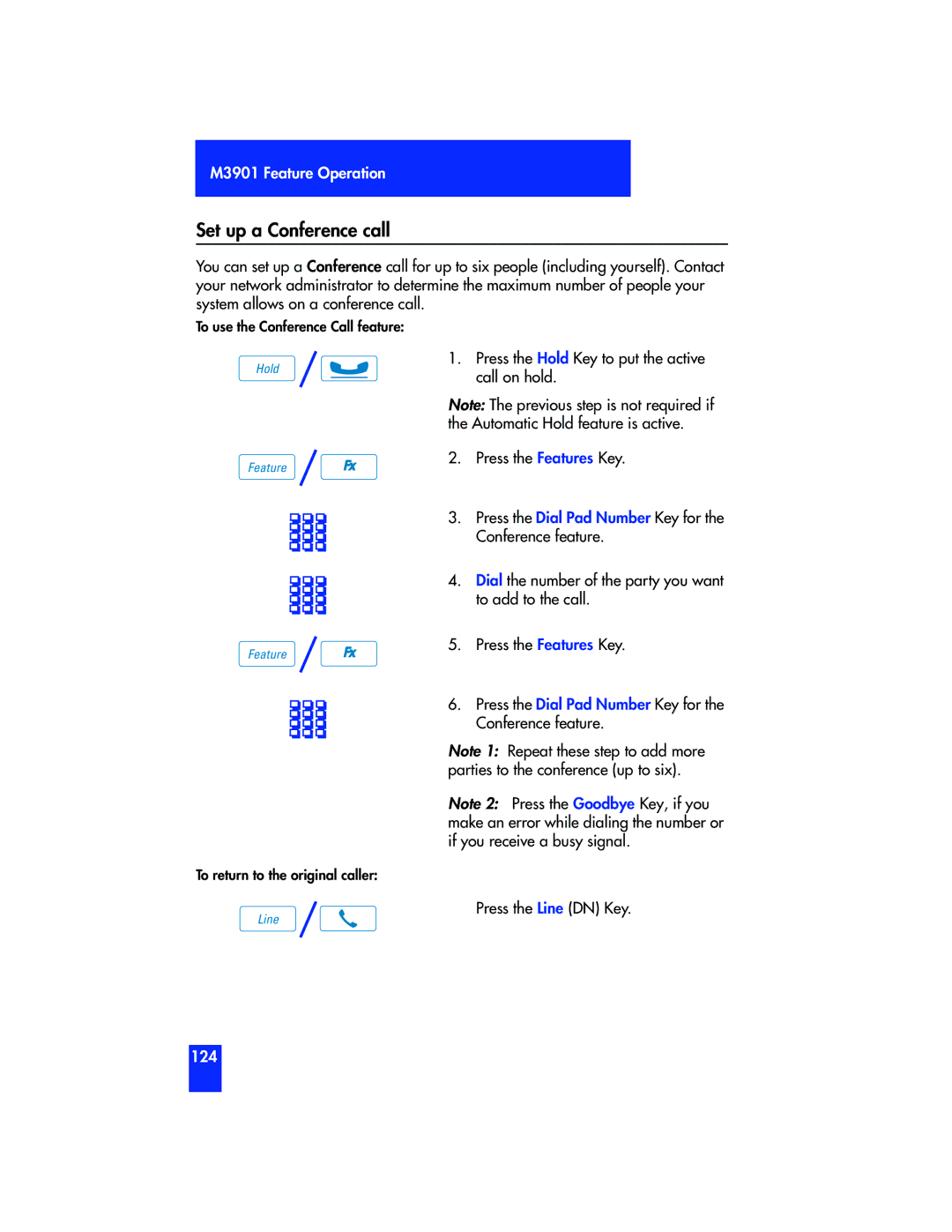M3901 Feature Operation
Set up a Conference call
You can set up a Conference call for up to six people (including yourself). Contact your network administrator to determine the maximum number of people your system allows on a conference call.
To use the Conference Call feature:
Hold | / |
|
|
| 1. | Press the Hold Key to put the active | ||
|
|
|
| call on hold. | ||||
|
|
| ||||||
|
|
|
|
|
|
| Note: The previous step is not required if | |
|
|
|
|
|
|
| the Automatic Hold feature is active. | |
Feature | / |
|
| Fx | 2. | Press the Features Key. | ||
|
|
|
| |||||
|
|
|
|
|
|
| 3. | Press the Dial Pad Number Key for the |
|
|
|
|
|
|
|
| Conference feature. |
|
|
|
|
|
|
|
| |
|
|
|
|
|
|
|
|
|
4. Dial the number of the party you want to add to the call.
Feature / | Fx | 5. Press the Features Key. |
|
6. Press the Dial Pad Number Key for the Conference feature.
Note 1: Repeat these step to add more parties to the conference (up to six).
Note 2: Press the Goodbye Key, if you make an error while dialing the number or if you receive a busy signal.
To return to the original caller:
Line / | Press the Line (DN) Key. |
|
124