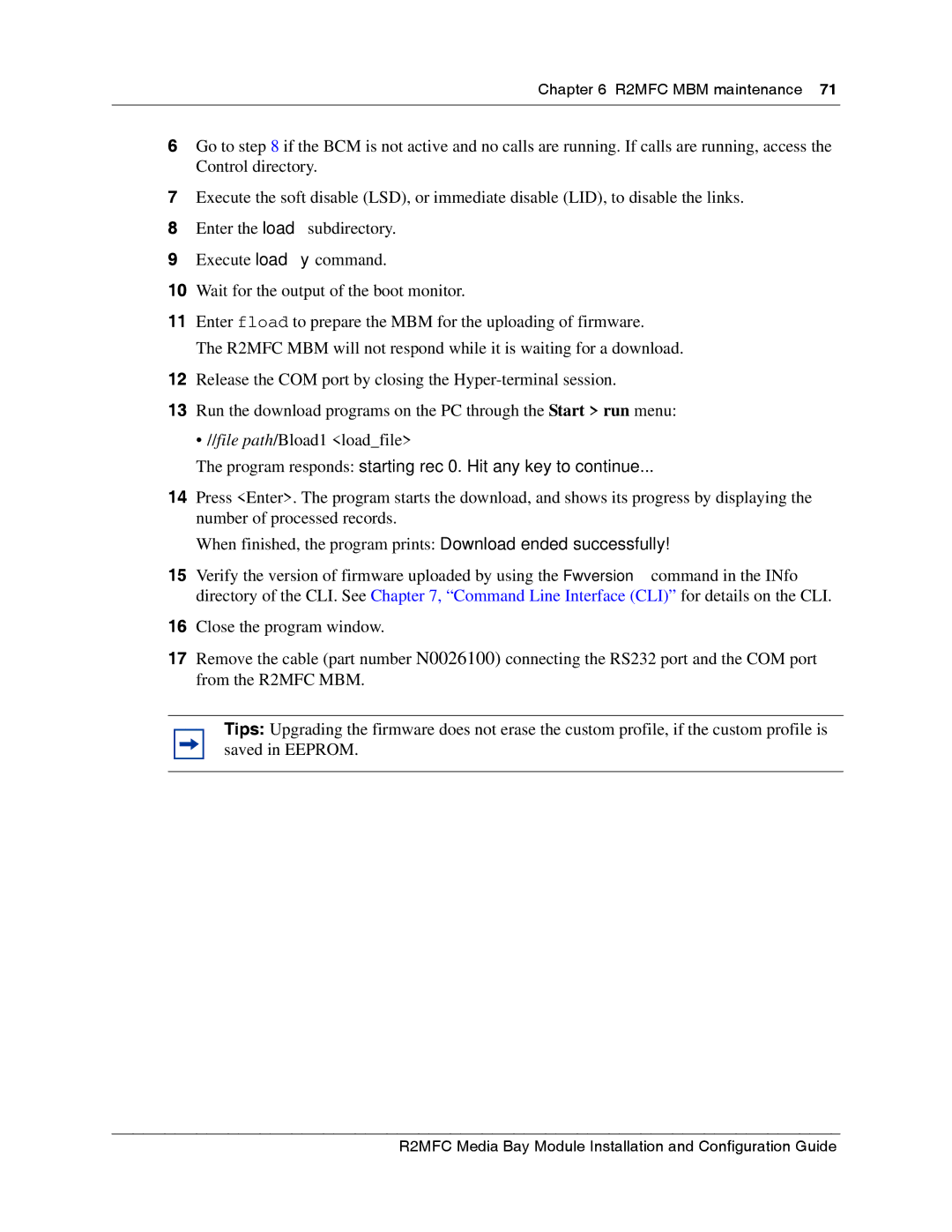Chapter 6 R2MFC MBM maintenance 71
6Go to step 8 if the BCM is not active and no calls are running. If calls are running, access the Control directory.
7Execute the soft disable (LSD), or immediate disable (LID), to disable the links.
8Enter the load subdirectory.
9Execute load y command.
10Wait for the output of the boot monitor.
11Enter fload to prepare the MBM for the uploading of firmware.
The R2MFC MBM will not respond while it is waiting for a download.
12Release the COM port by closing the
13Run the download programs on the PC through the Start > run menu:
• //file path/Bload1 <load_file>
The program responds: starting rec 0. Hit any key to continue...
14Press <Enter>. The program starts the download, and shows its progress by displaying the number of processed records.
When finished, the program prints: Download ended successfully!
15Verify the version of firmware uploaded by using the Fwversion command in the INfo directory of the CLI. See Chapter 7, “Command Line Interface (CLI)” for details on the CLI.
16Close the program window.
17Remove the cable (part number N0026100) connecting the RS232 port and the COM port from the R2MFC MBM.
Tips: Upgrading the firmware does not erase the custom profile, if the custom profile is saved in EEPROM.