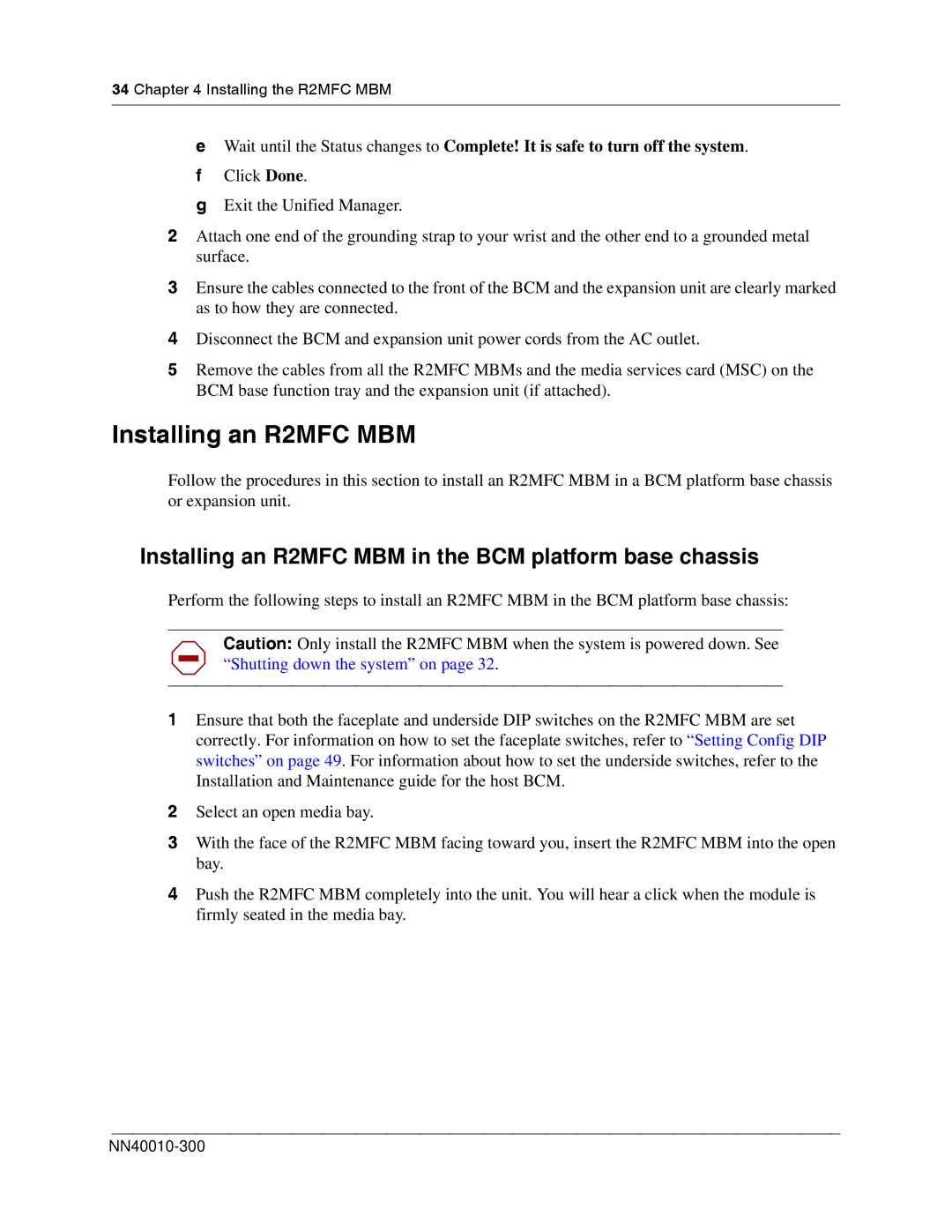34 Chapter 4 Installing the R2MFC MBM
eWait until the Status changes to Complete! It is safe to turn off the system.
fClick Done.
gExit the Unified Manager.
2Attach one end of the grounding strap to your wrist and the other end to a grounded metal surface.
3Ensure the cables connected to the front of the BCM and the expansion unit are clearly marked as to how they are connected.
4Disconnect the BCM and expansion unit power cords from the AC outlet.
5Remove the cables from all the R2MFC MBMs and the media services card (MSC) on the BCM base function tray and the expansion unit (if attached).
Installing an R2MFC MBM
Follow the procedures in this section to install an R2MFC MBM in a BCM platform base chassis or expansion unit.
Installing an R2MFC MBM in the BCM platform base chassis
Perform the following steps to install an R2MFC MBM in the BCM platform base chassis:
Caution: Only install the R2MFC MBM when the system is powered down. See “Shutting down the system” on page 32.
1Ensure that both the faceplate and underside DIP switches on the R2MFC MBM are set correctly. For information on how to set the faceplate switches, refer to “Setting Config DIP switches” on page 49. For information about how to set the underside switches, refer to the Installation and Maintenance guide for the host BCM.
2Select an open media bay.
3With the face of the R2MFC MBM facing toward you, insert the R2MFC MBM into the open bay.
4Push the R2MFC MBM completely into the unit. You will hear a click when the module is firmly seated in the media bay.