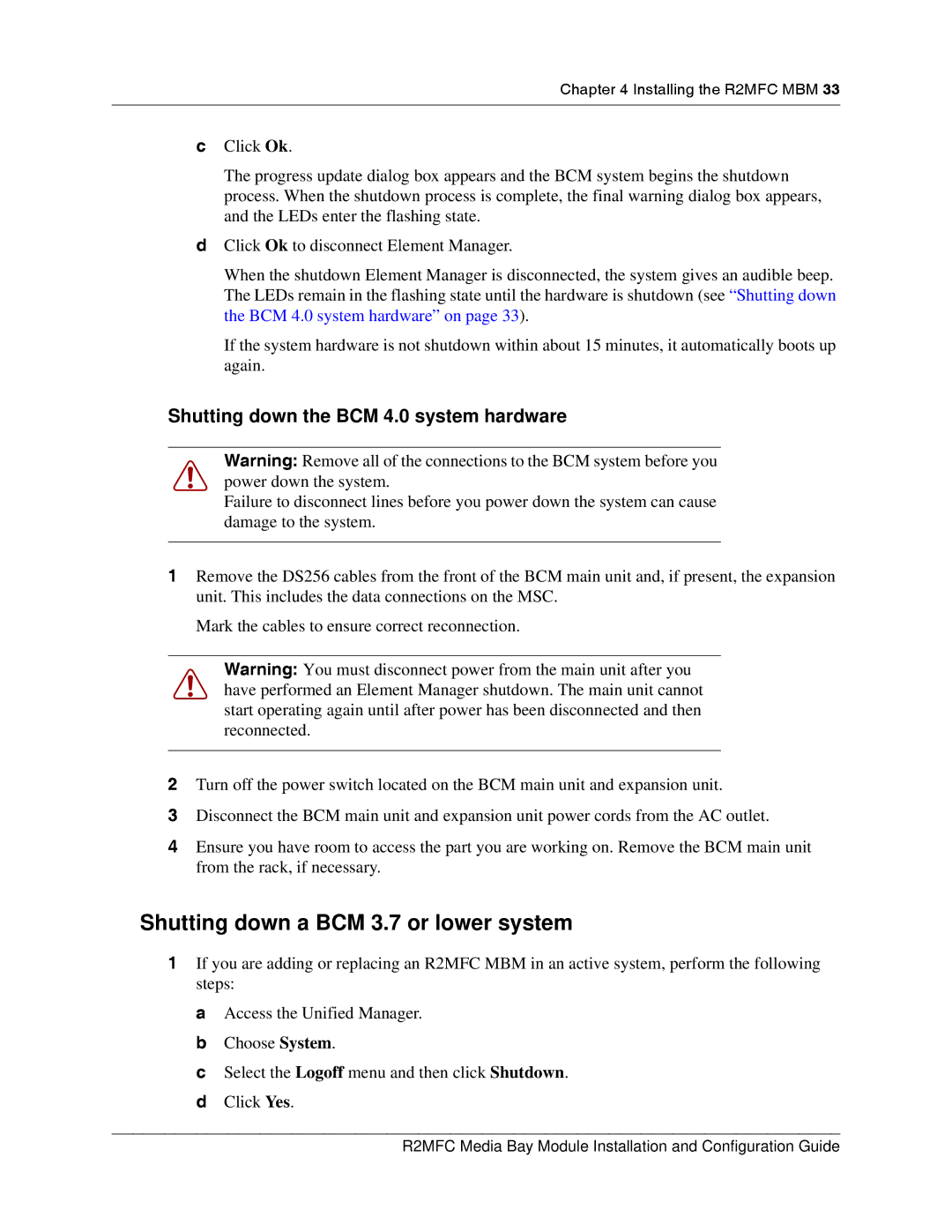Chapter 4 Installing the R2MFC MBM 33
cClick Ok.
The progress update dialog box appears and the BCM system begins the shutdown process. When the shutdown process is complete, the final warning dialog box appears, and the LEDs enter the flashing state.
dClick Ok to disconnect Element Manager.
When the shutdown Element Manager is disconnected, the system gives an audible beep. The LEDs remain in the flashing state until the hardware is shutdown (see “Shutting down the BCM 4.0 system hardware” on page 33).
If the system hardware is not shutdown within about 15 minutes, it automatically boots up again.
Shutting down the BCM 4.0 system hardware
Warning: Remove all of the connections to the BCM system before you power down the system.
Failure to disconnect lines before you power down the system can cause damage to the system.
1Remove the DS256 cables from the front of the BCM main unit and, if present, the expansion unit. This includes the data connections on the MSC.
Mark the cables to ensure correct reconnection.
Warning: You must disconnect power from the main unit after you have performed an Element Manager shutdown. The main unit cannot start operating again until after power has been disconnected and then reconnected.
2Turn off the power switch located on the BCM main unit and expansion unit.
3Disconnect the BCM main unit and expansion unit power cords from the AC outlet.
4Ensure you have room to access the part you are working on. Remove the BCM main unit from the rack, if necessary.
Shutting down a BCM 3.7 or lower system
1If you are adding or replacing an R2MFC MBM in an active system, perform the following steps:
a Access the Unified Manager. b Choose System.
c Select the Logoff menu and then click Shutdown. d Click Yes.
R2MFC Media Bay Module Installation and Configuration Guide