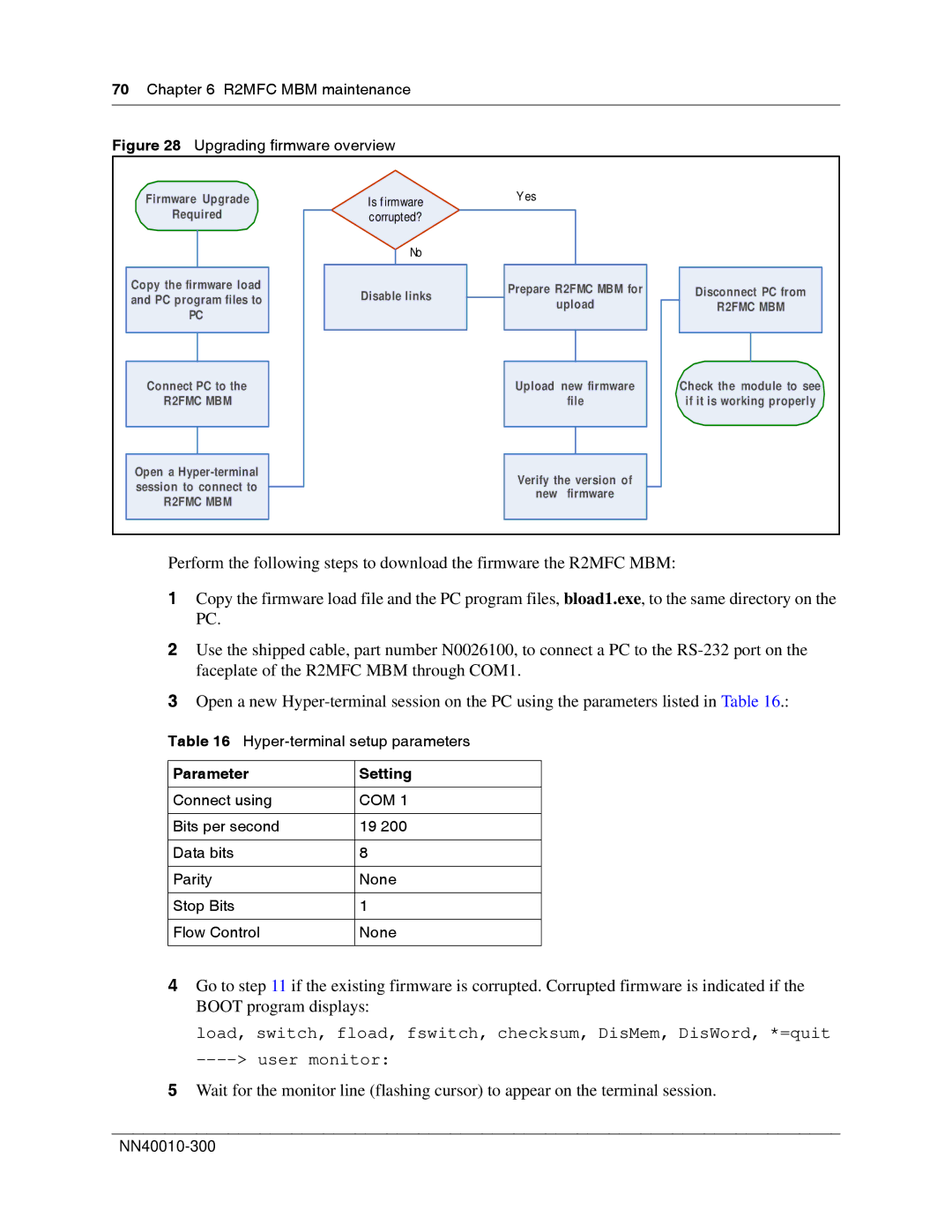70 Chapter 6 R2MFC MBM maintenance
Figure 28 Upgrading firmware overview
Firmware Upgrade
Required
Is f irmware corrupted?
No
Yes
Copy the firmware load and PC program files to
PC
Connect PC to the
R2FMC MBM
Open a
R2FMC MBM
Disable links
Prepare R2FMC MBM for
upload
Upload new firmware
file
Verify the version of
new firmware
Disconnect PC from
R2FMC MBM
Check the module to see if it is working properly
Perform the following steps to download the firmware the R2MFC MBM:
1Copy the firmware load file and the PC program files, bload1.exe, to the same directory on the PC.
2Use the shipped cable, part number N0026100, to connect a PC to the
3Open a new
Table 16 Hyper-terminal setup parameters
Parameter | Setting |
|
|
Connect using | COM 1 |
|
|
Bits per second | 19 200 |
|
|
Data bits | 8 |
|
|
Parity | None |
|
|
Stop Bits | 1 |
|
|
Flow Control | None |
|
|
4Go to step 11 if the existing firmware is corrupted. Corrupted firmware is indicated if the BOOT program displays:
load, switch, fload, fswitch, checksum, DisMem, DisWord, *=quit
5Wait for the monitor line (flashing cursor) to appear on the terminal session.