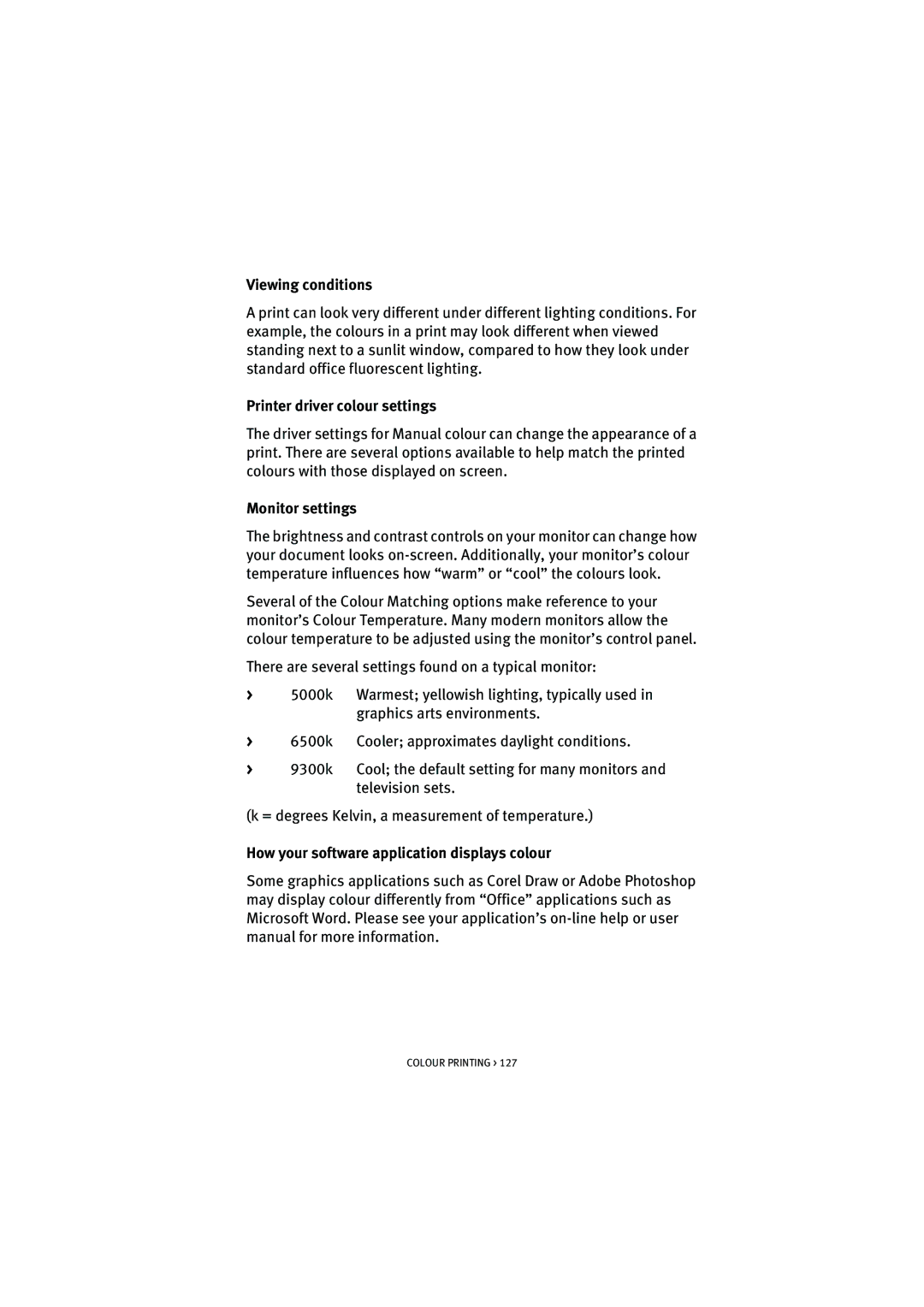Viewing conditions
A print can look very different under different lighting conditions. For example, the colours in a print may look different when viewed standing next to a sunlit window, compared to how they look under standard office fluorescent lighting.
Printer driver colour settings
The driver settings for Manual colour can change the appearance of a print. There are several options available to help match the printed colours with those displayed on screen.
Monitor settings
The brightness and contrast controls on your monitor can change how your document looks
Several of the Colour Matching options make reference to your monitor’s Colour Temperature. Many modern monitors allow the colour temperature to be adjusted using the monitor’s control panel.
There are several settings found on a typical monitor:
>5000k Warmest; yellowish lighting, typically used in graphics arts environments.
>6500k Cooler; approximates daylight conditions.
>9300k Cool; the default setting for many monitors and television sets.
(k = degrees Kelvin, a measurement of temperature.)
How your software application displays colour
Some graphics applications such as Corel Draw or Adobe Photoshop may display colour differently from “Office” applications such as Microsoft Word. Please see your application’s
COLOUR PRINTING > 127