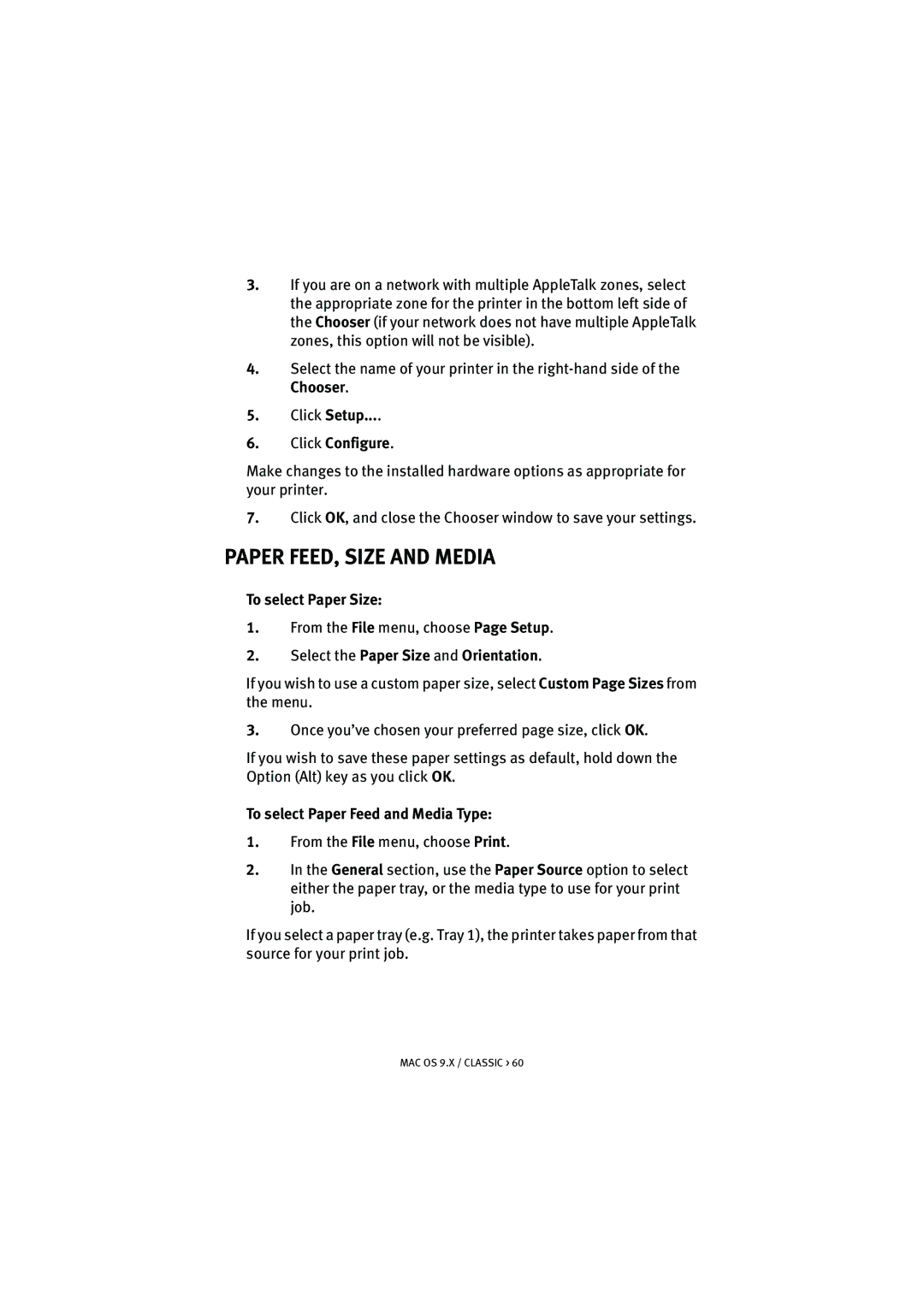3.If you are on a network with multiple AppleTalk zones, select the appropriate zone for the printer in the bottom left side of the Chooser (if your network does not have multiple AppleTalk zones, this option will not be visible).
4.Select the name of your printer in the
5.Click Setup....
6.Click Configure.
Make changes to the installed hardware options as appropriate for your printer.
7.Click OK, and close the Chooser window to save your settings.
PAPER FEED, SIZE AND MEDIA
To select Paper Size:
1.From the File menu, choose Page Setup.
2.Select the Paper Size and Orientation.
If you wish to use a custom paper size, select Custom Page Sizes from the menu.
3.Once you’ve chosen your preferred page size, click OK.
If you wish to save these paper settings as default, hold down the Option (Alt) key as you click OK.
To select Paper Feed and Media Type:
1.From the File menu, choose Print.
2.In the General section, use the Paper Source option to select either the paper tray, or the media type to use for your print job.
If you select a paper tray (e.g. Tray 1), the printer takes paper from that source for your print job.