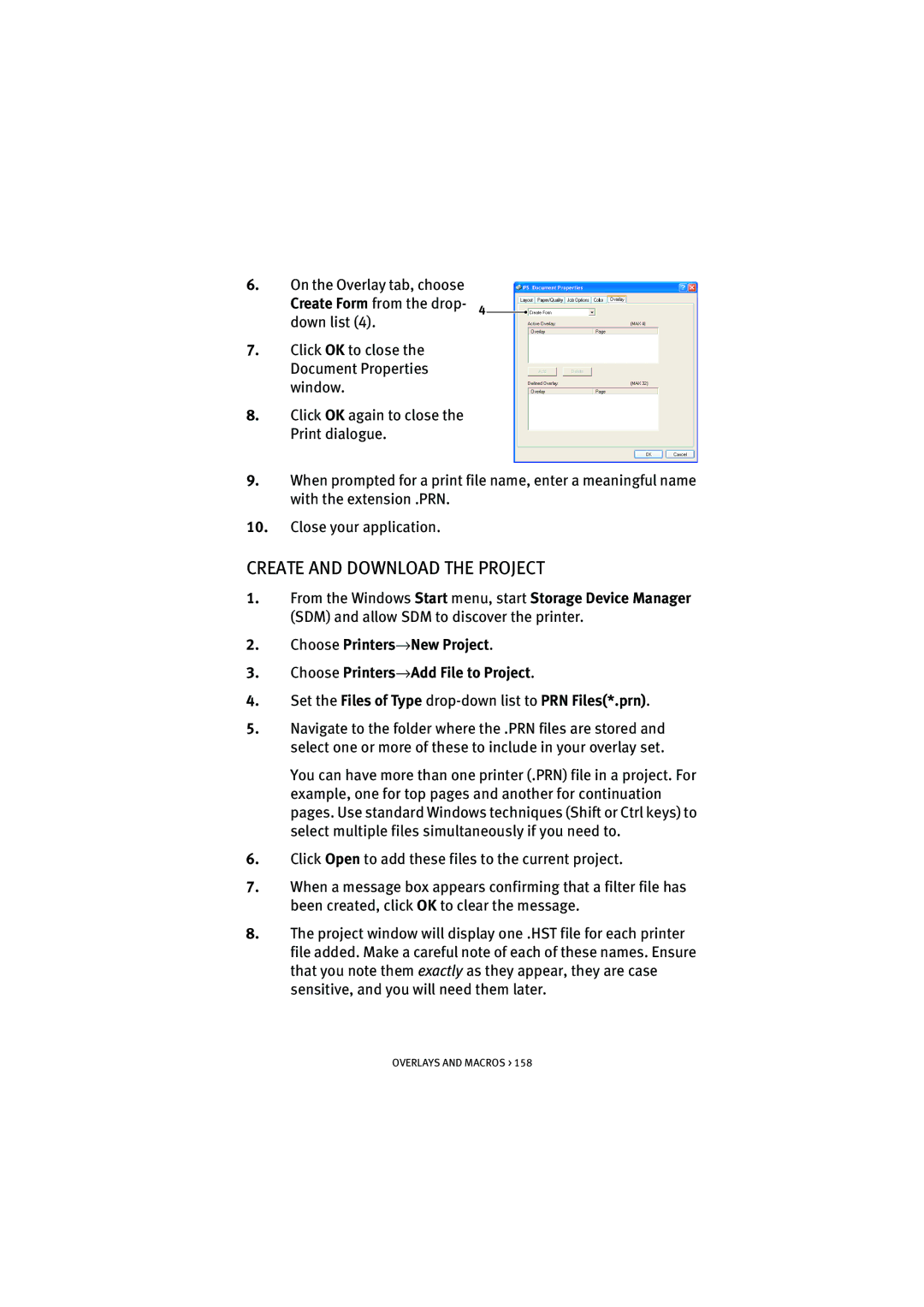6.On the Overlay tab, choose
Create Form from the drop- 4 down list (4).
7.Click OK to close the Document Properties window.
8.Click OK again to close the Print dialogue.
9.When prompted for a print file name, enter a meaningful name with the extension .PRN.
10.Close your application.
CREATE AND DOWNLOAD THE PROJECT
1.From the Windows Start menu, start Storage Device Manager (SDM) and allow SDM to discover the printer.
2.Choose Printers→New Project.
3.Choose Printers→Add File to Project.
4.Set the Files of Type
5.Navigate to the folder where the .PRN files are stored and select one or more of these to include in your overlay set.
You can have more than one printer (.PRN) file in a project. For example, one for top pages and another for continuation pages. Use standard Windows techniques (Shift or Ctrl keys) to select multiple files simultaneously if you need to.
6.Click Open to add these files to the current project.
7.When a message box appears confirming that a filter file has been created, click OK to clear the message.
8.The project window will display one .HST file for each printer file added. Make a careful note of each of these names. Ensure that you note them exactly as they appear, they are case sensitive, and you will need them later.
OVERLAYS AND MACROS > 158