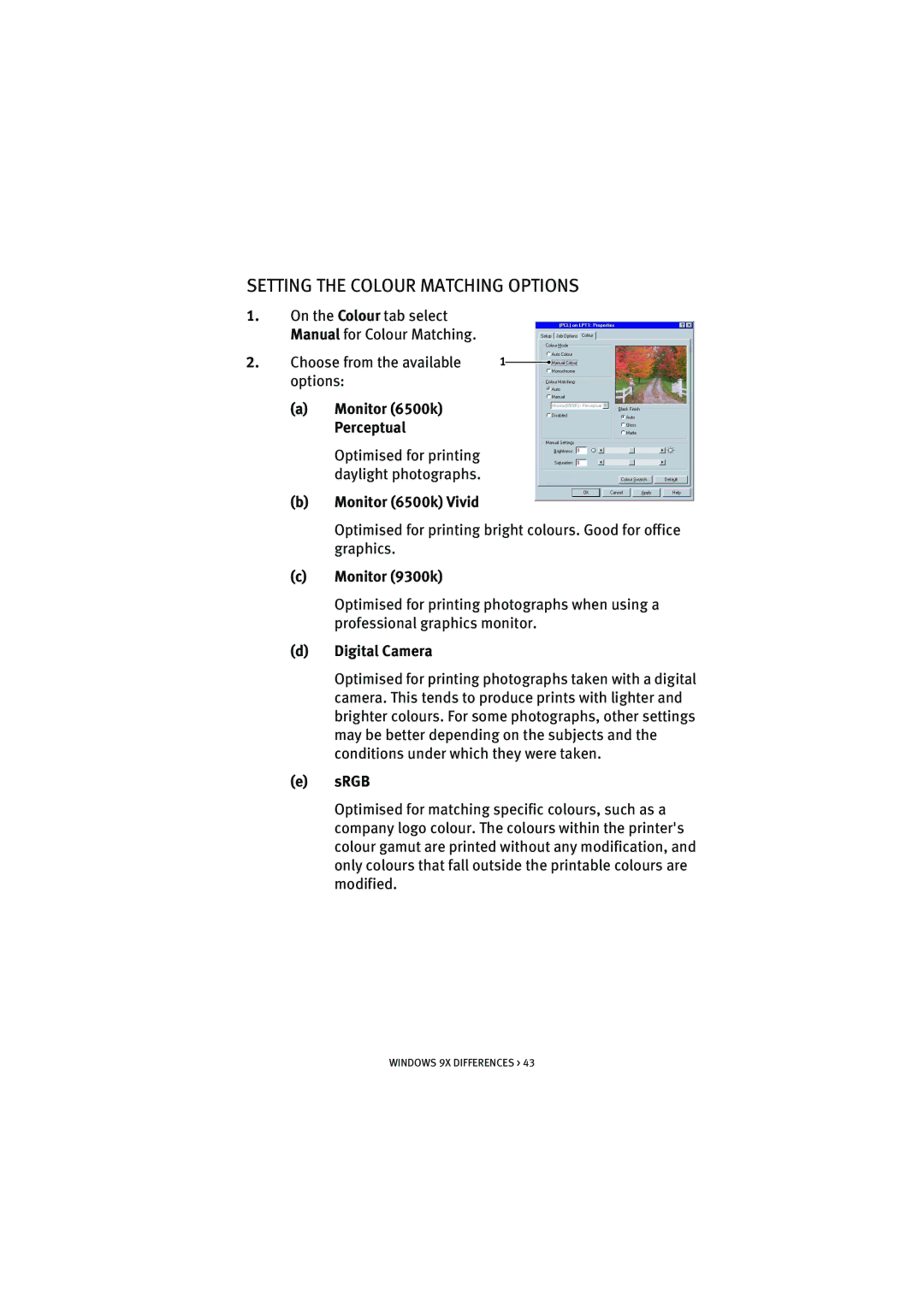SETTING THE COLOUR MATCHING OPTIONS
1.On the Colour tab select Manual for Colour Matching.
2. | Choose from the available | 1 |
|
| |
|
| ||||
| options: |
|
|
| |
| (a) | Monitor (6500k) |
|
|
|
|
| Perceptual |
|
|
|
|
| Optimised for printing |
|
|
|
|
| daylight photographs. |
|
|
|
| (b) | Monitor (6500k) Vivid |
|
|
|
|
| Optimised for printing bright colours. Good for office | |||
|
| graphics. |
|
|
|
| (c) | Monitor (9300k) |
|
|
|
|
| Optimised for printing photographs when using a | |||
|
| professional graphics monitor. | |||
| (d) | Digital Camera |
|
|
|
|
| Optimised for printing photographs taken with a digital | |||
|
| camera. This tends to produce prints with lighter and | |||
|
| brighter colours. For some photographs, other settings | |||
|
| may be better depending on the subjects and the | |||
|
| conditions under which they were taken. | |||
| (e) | sRGB |
|
|
|
|
| Optimised for matching specific colours, such as a | |||
|
| company logo colour. The colours within the printer's | |||
|
| colour gamut are printed without any modification, and | |||
|
| only colours that fall outside the printable colours are | |||
|
| modified. |
|
|
|
WINDOWS 9X DIFFERENCES > 43