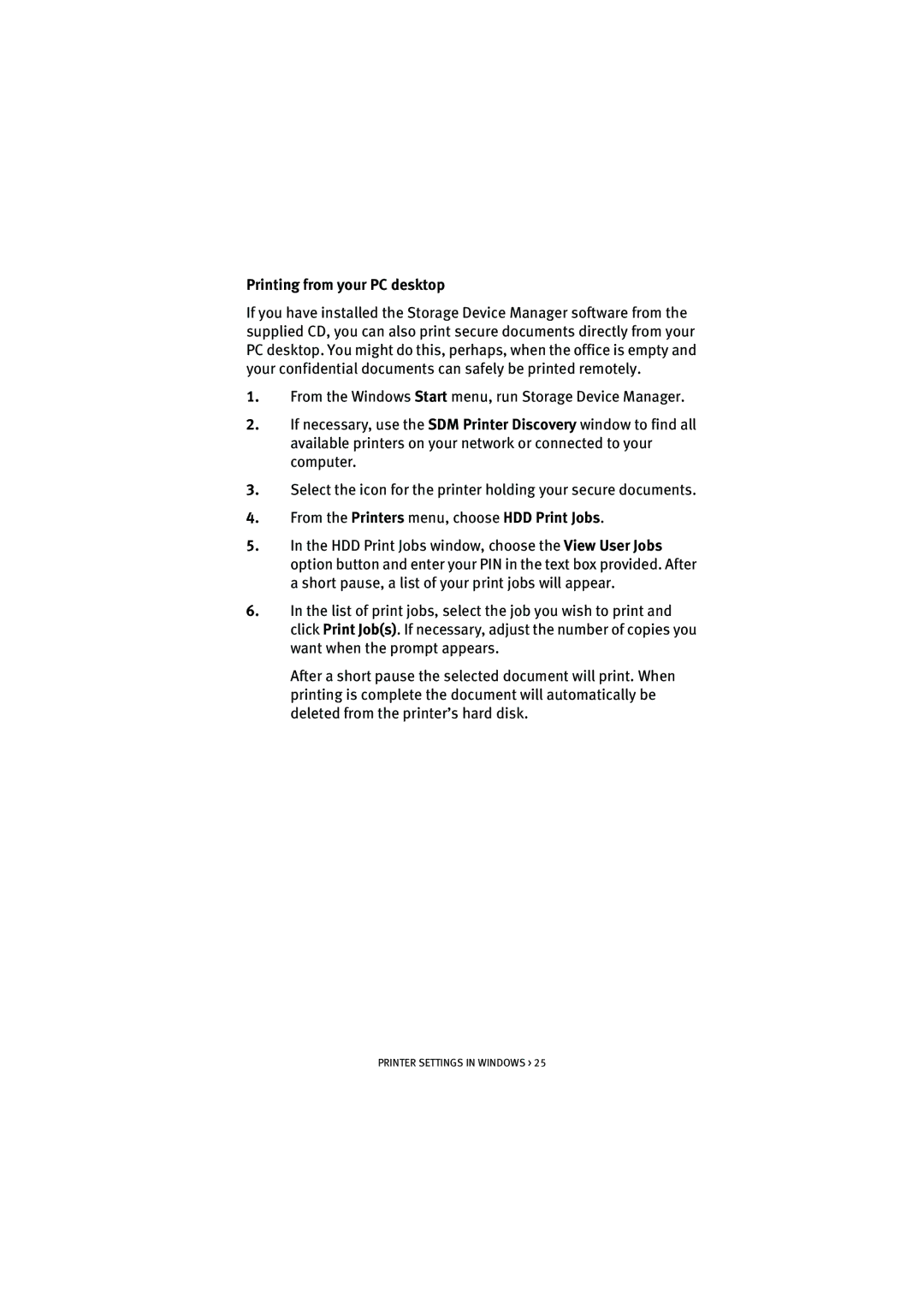Printing from your PC desktop
If you have installed the Storage Device Manager software from the supplied CD, you can also print secure documents directly from your PC desktop. You might do this, perhaps, when the office is empty and your confidential documents can safely be printed remotely.
1.From the Windows Start menu, run Storage Device Manager.
2.If necessary, use the SDM Printer Discovery window to find all available printers on your network or connected to your computer.
3.Select the icon for the printer holding your secure documents.
4.From the Printers menu, choose HDD Print Jobs.
5.In the HDD Print Jobs window, choose the View User Jobs option button and enter your PIN in the text box provided. After a short pause, a list of your print jobs will appear.
6.In the list of print jobs, select the job you wish to print and click Print Job(s). If necessary, adjust the number of copies you want when the prompt appears.
After a short pause the selected document will print. When printing is complete the document will automatically be deleted from the printer’s hard disk.
PRINTER SETTINGS IN WINDOWS > 25