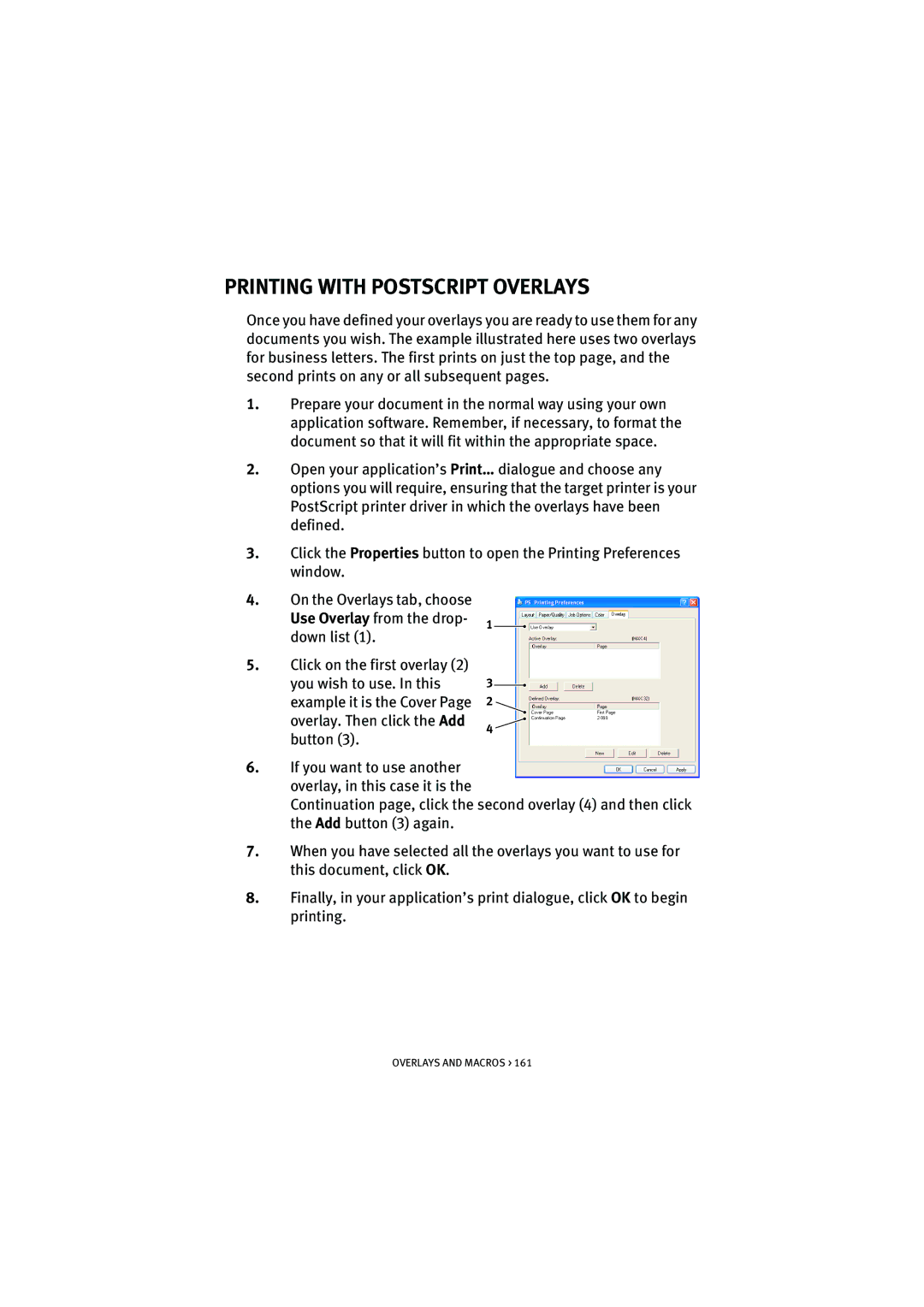PRINTING WITH POSTSCRIPT OVERLAYS
Once you have defined your overlays you are ready to use them for any documents you wish. The example illustrated here uses two overlays for business letters. The first prints on just the top page, and the second prints on any or all subsequent pages.
1.Prepare your document in the normal way using your own application software. Remember, if necessary, to format the document so that it will fit within the appropriate space.
2.Open your application’s Print… dialogue and choose any options you will require, ensuring that the target printer is your PostScript printer driver in which the overlays have been defined.
3.Click the Properties button to open the Printing Preferences window.
4.On the Overlays tab, choose Use Overlay from the drop- down list (1).
5.Click on the first overlay (2) you wish to use. In this example it is the Cover Page overlay. Then click the Add button (3).
1
3
2
4 ![]()
6.If you want to use another overlay, in this case it is the
Continuation page, click the second overlay (4) and then click the Add button (3) again.
7.When you have selected all the overlays you want to use for this document, click OK.
8.Finally, in your application’s print dialogue, click OK to begin printing.
OVERLAYS AND MACROS > 161