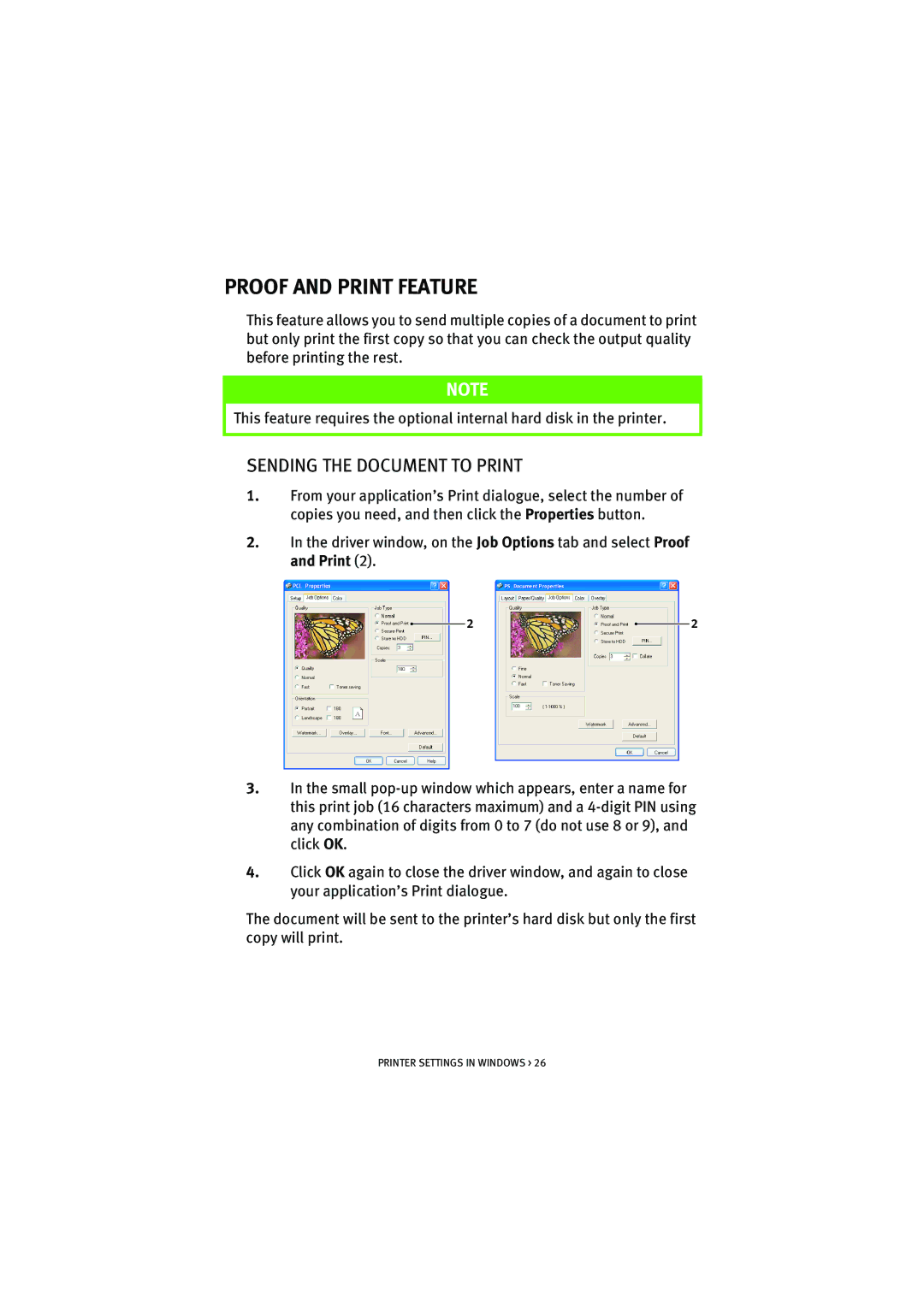PROOF AND PRINT FEATURE
This feature allows you to send multiple copies of a document to print but only print the first copy so that you can check the output quality before printing the rest.
NOTE
This feature requires the optional internal hard disk in the printer.
SENDING THE DOCUMENT TO PRINT
1.From your application’s Print dialogue, select the number of copies you need, and then click the Properties button.
2.In the driver window, on the Job Options tab and select Proof and Print (2).
2 |
| 2 |
|
3.In the small
4.Click OK again to close the driver window, and again to close your application’s Print dialogue.
The document will be sent to the printer’s hard disk but only the first copy will print.
PRINTER SETTINGS IN WINDOWS > 26