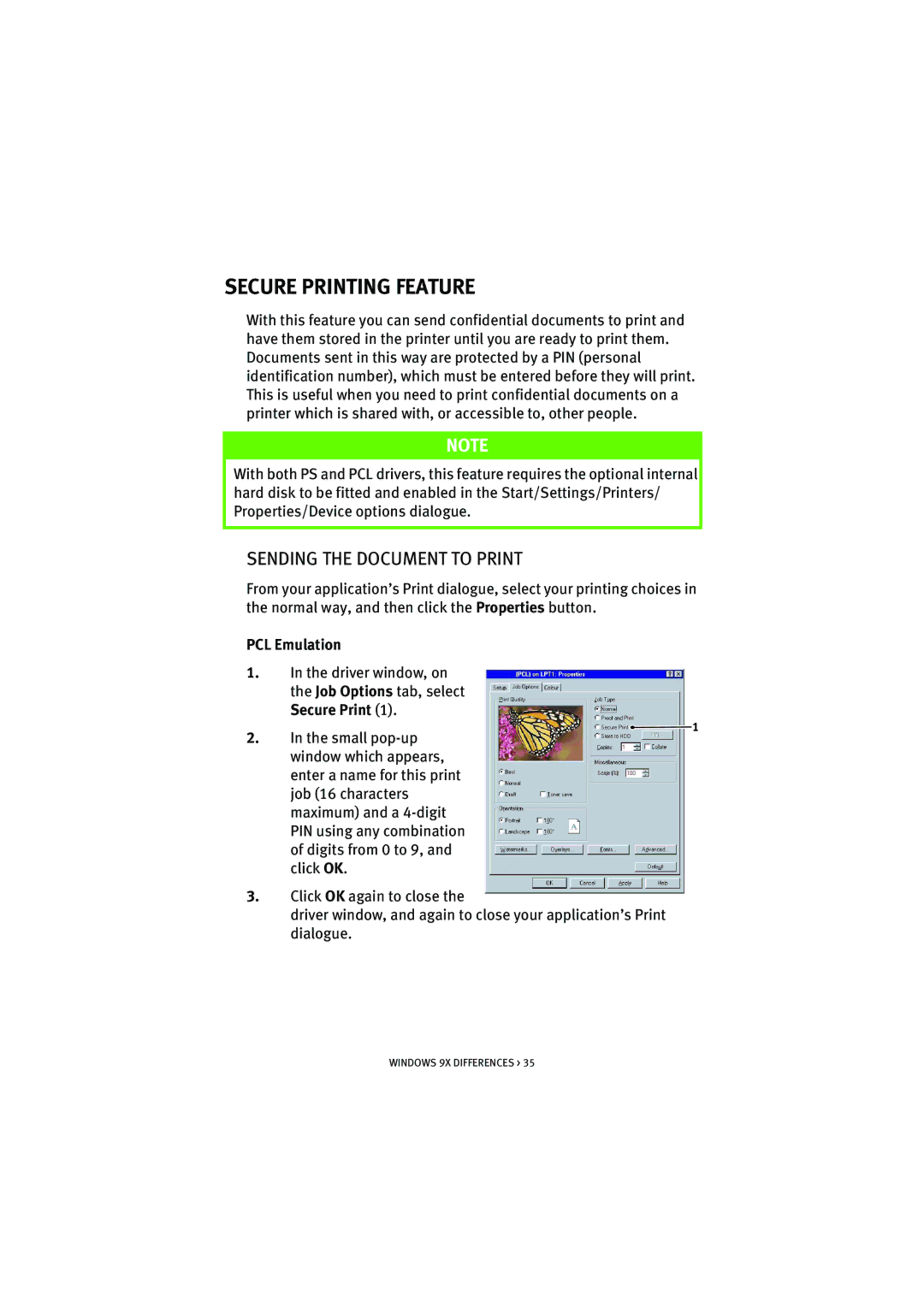SECURE PRINTING FEATURE
With this feature you can send confidential documents to print and have them stored in the printer until you are ready to print them. Documents sent in this way are protected by a PIN (personal identification number), which must be entered before they will print. This is useful when you need to print confidential documents on a printer which is shared with, or accessible to, other people.
NOTE
With both PS and PCL drivers, this feature requires the optional internal hard disk to be fitted and enabled in the Start/Settings/Printers/ Properties/Device options dialogue.
SENDING THE DOCUMENT TO PRINT
From your application’s Print dialogue, select your printing choices in the normal way, and then click the Properties button.
PCL Emulation
1.In the driver window, on the Job Options tab, select Secure Print (1).
1
2.In the small
3.Click OK again to close the
driver window, and again to close your application’s Print dialogue.
WINDOWS 9X DIFFERENCES > 35