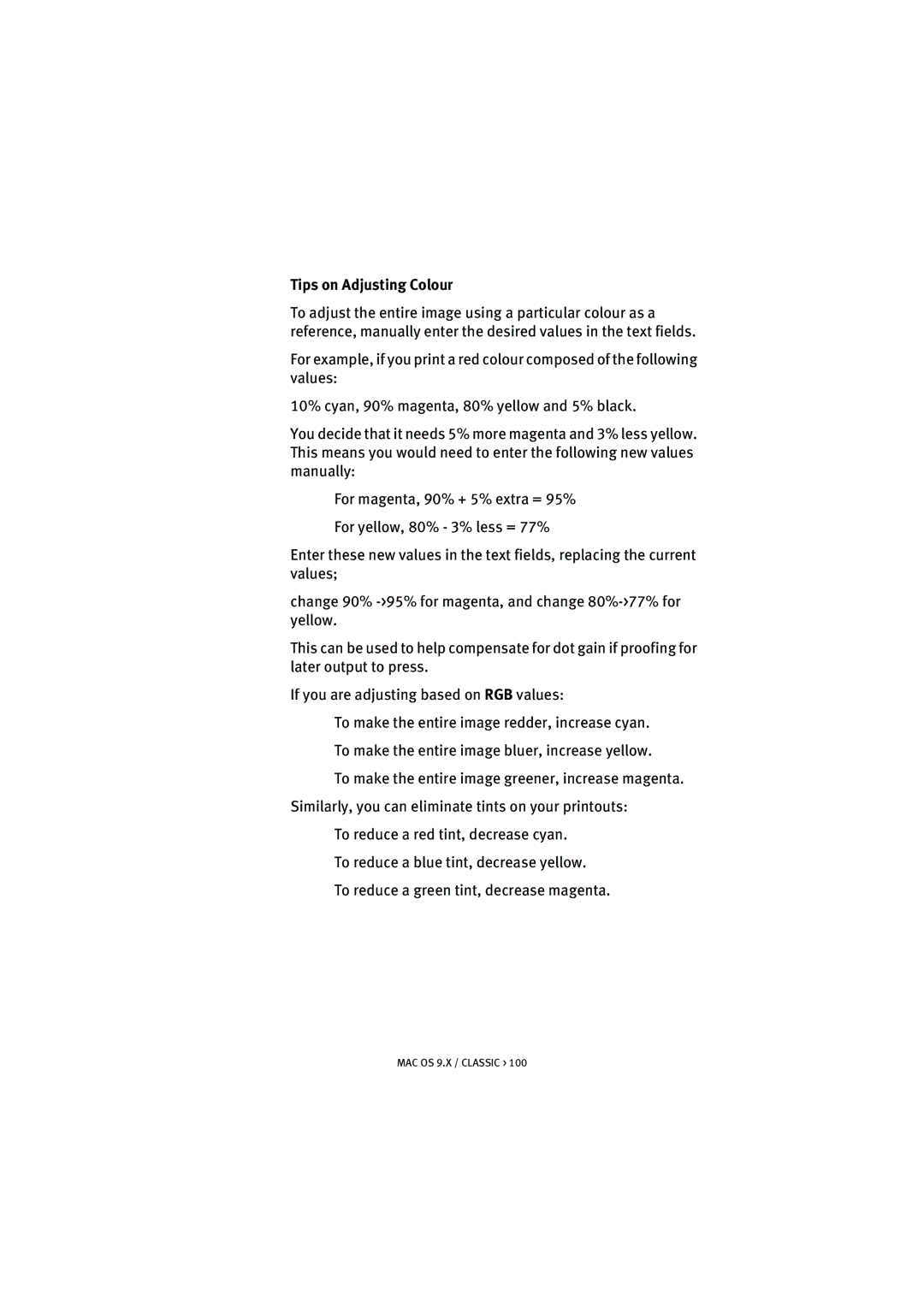Tips on Adjusting Colour
To adjust the entire image using a particular colour as a reference, manually enter the desired values in the text fields.
For example, if you print a red colour composed of the following values:
10% cyan, 90% magenta, 80% yellow and 5% black.
You decide that it needs 5% more magenta and 3% less yellow. This means you would need to enter the following new values manually:
For magenta, 90% + 5% extra = 95%
For yellow, 80% - 3% less = 77%
Enter these new values in the text fields, replacing the current values;
change 90%
This can be used to help compensate for dot gain if proofing for later output to press.
If you are adjusting based on RGB values:
To make the entire image redder, increase cyan.
To make the entire image bluer, increase yellow.
To make the entire image greener, increase magenta.
Similarly, you can eliminate tints on your printouts:
To reduce a red tint, decrease cyan.
To reduce a blue tint, decrease yellow.
To reduce a green tint, decrease magenta.
MAC OS 9.X / CLASSIC > 100