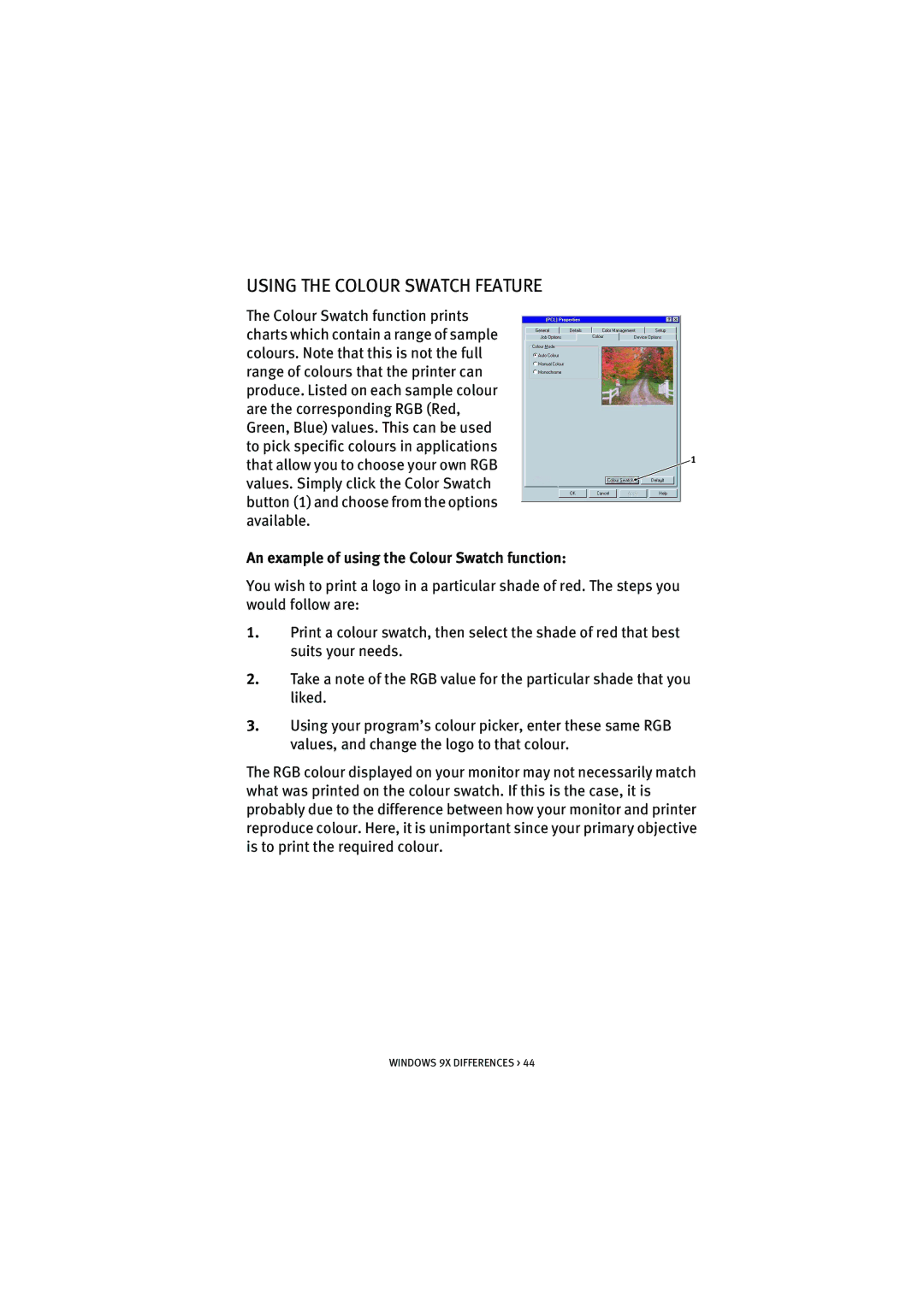USING THE COLOUR SWATCH FEATURE
The Colour Swatch function prints charts which contain a range of sample colours. Note that this is not the full range of colours that the printer can produce. Listed on each sample colour are the corresponding RGB (Red, Green, Blue) values. This can be used to pick specific colours in applications
that allow you to choose your own RGB | 1 |
| |
values. Simply click the Color Swatch |
|
button (1) and choose from the options |
|
available. |
|
An example of using the Colour Swatch function:
You wish to print a logo in a particular shade of red. The steps you would follow are:
1.Print a colour swatch, then select the shade of red that best suits your needs.
2.Take a note of the RGB value for the particular shade that you liked.
3.Using your program’s colour picker, enter these same RGB values, and change the logo to that colour.
The RGB colour displayed on your monitor may not necessarily match what was printed on the colour swatch. If this is the case, it is probably due to the difference between how your monitor and printer reproduce colour. Here, it is unimportant since your primary objective is to print the required colour.
WINDOWS 9X DIFFERENCES > 44