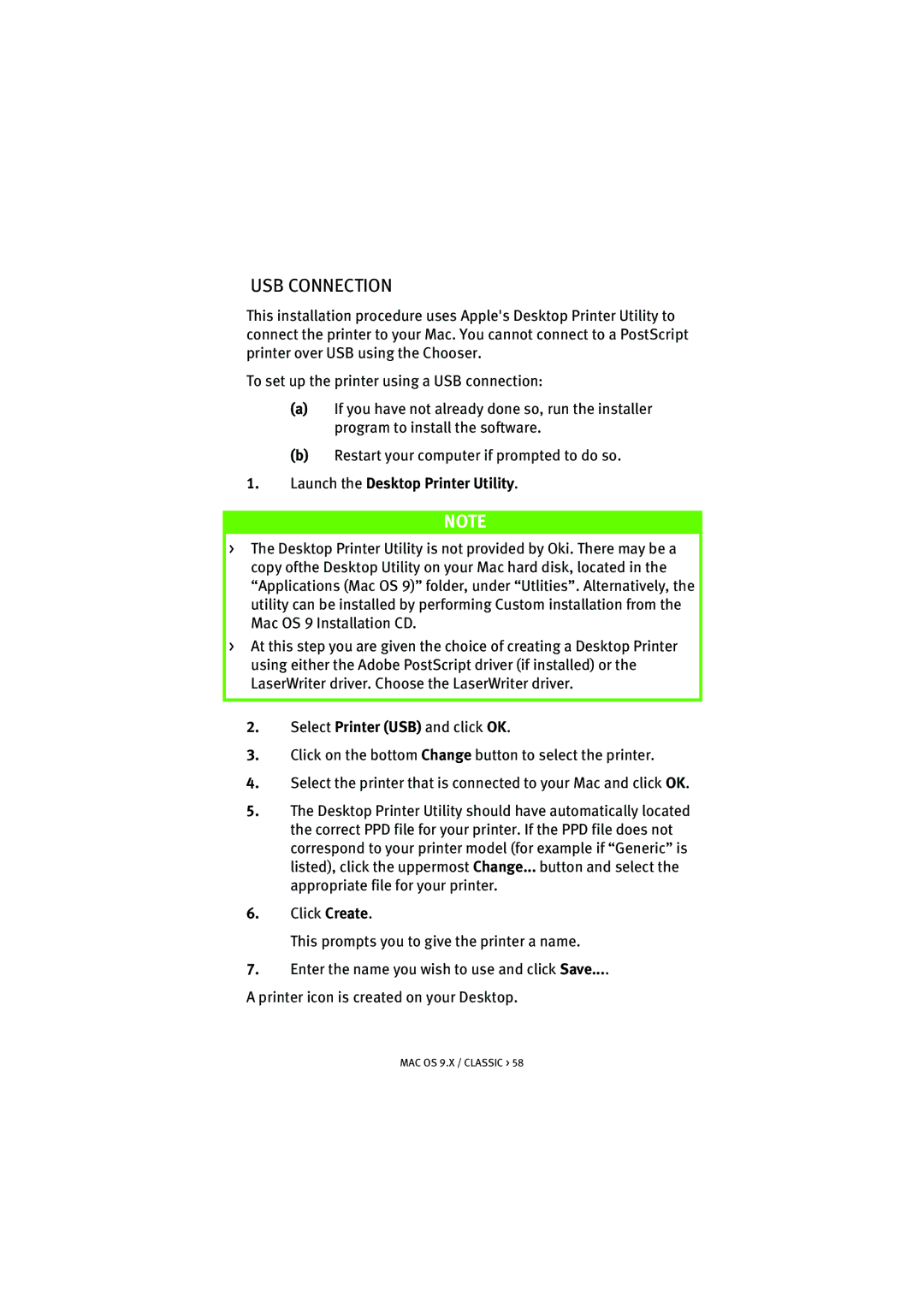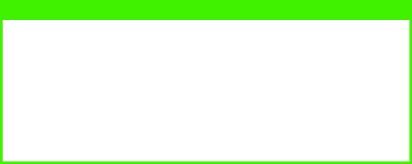
USB CONNECTION
This installation procedure uses Apple's Desktop Printer Utility to connect the printer to your Mac. You cannot connect to a PostScript printer over USB using the Chooser.
To set up the printer using a USB connection:
(a)If you have not already done so, run the installer program to install the software.
(b)Restart your computer if prompted to do so.
1.Launch the Desktop Printer Utility.
NOTE
>The Desktop Printer Utility is not provided by Oki. There may be a copy ofthe Desktop Utility on your Mac hard disk, located in the “Applications (Mac OS 9)” folder, under “Utlities”. Alternatively, the utility can be installed by performing Custom installation from the Mac OS 9 Installation CD.
>At this step you are given the choice of creating a Desktop Printer using either the Adobe PostScript driver (if installed) or the LaserWriter driver. Choose the LaserWriter driver.
2.Select Printer (USB) and click OK.
3.Click on the bottom Change button to select the printer.
4.Select the printer that is connected to your Mac and click OK.
5.The Desktop Printer Utility should have automatically located the correct PPD file for your printer. If the PPD file does not correspond to your printer model (for example if “Generic” is listed), click the uppermost Change... button and select the appropriate file for your printer.
6.Click Create.
This prompts you to give the printer a name.
7.Enter the name you wish to use and click Save....
A printer icon is created on your Desktop.