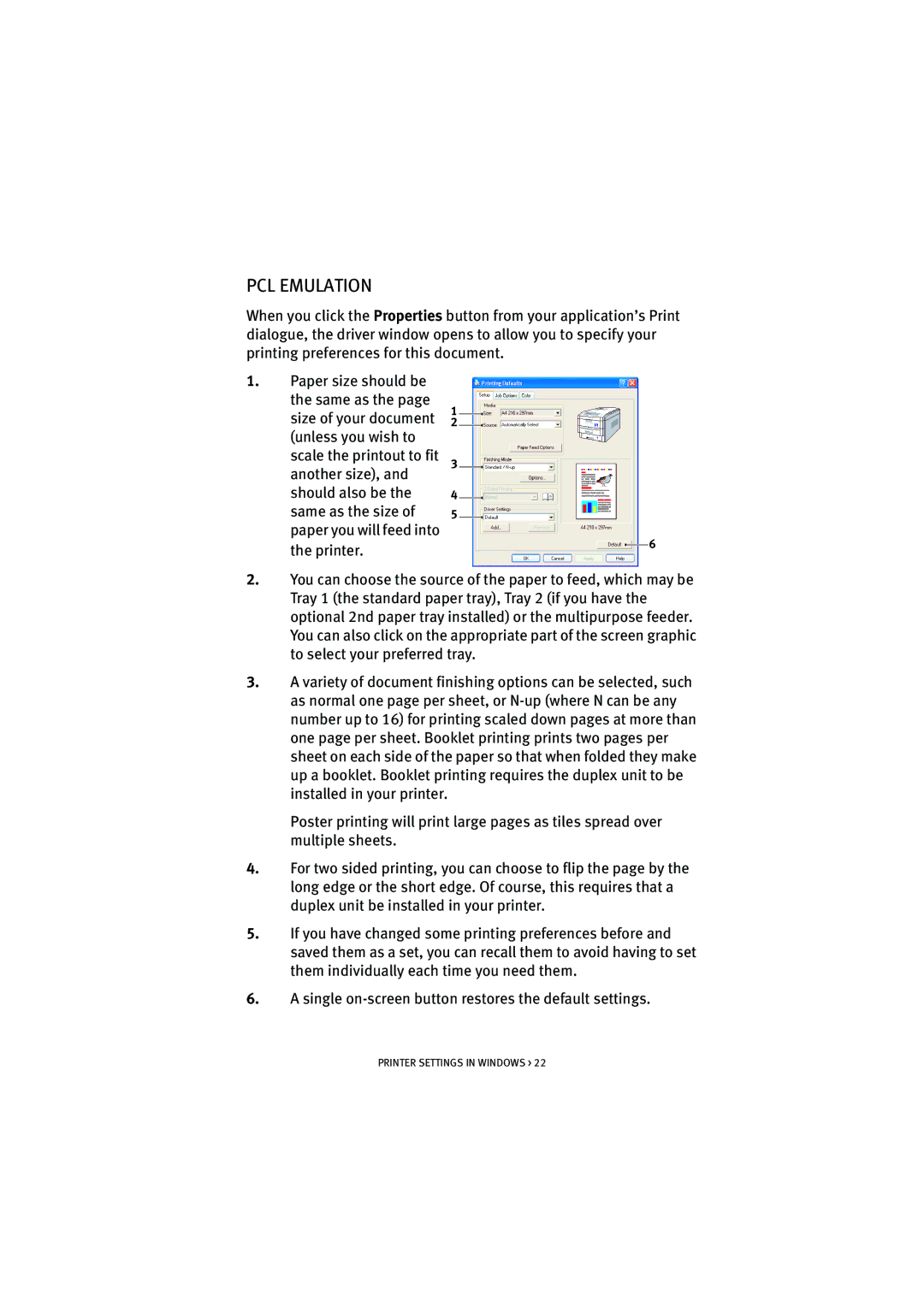PCL EMULATION
When you click the Properties button from your application’s Print dialogue, the driver window opens to allow you to specify your printing preferences for this document.
1.Paper size should be the same as the page size of your document (unless you wish to scale the printout to fit another size), and should also be the same as the size of paper you will feed into the printer.
1
2
3
4
5
6
2.You can choose the source of the paper to feed, which may be Tray 1 (the standard paper tray), Tray 2 (if you have the optional 2nd paper tray installed) or the multipurpose feeder. You can also click on the appropriate part of the screen graphic to select your preferred tray.
3.A variety of document finishing options can be selected, such as normal one page per sheet, or
Poster printing will print large pages as tiles spread over multiple sheets.
4.For two sided printing, you can choose to flip the page by the long edge or the short edge. Of course, this requires that a duplex unit be installed in your printer.
5.If you have changed some printing preferences before and saved them as a set, you can recall them to avoid having to set them individually each time you need them.
6.A single
PRINTER SETTINGS IN WINDOWS > 22