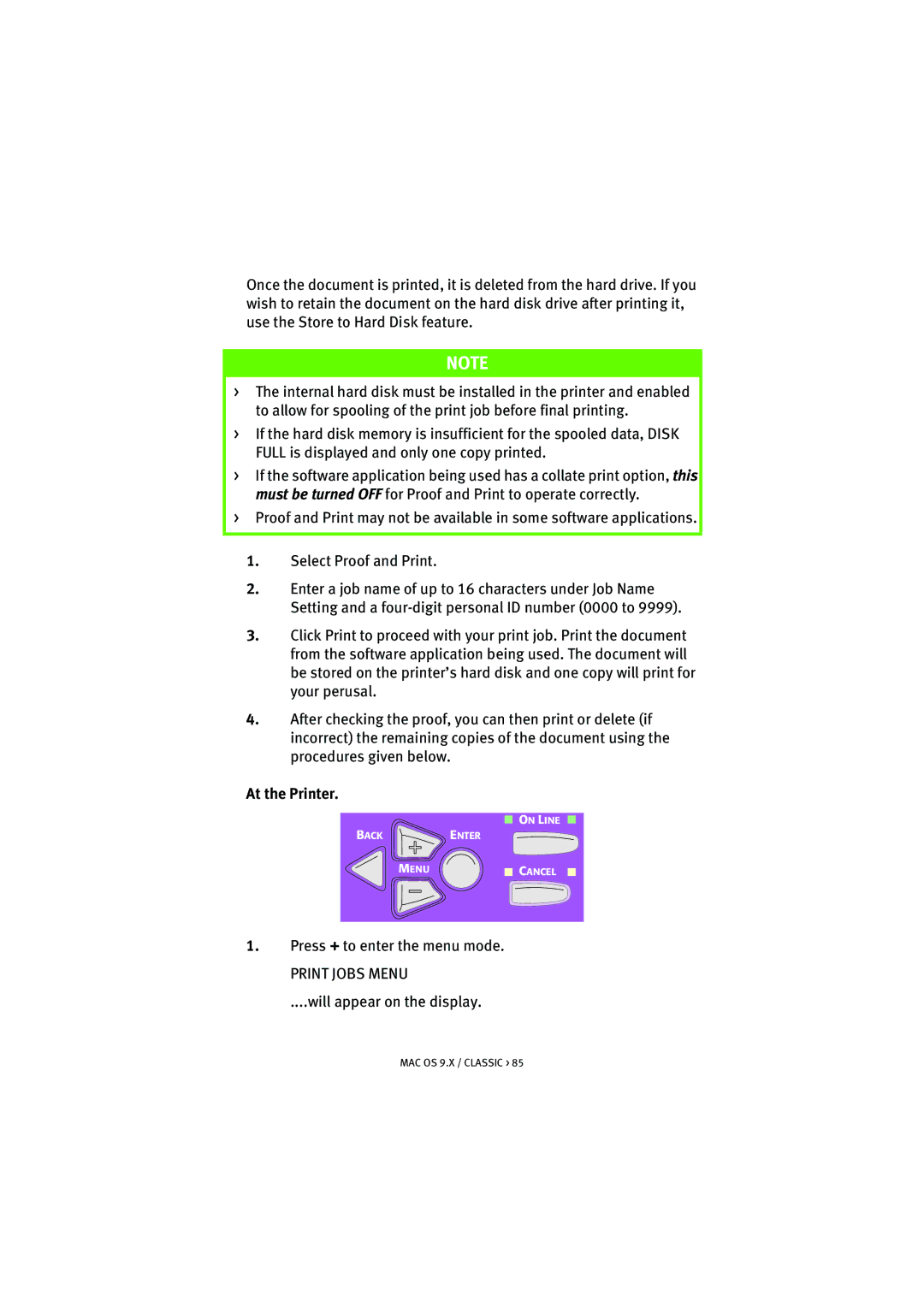Once the document is printed, it is deleted from the hard drive. If you wish to retain the document on the hard disk drive after printing it, use the Store to Hard Disk feature.
NOTE
>The internal hard disk must be installed in the printer and enabled to allow for spooling of the print job before final printing.
>If the hard disk memory is insufficient for the spooled data, DISK FULL is displayed and only one copy printed.
>If the software application being used has a collate print option, this must be turned OFF for Proof and Print to operate correctly.
>Proof and Print may not be available in some software applications.
1.Select Proof and Print.
2.Enter a job name of up to 16 characters under Job Name Setting and a
3.Click Print to proceed with your print job. Print the document from the software application being used. The document will be stored on the printer’s hard disk and one copy will print for your perusal.
4.After checking the proof, you can then print or delete (if incorrect) the remaining copies of the document using the procedures given below.
At the Printer.
ON LINE
BACKENTER
MENU | CANCEL |
1.Press + to enter the menu mode.
PRINT JOBS MENU
....will appear on the display.