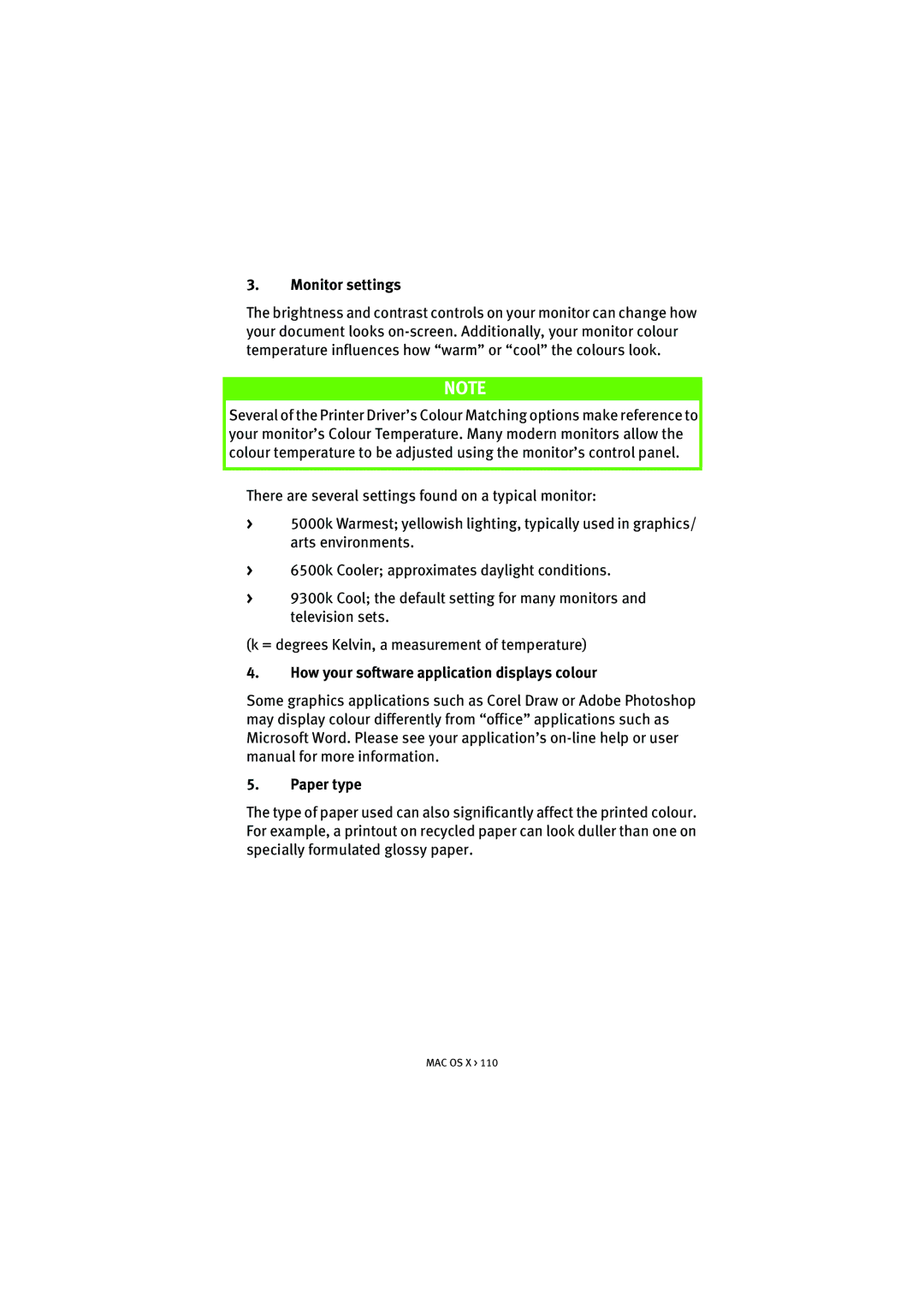3.Monitor settings
The brightness and contrast controls on your monitor can change how your document looks
NOTE
Several of the Printer Driver’s Colour Matching options make reference to your monitor’s Colour Temperature. Many modern monitors allow the colour temperature to be adjusted using the monitor’s control panel.
There are several settings found on a typical monitor:
>5000k Warmest; yellowish lighting, typically used in graphics/ arts environments.
>6500k Cooler; approximates daylight conditions.
>9300k Cool; the default setting for many monitors and television sets.
(k = degrees Kelvin, a measurement of temperature)
4.How your software application displays colour
Some graphics applications such as Corel Draw or Adobe Photoshop may display colour differently from “office” applications such as Microsoft Word. Please see your application’s
5.Paper type
The type of paper used can also significantly affect the printed colour. For example, a printout on recycled paper can look duller than one on specially formulated glossy paper.