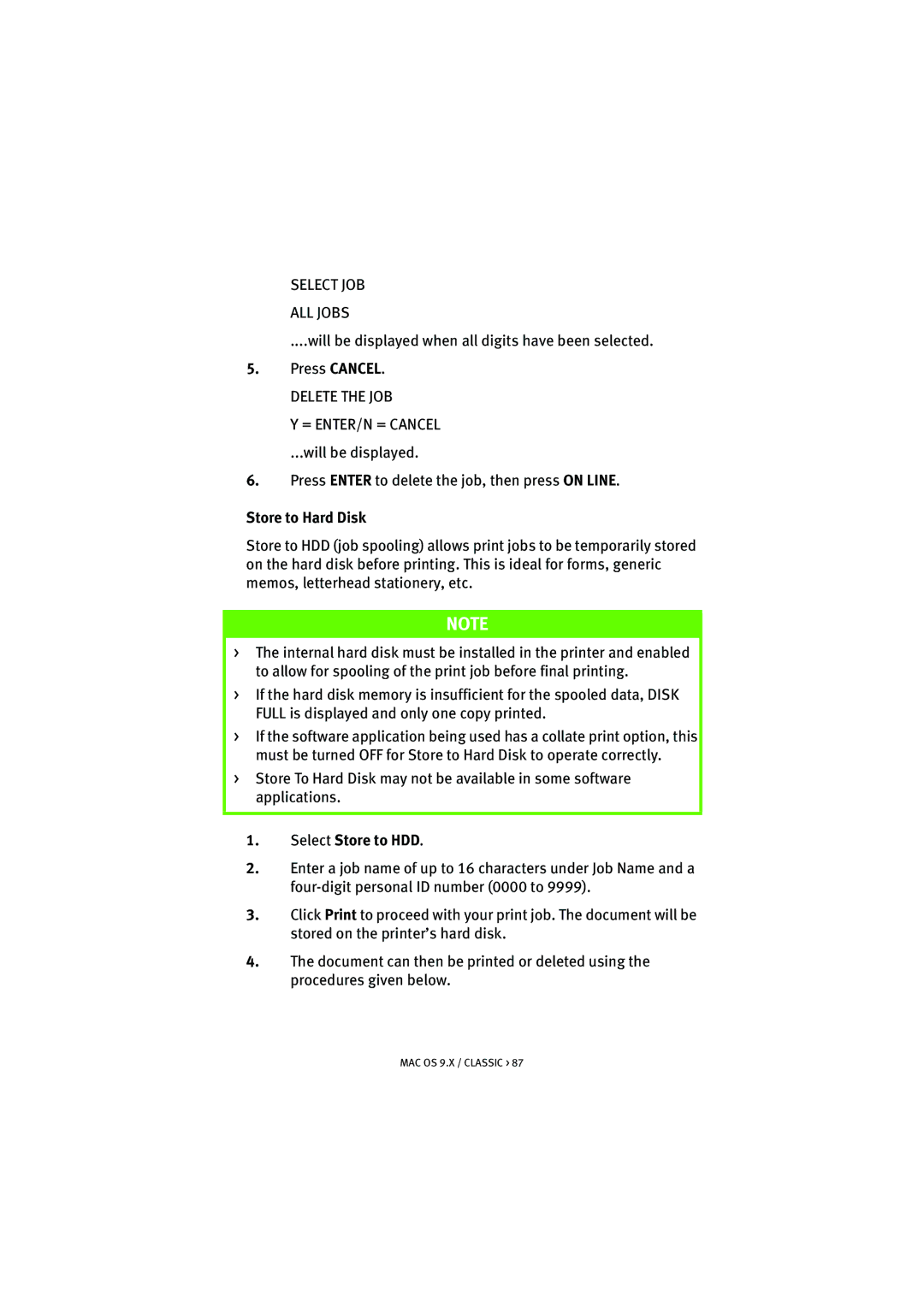SELECT JOB
ALL JOBS
....will be displayed when all digits have been selected.
5.Press CANCEL.
DELETE THE JOB
Y = ENTER/N = CANCEL
...will be displayed.
6.Press ENTER to delete the job, then press ON LINE.
Store to Hard Disk
Store to HDD (job spooling) allows print jobs to be temporarily stored on the hard disk before printing. This is ideal for forms, generic memos, letterhead stationery, etc.
NOTE
>The internal hard disk must be installed in the printer and enabled to allow for spooling of the print job before final printing.
>If the hard disk memory is insufficient for the spooled data, DISK FULL is displayed and only one copy printed.
>If the software application being used has a collate print option, this must be turned OFF for Store to Hard Disk to operate correctly.
>Store To Hard Disk may not be available in some software applications.
1.Select Store to HDD.
2.Enter a job name of up to 16 characters under Job Name and a
3.Click Print to proceed with your print job. The document will be stored on the printer’s hard disk.
4.The document can then be printed or deleted using the procedures given below.