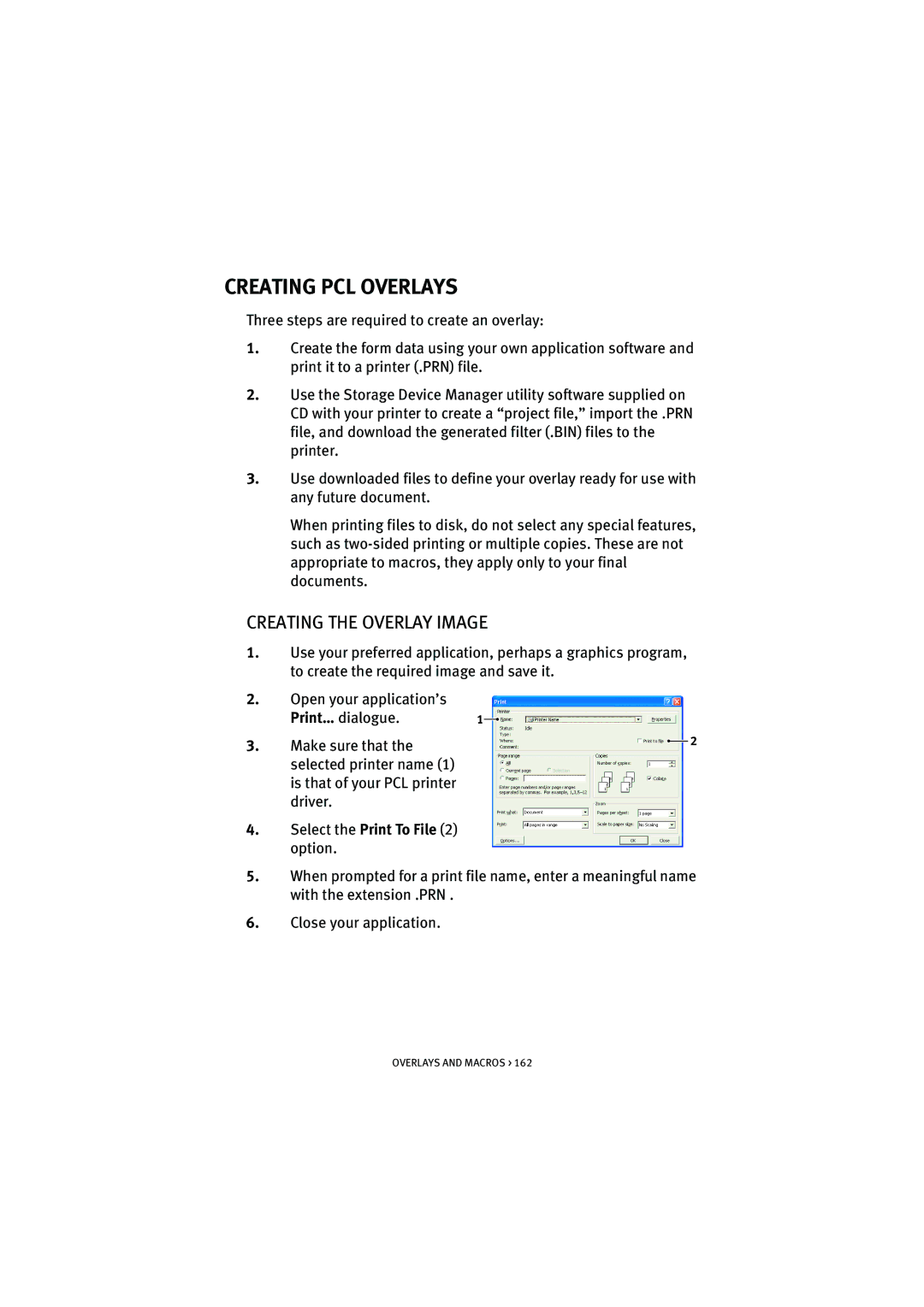CREATING PCL OVERLAYS
Three steps are required to create an overlay:
1.Create the form data using your own application software and print it to a printer (.PRN) file.
2.Use the Storage Device Manager utility software supplied on CD with your printer to create a “project file,” import the .PRN file, and download the generated filter (.BIN) files to the printer.
3.Use downloaded files to define your overlay ready for use with any future document.
When printing files to disk, do not select any special features, such as
CREATING THE OVERLAY IMAGE
1.Use your preferred application, perhaps a graphics program, to create the required image and save it.
2.Open your application’s
3. | Print… dialogue. | 1 |
|
|
| 2 |
|
|
| ||||
Make sure that the |
|
|
|
| ||
|
selected printer name (1) is that of your PCL printer driver.
4.Select the Print To File (2) option.
5.When prompted for a print file name, enter a meaningful name with the extension .PRN .
6.Close your application.
OVERLAYS AND MACROS > 162