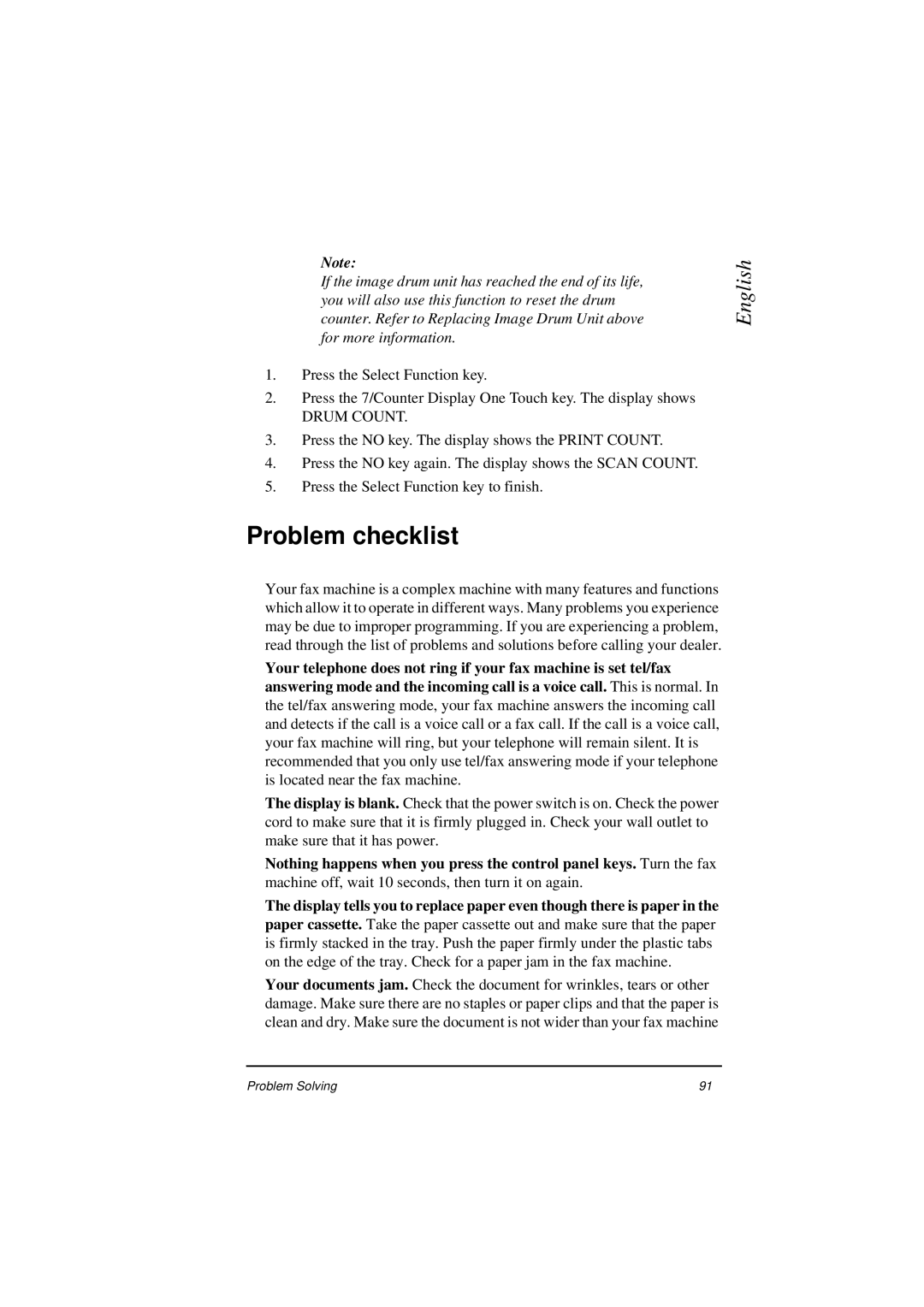Note:
If the image drum unit has reached the end of its life, you will also use this function to reset the drum counter. Refer to Replacing Image Drum Unit above for more information.
1.Press the Select Function key.
2.Press the 7/Counter Display One Touch key. The display shows
DRUM COUNT.
3.Press the NO key. The display shows the PRINT COUNT.
4.Press the NO key again. The display shows the SCAN COUNT.
5.Press the Select Function key to finish.
Problem checklist
English
Your fax machine is a complex machine with many features and functions which allow it to operate in different ways. Many problems you experience may be due to improper programming. If you are experiencing a problem, read through the list of problems and solutions before calling your dealer.
Your telephone does not ring if your fax machine is set tel/fax
answering mode and the incoming call is a voice call. This is normal. In the tel/fax answering mode, your fax machine answers the incoming call and detects if the call is a voice call or a fax call. If the call is a voice call, your fax machine will ring, but your telephone will remain silent. It is recommended that you only use tel/fax answering mode if your telephone is located near the fax machine.
The display is blank. Check that the power switch is on. Check the power cord to make sure that it is firmly plugged in. Check your wall outlet to make sure that it has power.
Nothing happens when you press the control panel keys. Turn the fax
machine off, wait 10 seconds, then turn it on again.
The display tells you to replace paper even though there is paper in the paper cassette. Take the paper cassette out and make sure that the paper is firmly stacked in the tray. Push the paper firmly under the plastic tabs on the edge of the tray. Check for a paper jam in the fax machine.
Your documents jam. Check the document for wrinkles, tears or other damage. Make sure there are no staples or paper clips and that the paper is clean and dry. Make sure the document is not wider than your fax machine
Problem Solving | 91 |