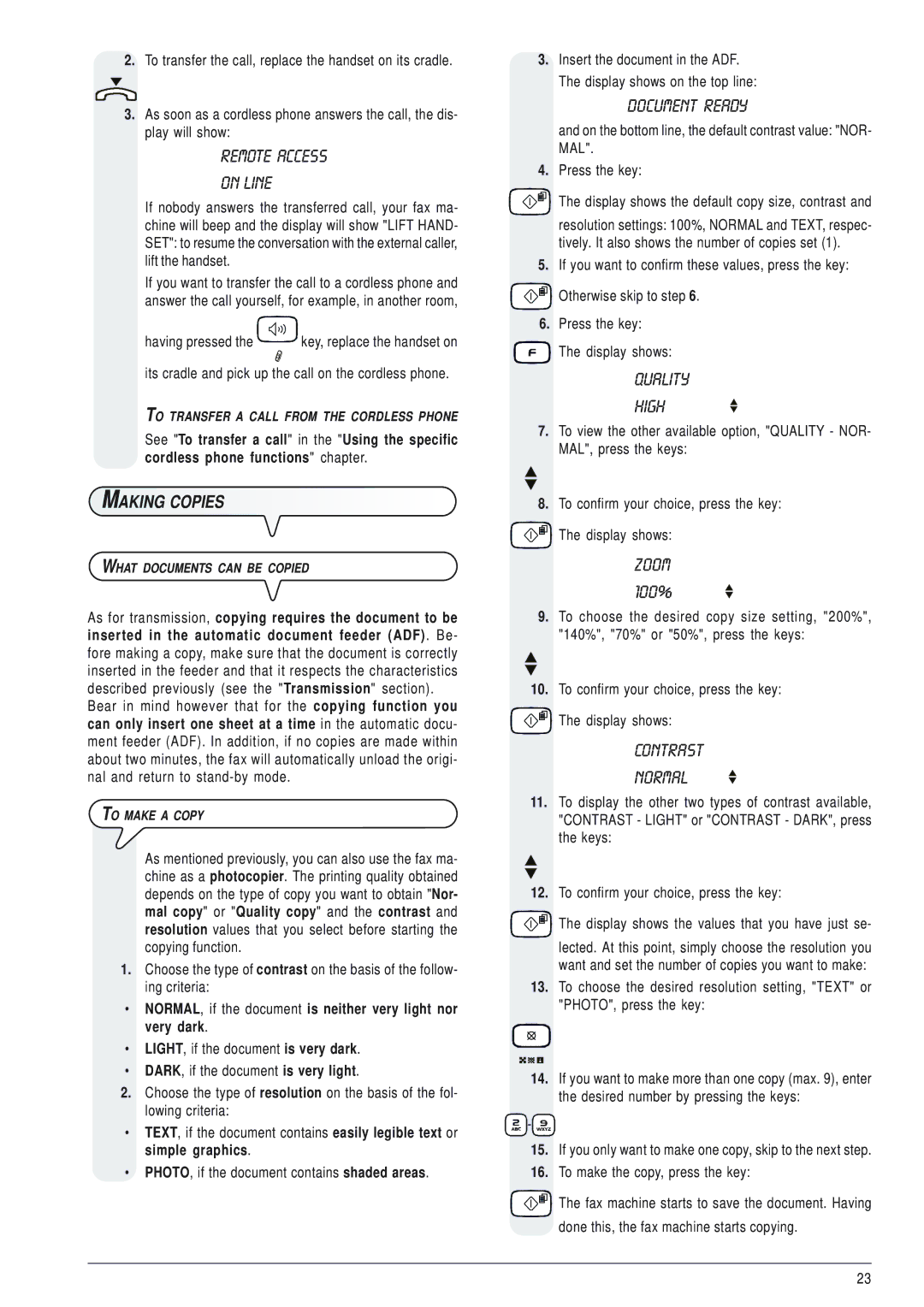2.To transfer the call, replace the handset on its cradle.
3.As soon as a cordless phone answers the call, the dis- play will show:
REMOTE ACCESS
ON LINE
If nobody answers the transferred call, your fax ma- chine will beep and the display will show "LIFT HAND- SET": to resume the conversation with the external caller, lift the handset.
If you want to transfer the call to a cordless phone and answer the call yourself, for example, in another room,
having pressed the ![]()
![]()
![]()
![]()
![]()
![]()
![]() key, replace the handset on
key, replace the handset on
its cradle and pick up the call on the cordless phone.
TO TRANSFER A CALL FROM THE CORDLESS PHONE
See "To transfer a call" in the "Using the specific cordless phone functions" chapter.
MAKING COPIES
WHAT DOCUMENTS CAN BE COPIED
As for transmission, copying requires the document to be inserted in the automatic document feeder (ADF). Be- fore making a copy, make sure that the document is correctly inserted in the feeder and that it respects the characteristics described previously (see the "Transmission" section).
Bear in mind however that for the copying function you can only insert one sheet at a time in the automatic docu- ment feeder (ADF). In addition, if no copies are made within about two minutes, the fax will automatically unload the origi- nal and return to
TO MAKE A COPY
As mentioned previously, you can also use the fax ma- chine as a photocopier. The printing quality obtained depends on the type of copy you want to obtain "Nor- mal copy" or "Quality copy" and the contrast and resolution values that you select before starting the copying function.
1.Choose the type of contrast on the basis of the follow- ing criteria:
•NORMAL, if the document is neither very light nor very dark.
•LIGHT, if the document is very dark.
•DARK, if the document is very light.
2.Choose the type of resolution on the basis of the fol- lowing criteria:
•TEXT, if the document contains easily legible text or simple graphics.
•PHOTO, if the document contains shaded areas.
3.Insert the document in the ADF. The display shows on the top line:
DOCUMENT READY
and on the bottom line, the default contrast value: "NOR- MAL".
4.Press the key:
The display shows the default copy size, contrast and
resolution settings: 100%, NORMAL and TEXT, respec- tively. It also shows the number of copies set (1).
5.If you want to confirm these values, press the key:
![]()
![]()
![]() Otherwise skip to step 6.
Otherwise skip to step 6.
6.Press the key:
![]()
![]()
![]() The display shows:
The display shows:
QUALITY
HIGH
7.To view the other available option, "QUALITY - NOR- MAL", press the keys:
8.To confirm your choice, press the key:
![]()
![]()
![]() The display shows:
The display shows:
ZOOM
100%
9.To choose the desired copy size setting, "200%", "140%", "70%" or "50%", press the keys:
10.To confirm your choice, press the key:
![]()
![]()
![]() The display shows:
The display shows:
CONTRAST
NORMAL
11.To display the other two types of contrast available, "CONTRAST - LIGHT" or "CONTRAST - DARK", press the keys:
12.To confirm your choice, press the key:


 The display shows the values that you have just se-
The display shows the values that you have just se-
lected. At this point, simply choose the resolution you want and set the number of copies you want to make:
13.To choose the desired resolution setting, "TEXT" or "PHOTO", press the key:
14.If you want to make more than one copy (max. 9), enter the desired number by pressing the keys:
![]()
![]()
![]() -
-![]()
![]()
![]()
![]()
15.If you only want to make one copy, skip to the next step.
16.To make the copy, press the key:
![]()
![]()
![]() The fax machine starts to save the document. Having done this, the fax machine starts copying.
The fax machine starts to save the document. Having done this, the fax machine starts copying.
23