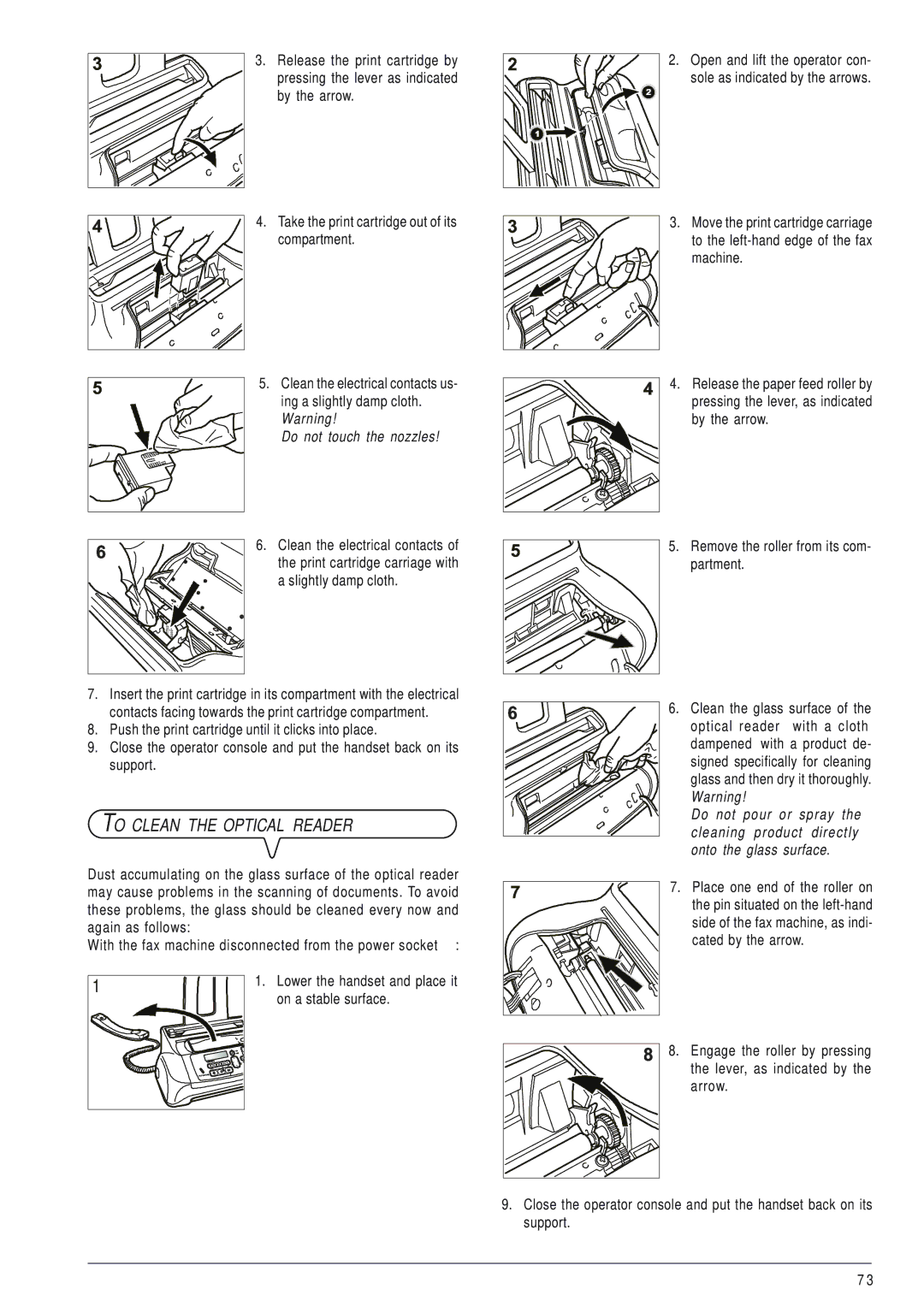Instructions
Date of publication September
EDITED/PUBLISHED/PRODUCEDBY
Table of Contents First Section
Page
To dispose of our devices correctly
Safety Precautions
Consulting the Manual
Environmental Recycling
About the Installation and Setup Parameters
Operating Precautions
Improper USE
FAX MACHINE’S Console
About the Product
Gives access to the Phone book
Function key F2
Cordless Phone Keypad
Or Communication icon
Cordless Phone Display
Maximum capacity 5 sheets of A4
Components
Connecting to the Telephone Line Power Supply
Package Contents
Installation Conditions
Fax machine a
Remove the lid of the battery com
Partment as indicated by the ar
Rows
Lingua English
Menu Installation
Installation Station Name
Lingua Italiano
SET DATE/TIME XX-XX-XX
Installation Language
Language English
Menu SET DATE/TIME
Key
Installation TEL.LINE Setup
This procedure may only be carried out from the fax machine
To switch from the public line to the private line
To modify the dialling mode
TEL.LINE Setup Line Type
TEL.LINE Setup Dial Mode
Dial Mode Tone
Installation Station Number
FAX SET-UP Various Sett
Various Sett ECM
FAX Header Outside
Setting UP the FAX Machine
Various Sett FAX Header
FAX Header Inside
SET Date
Date and Time Settings
Cartridge LOW
Change Cartridge
Transmission
Menu Print FUNC.LIST
Document Ready
To Print the Menu and ITS Functions
To start receiving a document from the cordless phone, see
RECEPT. SET-UP Reception Mode
Reception Mode Automatic
Reception
Put a telephone call on hold by pressing
Using the Telephone
Reception in PHONE/FAX Mode
On Line
Incoming Calls Û Outgoing Calls Ü
Call Transfer Please Wait
Do not place the document in the ADF
Contrast Normal
Remote Access On Line
Quality High
Zoom
If you want to abort the copy in progress, press
Table of Contents Second Section
Page
To Send a Document
To start sending the document, press the key
To Adjust the Resolution
Various Sett Contrast
Contrast Normal
On Line
To hear the dialling tones, press the key The display shows
From the display, press the key
Menu TX from Memory
TX from Memory NEW Setting
Print Settings
Confirm Settings YES
To Receive a Document
RECEPT. SET-UP Reception Mode
Reception Mode Automatic
TX from Memory Edit
Menu Phone Book
Connecting
If, when a call is received, you pick up the call before
Phone Book
Enter Name
Phone Book NEW Number
Type Position
01TYPE Name
DELETE?
To confirm the setting, press function key F2
Phone Book Edit
Phone Book Delete
To confirm the setting, press function key F1 Display shows
Delete Entry ?
Phone Book Print Phone B
To Print Reports and Lists
Print Report Last TX Report
Various Sett TX Report
TX Report For Failed TX
Menu Print Report
FAX SET-UP Print Config
Menu Installation
Installation Station Name
Installation Print Install
To delete messages and memos that have already been played
To Turn on the TAD
TAD Console
Addition, from the cordless phone, you can
TAD SET-UP ICM on Speaker
Security and Access Functions
Security SET Access Code
Menu TAD SET-UP
Outgoing Messages and Memos
Record OGM #1 Lift Handset
Record OGM #1 To Record
Playing
To SET the Length of Memos Incoming Messages
To Delete Messages and Memos YOU have Already Listened to
To Listen to Incoming Messages Memos
TAD/FAX
TAM Messages
Number of messages remaining after deletion. In this case
Type the access code on the remote telephone keypad
Delete OLD MSG?
Delete OLD MESSAGES?
Toll Saver
Special Functions of the Telephone Answering Device
TAD SET-UP Toll Saver
TAD SET-UP Announce only
TAD SET-UP Print SET-UP
To Print the TAD Configuration Parameters
Record OGM Lift Handset
Record OGM To Record
Printer Param Surplus
Other Useful Reception Settings
FAX SET-UP Printer Param
Printer Param Reduction
Number or name of the correspondent who called you
To ENABLE/DISABLE Silent Reception
RECEPT. SET-UP Silent RX
Press the key Until the display shows
RECEPT. SET-UP Ring Volume
Installation TEL.LINE Setup
TEL.LINE Setup Line Type
TEL.LINE Setup Caller ID
Autodetect Ring
Ring Volume Level
Installation DISTINCT. Ring
DISTINCT. Ring SET Option
To Change the Silence Lapse
TEL.LINE Setup FAX/TEL Timer
TEL.LINE Setup Silence Lapse
To Change the Length of the Acoustic Signal
Black List NEW Number
TEL.LINE Setup Remote Control
Remote Control YES
RECEPT. SET-UP Black List
To Modify the Black List
0TYPE Number
Black List Modify Number
Black List Delete Number
FAX Header Inside
Other Useful Transmission Settings
Black List Print List
Various Sett FAX Header
To Regulate the Speaker Volume
TEL.LINE Setup Line Monitor
Various Sett Buzzer Volume
To raise or lower the volume of the speaker, press the key
To ENABLE/DISABLE ECM
Buzzer Volume Level
TEL.LINE Setup PBX Flash
To ENABLE/DISABLE the Flash Function
Menu Polling RX
Receiving a Document in Polling Mode
Polling RX NEW Setting
ECM YES
To Delete a Polling Reception That has Been SET
Polling RX Change
Polling RX Delete
To Change a Polling Reception That has Been SET
Handset Ringer Melody
Handset Settings
Handset Ringer Volume
External Volume
Handset Name
KEY Tones
To exit from programming mode, press function key F1 twice
Alarm Repeat
Settings
Restore Settings
SET Alarm
Search for Basex
Registration Please WAIT…
Registration
Register Base
External party is put on hold
DE-REGISTER Handset
Transfer to Handset
Internal Call to Handset
If the Transmission is Unsuccessful
What Happens When a Document is
Problems on the FAX Machine
What Happens if the Paper or INK has RUN OUT
Code Message Cause of Error What to do
Error Codes
Signals and Messages on the FAX Machine
TX Error
Illegal Setting
Paper ERROR, Press
RX Error
NEW Print CART.?, 1=YES 0=NO
Dialling
DOC.N
Line on HOLD, Press Hold
Problem Solution
Problems on the Cordless Phone
Menu CART. Mainten
To Replace the Print Cartridge
With the fax machine disconnected from the power socket
Cleaning the Print Cartridge Testing the Nozzles
To Clean the Electrical Contacts Print Cartridge
CART. Mainten Clean Cartridge
Lever, as indicated by
To Clean the Optical Reader
Optical reader with a cloth
Cated by the arrow
To Remove Jammed Documents
To Clean the Casing To Remove Jammed Sheets of Paper
To Change the Batteries Cordless Phone
Manufacturer
Customer Service
Fax machine
Battery charger
Connection
Cleaning Casing
Setting up
Customer Service
Paper or ink has run out
Maintenance
Troubleshooting
Power supply
Setup
Resolution
Ring volume
Safety
To set the black list
2006/95/EC dated 27th December
Page
Page
FJ31
259749B-01