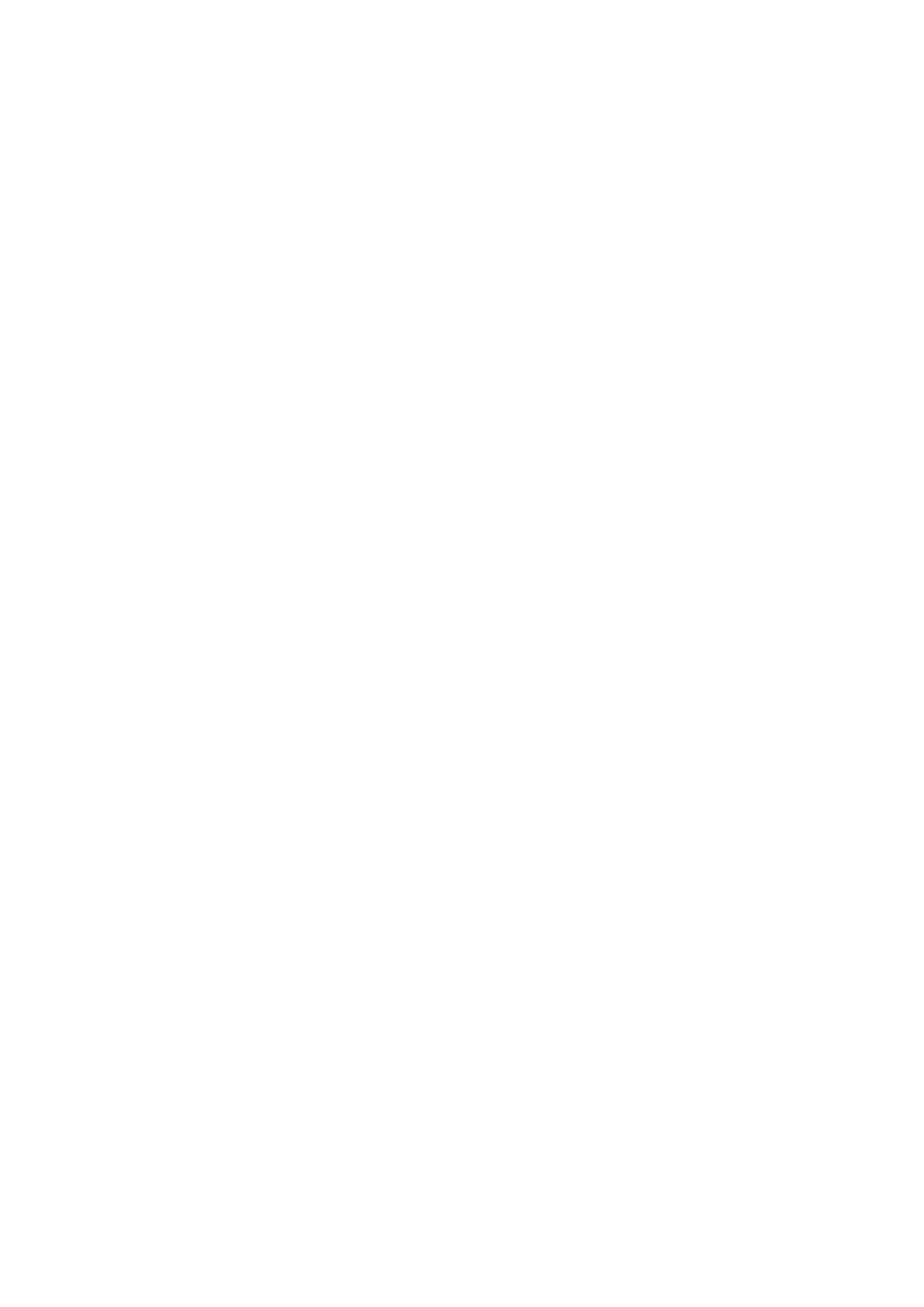3. Telephone
3.16 Sending a message
3.16.1 Writing and sending a new message
1{j/OK} i“SMS” i{>}
2“Create” i{>}
3Enter the message (page 58). i{j/OK}
4Enter the destination phone number up to 20 digits. i{j/OK}
LUsing the cordless handset phonebook: {k} iSelect the cordless handset phonebook entry. i{j/OK} 2 times
LUsing the caller list:
Press {^} or {V} to select the party. i{j/OK} 2 times
LUsing the redial list:
Press {R} repeatedly to select the phone number. i{j/OK} 2 times
5To save the message, select “Yes”. i{>}
6To send the message, press {>}.
LTo cancel sending, press {ih}.
Note:
LThis unit supports SMS messages of up to 640 characters, however, the maximum number of characters you can send or receive may be limited by your SMS service provider/telephone company.
Consult your SMS service provider/telephone company for details.
LIf your message contains over 160 characters, the message is a long message and “@@Long Message@@” is displayed. Your service provider/telephone company may treat long messages differently from other messages. Consult your service provider/telephone company for details.
LIf your phone is connected to a PBX, store the PBX line access number (page 28).
Sending a message to a specific person
For privacy, you can send a message to a specific person if you know the person’s public key (mailbox name).
1.Write a message (page 26), but do not send it.
2.Before selecting “Send”, select “Public Key”. i
{>}
3.Enter the public key (5 characters max.). i
{j/OK}
4.“Send” i{>}
Requesting a receipt when sending a message
When sending a message, you can request a receipt to be sent to you when your message has been sent by your SMS provider.
1.Write a message (page 26), but do not send it.
2.Before selecting “Send”, select “Receipt”. i
{>}
3.“Yes” or “No” i{>}
4.“Send” i{>}
3.16.2Writing and sending a new message to a fax
1{j/OK} i“SMS” i{>}
2“Create” i{>}
3Enter the message. i{j/OK} 2 times
4“Fax Number” i{>}
5Enter the fax number (20 digits max.). i{j/OK}
6Enter a header to be printed at the top of the fax (50 characters max.). i{j/OK}
7To save the message, select “Yes”. i{>}
8“Send” i{>}
3.16.3Writing and sending a new message to an e-mail address
1{j/OK} i“SMS” i{>}
2“Create” i{>}
3Enter the message. i{j/OK} 2 times
4
5Enter the
{j/OK}
6To save the message, select “Yes”. i{>}
7“Send” i{>}
3.16.4 Sending a saved message
1{j/OK} i“SMS” i{>}
2“Send List” i{>}
3To read a saved message, press {^} or {V} repeatedly to select the message. i{j/OK}
4To send the message, press {j/OK}. i“Send” i{>}
5Press and hold {C/T} to erase all numbers, then continue from step 4, “3.16.1 Writing and sending a new message”, page 26.
3.16.5Editing and sending a saved message
1{j/OK} i“SMS” i{>}
2“Send List” i{>}
3Press {^} or {V} repeatedly to select the message. i{j/OK}
26