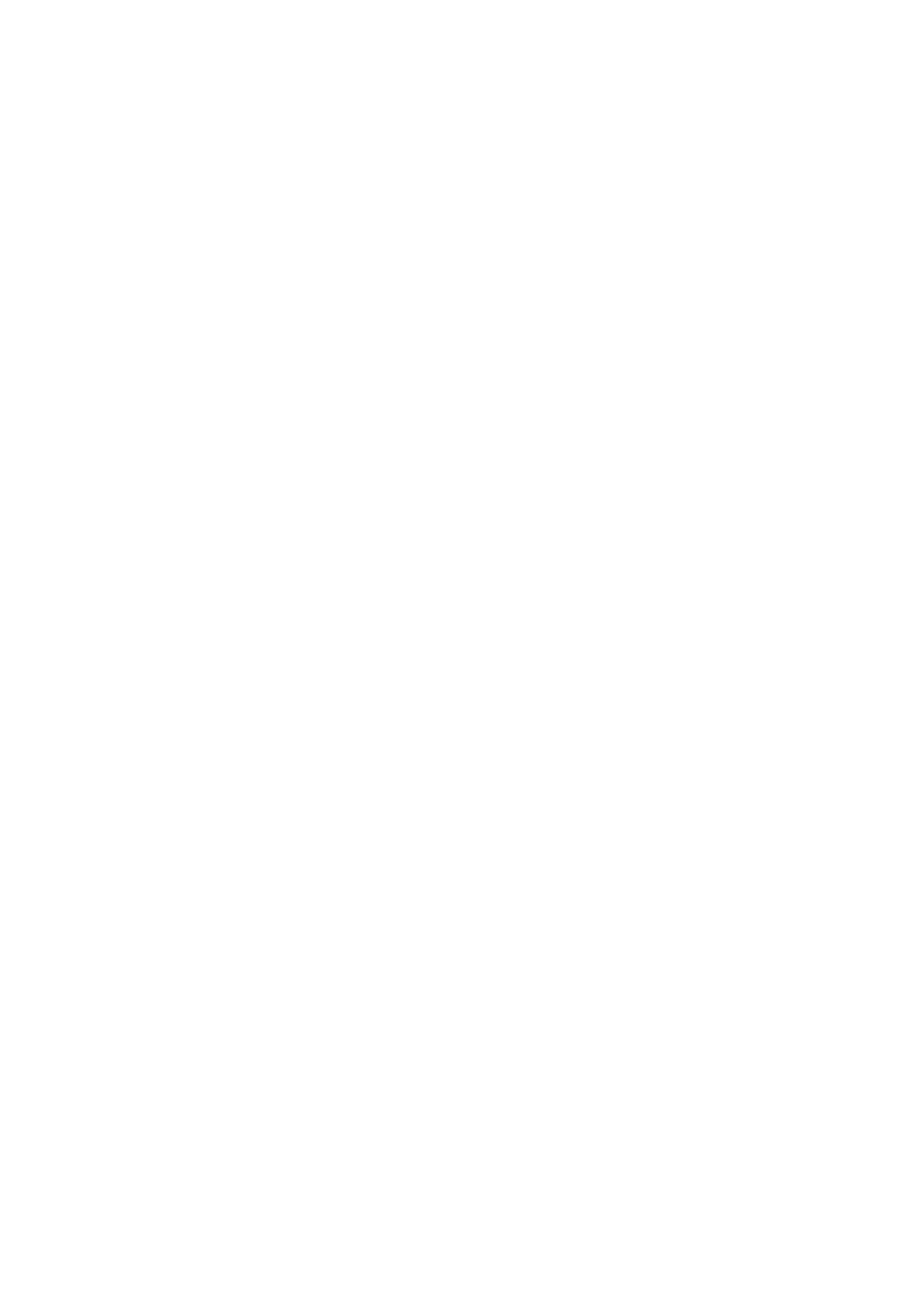3. Telephone
4Edit the telephone number if necessary. For further details, see the storing procedure on page 21. i
{SET}
3.5.4 Erasing a stored item
1{PHONEBOOK}
2Press {A} or {B} repeatedly to display the desired item. i{MENU} i{#}
L To cancel erasing, press {STOP}.
3{SET}
3.5.5 Erasing all items
1{PHONEBOOK} i{ERASE}
2Press {A} or {B} repeatedly to select “YES”. i
{SET}
L To cancel erasing, press {STOP}.
3{SET}
3.6One touch dial (Base unit only)
Base unit dial keys {1} to {9} can each be used as a one touch dial key, allowing you to dial a number from the base unit’s phonebook by simply pressing a dial key.
3.6.1Assigning an item to a one touch dial
key
1{PHONEBOOK}
2Press {A} or {B} repeatedly to display the desired item. i{MENU} i{0}
3Press {A} or {B} repeatedly to select a desired dial key.
L When the dial key is already used as a one touch dial key, Qis displayed next to the dial key number. If you select this dial key, you can overwrite the previous assignment.
4{SET} i{SET}
LTo program other items, repeat steps 2 to 4.
5{STOP}
3.6.2Making a call using a one touch dial
key
1Press and hold the desired one touch dial key ({1} to
{9}).
L You can view other one touch dial assignments by pressing {A} or {B}.
2
3.6.3 Erasing a one touch dial assignment
1Press and hold the desired one touch dial key ({1} to
{9}). i{ERASE}
LTo cancel erasing, press {STOP}.
2{SET}
Note:
LThe corresponding base unit phonebook item will not be erased.
22