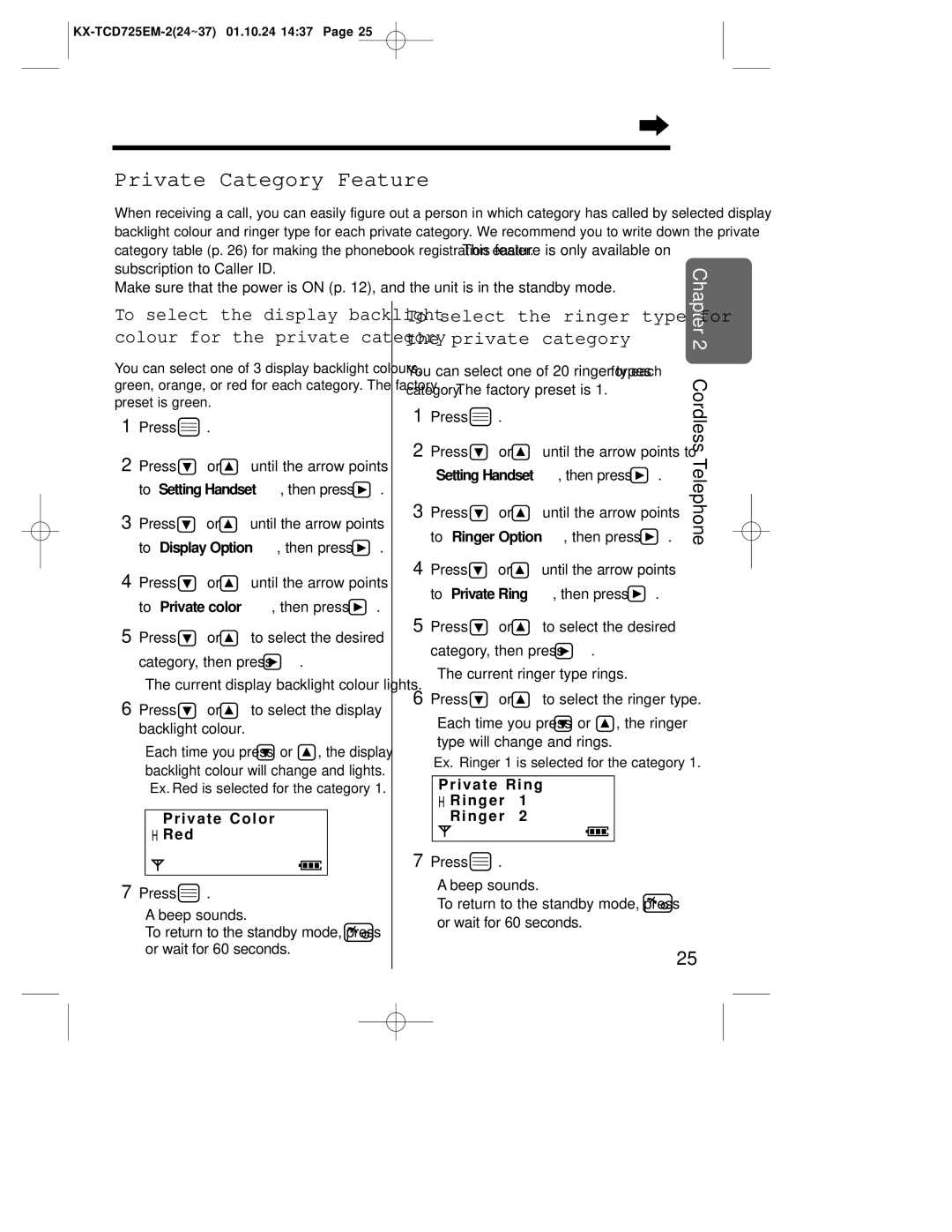Charge the batteries for about 15 hours before initial use
Operating Instructions
Important Information
Method of connection
Optional accessories
Accessories included
For your future reference
08705 357357 Monday Friday 900am 530pm
Operating range
Base Unit Location
Noise
Contents
Programmable Function On the Base Unit
Handset
Location of Controls
Base Unit
Back side Speaker
Handset Display
Display
Icons
Characters
Getting Started
Installing the Batteries in the Handset
Connections
Battery information
Battery Charge
Medium
Basic Start-up Operations
Turning the Power ON/OFF
Making a Call
Answering a Call
Pre-Recorded Greeting Message
Basic Answering System Operations
To play the pre-recorded greeting message
To set the answering system on
Making a Call after Confirming the Entered Phone Number
Making Calls
Redial Call
Digital Speakerphone
Calling Back with the Caller List
To make a hands-free phone conversation
For best performance on digital speakerphone
Storing a Dialled Number into the Phonebook
Making Calls Auto Talk
To store an entered number into the phonebook
To store a redial number into the phonebook
Temporary Ringer OFF
Answering Calls
Auto Talk
Display Backlight
Paging the Handset from the Base Unit Handset Locator
Paging
Selecting the Ringer Type for Paging
How caller information is displayed when a call is received
Caller ID Service
Caller ID
Checking the number of new calls
Caller List
When viewing long telephone numbers
Viewing the Caller List
What means
Edit the number with the dialling Buttons, , , or C
Editing the Caller’s Phone Number
Pressing C erases the digit to the left of the cursor
Counting as one digit p
To clear a selected caller information in the caller list
Caller List Clearing Caller Information in the Caller List
To clear all caller information in the caller list
Press While Save Phonebook is at Arrow, press
Storing Caller List Information into the Phonebook
Dialling buttons, , or C
Storing Caller Information into the Phonebook
Phonebook
Or wait for 60 seconds
Private Category Feature
For example
Phonebook Private Category Table
Selecting Characters
To change the character mode
If you make a mistake while entering a name
Buttons
Phonebook Character Table
Greek AÄÅ Extended
Buttons Extended Russian
Character Table
I Í N O Ó Ö O ó ö Q R S R s Ú Ü V t ú ü Blank
Button, move the cursor to the next space
Clearing a Caller Information in the Phonebook
Phonebook Editing a Caller Information in the Phonebook
To find a name by initial
Finding a Caller Information in the Phonebook
Press until the name you desire to find is displayed
Selected phone number is automatically dialled
Phonebook Making a Call with the Phonebook
To hang up, press or place the handset on the base unit
To store a caller information as hot key dial
Hot Key Dial
To make a call with hot key dial
To clear a caller information in the hot key dial
To copy a selected caller information in the phonebook
Phonebook Phonebook Copy
Station 1 Receiver During an intercom call, press
Phonebook is displayed
Station 2 Sender Press
To copy all caller information in the phonebook
Pause Feature
Special Features
For Analogue PBX Line/Long Distance Service Users
Key Lock
Call Waiting and Caller ID Compatible
Recall Feature
To accept the waiting call and hang up the existing call
To reject the waiting call
Settings p
Access p
To select the base unit
To clear the handset
To select the display language p
To set the direct call mode ON/OFF p
Handset PIN
To Setting Handset, then press
Changing the 4-digit Handset PIN
Enter the new 4-digit handset PIN Twice
Setting the Alarm Time
Time Alarm
Setting the Time Alarm OFF
To stop the time alarm
Time Alarm Selecting the Ringer Type for Time Alarm
Alarm Type, then press
To select the handset ringer volume
Selecting the Handset Ringer Volume/Type
Ringer Option
Ex. Level 6 is selected
Setting the Call Waiting Tone ON/OFF
Setting the Key Tone ON/OFF
Tone Option
Call Waiting, then press
Setting the Battery Low Alarm ON/OFF
Setting the Range Warning Alarm ON/OFF
Display Option
Selecting the Standby Mode Display
While Standby Display is at Arrow, press
OFF, then press
Talk Display, then press
Selecting the Talk Mode Display
Or Phone No., then press
Beep sounds Display will return to Talk
Press or to select the desired Language, then press
Display Option Selecting the Display Language
Selecting the Display Backlight Colour
Factory preset is green
Call Option
To set the call prohibition mode ON/OFF
Call Prohibition
Direct Call
To set the direct call mode
To set the direct call number
To dial the stored number
Press or until the arrow points To Battery Type, then press
Selecting the Battery Type
Current battery type is at the arrow
Other Option
Function Initial setting
Reset Handset Settings
Function
Press or to select YES
To reset the base unit settings p
To select the base unit ringer volume p
To select the pause timing p
To change the 4-digit base unit PIN p
Base Unit PIN
Setting the 4-digit Base Unit PIN
Selecting the All Handsets Ringer Mode
Ringer Mode Selection
Selecting the Selected Handsets Ringer Mode
To Setting Base, then press
With the dialling buttons 1 to Then press
Selecting the Selected then All Handsets Ringer Mode
Selecting the Base Unit Ringer Volume
Base Unit Ringer Volume
Current ringer volume is displayed
Press 2 Twice
Selecting Time Break Recall/Earth Option Mode
Other Feature
Other Feature Selecting the Pause Timing
When you dial a restricted number
Setting the Call Restriction
Call Restriction
To cancel the call restriction numbers
To cancel the call restricted handsets
Call Restriction
All handsets
Reset the Base Unit Settings
Number of rings
Flash timing 80m seconds Pause timing Seconds
Setting the Current Date
Setting the Current Time
Date and Time
Entered numbers are displayed Ex is entered for
See corresponding pages for function details
Summary of Answering System Operations
Lights and voice guidance is heard from the speaker
To record a memo message p
To playback a greeting message p
To record a greeting message p
To set the answering system on p
Answering System Operations
To record your own greeting message with direct command
Greeting Message
To record your own greeting message with function menu
Answering System Operations
To erase your own greeting message with direct command
To playback your own greeting message
To set the answering system
Incoming/Memo Message
Message with direct command
To playback new incoming/memo messages
To erase one incoming/memo message with function menu
To erase all incoming/memo messages with direct command
To record a memo message with direct command
To record a memo message with function menu
To erase all incoming/memo messages with function menu
During Playback an/a Greeting/Incoming/Memo Message
During Playback an/a Incoming/Memo Message
Quick Play New Message
Continue your conversation When finished, press then
Setting the VOX Sens Function
Press To set to LOW, press To set to HIGH, press
Each time you press or , the volume level will change
Selecting Receiver Volume During Playback
Toll Saver When set to Auto
Selecting the Number of Rings
Press 1 , 2 or 3 to select the recording time
Setting the Monitor Function ON/OFF
To set to ON, press To set to OFF, press
Summary of remote operation
Remote Operation from a Touch Tone Phone
Beep sounds To change the remote code, repeat from step
Press to set the remote operation OFF
Voice Menu
Turning on the answering system
Direct commands
Operating More than One Handset
Optional Multi-Unit User Operations
Operating More than One Base Unit
Registering a Handset in the Base Unit
Registration
Automatic base unit access Auto
Selecting the Base Unit Access
Specified base unit access
To Select Base, then press
Enter the handset numbers you desire to cancel
Cancelling a Base Unit
To Cancel Base, then press
To Registration, then press
Intercom
Handset When the unit rings, press to answer
Intercom between Handsets
Handset Enter the desired handset number
To transfer a call without using the intercom
To transfer a call using the intercom
Intercom Transferring a Call from One Handset to Another
Conference
Replace the batteries with new ones as shown
Battery Replacement
Useful Information Chapter
Using the optional Headset
Using the Belt Clip
Connecting the headset to the handset
To adjust the headset receiver volume HIGH, Medium or LOW
Wall Template
Wall mounting
Option Covers
Install the batteries and close the battery cover
Before Requesting Help
Problem Remedy
Cordless Telephone
Before Requesting Help
Memory is full. Erase some or all of the messages p
Answering System Problem Remedy
System with the handset
Stops playback
Re-install the handset batteries and try again
General Problem Remedy
Flashes Install new batteries p
Correctly
Safety Instructions
Adding Another Phone
Term Definitions
Receipt No Date of Purchase
Panasonic Business Systems U.K
Model No. KX-TCD725EM
Serial No
KX-TCD725EM-586~100 01.10.24 1440
Sales Department Panasonic Business Systems U.K
Manufacturer’s Declaration
PQQX13076YA DU0701NR1101