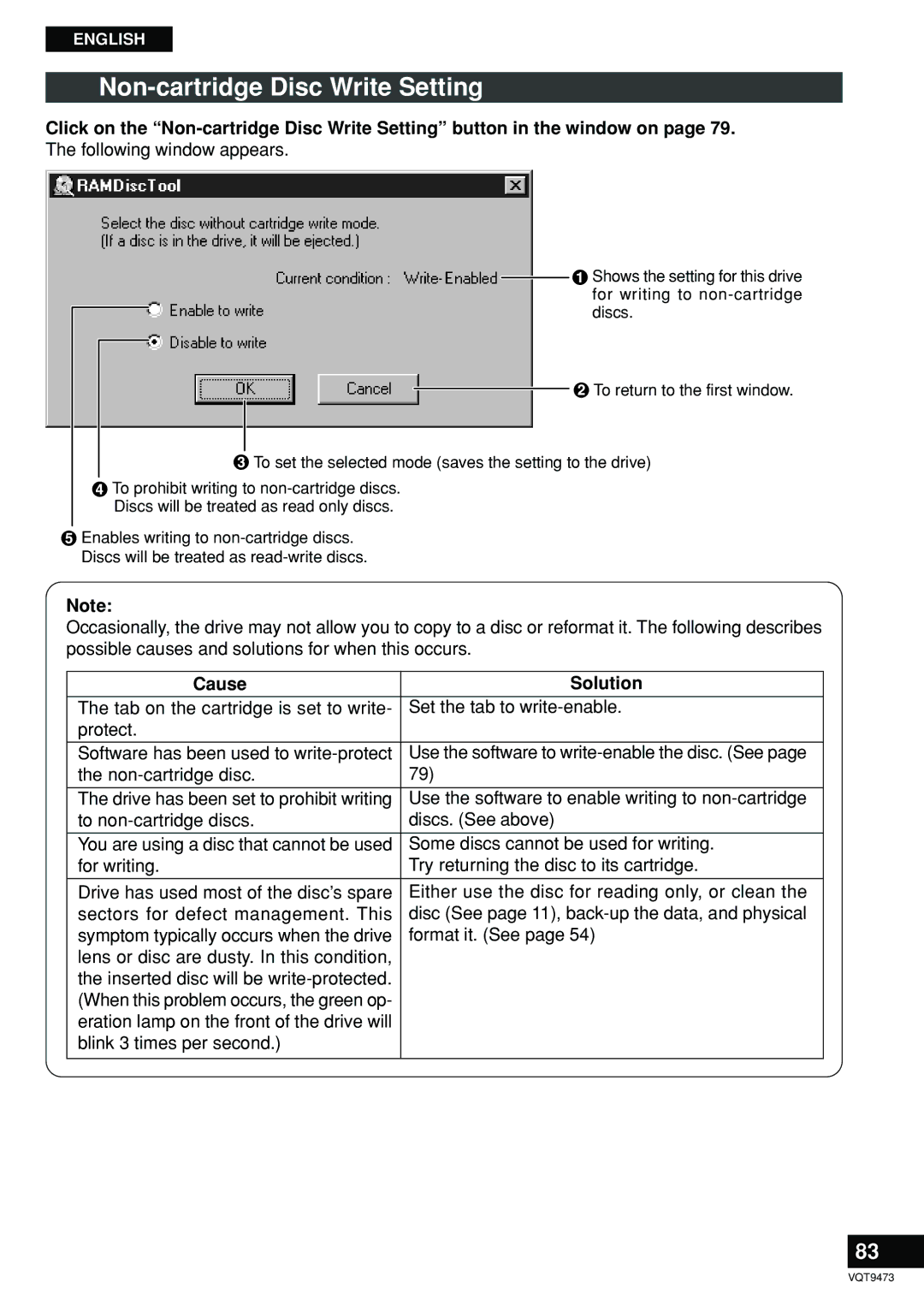DVD-RAM/R Drive DVD-RAM/R-Laufwerk Lecteur DVD-RAM/R
Operating Instructions Bedienungsanleitung Mode d’emploi
Table of Contents
Sommaire
Inhaltsverzeichnis
Notification
For Canada only
Class B Digital Device/Information Technology Equipment
Warnung
Informationstechnikgerät der Klasse B Hinweis
Avertissement
Pour le Canada uniquement
Appareil de Technologie d’Information Classe B Remarque
Safety Label
Class Laser Product
Laser Specification
Laser Product For U.S.A
Laser Product For Europe
Spécification Laser Produit Laser de classe
LASER-Produkt der Klasse
Produit Laser de Classe
Vorsicht
Important Safety Instructions
Handling
Maintenance
Instandhaltung und Pflege
Handhabung
Entretien
Manipulation
Kit Contents / Inhalt des Verpackungskartons Contenu du kit
DVD format
Features
Extensive multimedia support
Format type Disc type Recording Playback
DVD-Format
Merkmale
Umfassende Multimedia-Unterstüzung
Format Disc-Ausführung Aufzeichnung Wiedergabe
Support multimédia complet
Caractéristiques
Full lineup of utilities included
Reichhaltige Ausstattung mit Dienstprogrammen
Gamme complète d’utilitaires
Rear panel
Parts and Functions
Front panel
Pièces et fonctions
Lage und Funktion Der Teile
Panneaux latéraux
Side panels
Seitenwände
Master setting Jumper pin Slave setting Not allowed example
Settings and connections
Changing the jumper pin setting
Before connecting the DVD-RAM/R drive
Modifier le réglage du Cavalier
Einstellungen und Anschlüsse
Réglages et Raccordements
Ändern der Jumper Pin Einstellungen
Mounting screws included DVD-RAM drive Computer
Connecting the DVD-RAM/R drive to a computer
Mounting screws
Lecteur DVD-RAM Vis de fixation fournies Ordinateur Remarque
Raccordement du lecteur DVD-RAM/R à un ordinateur
Connecting the cables and sound boards
Raccordement des câbles Et des cartes son
Anschließen der Kabel Und Soundkarten
DVD-R and other discs
If the DVD-RAM/R drive is installed horizontally
Inserting DVD-RAM, DVD-R and other discs
DVD-RAM discs
Insertion des DVD- RAM, DVD-R et autres disques
Bei waagerechter Installation des DVD-RAM/R-Laufwerks
Si le lecteur DVD-RAM/R Est installé à l’horizontale
Einlegen von DVD- RAM-, DVD-R-Discs und anderen Discs
Fold out the stopper
If the DVD-RAM/R drive is installed vertically
DVD-R and other 12 cm discs
DVD-R et autres disques de 12 cm
Bei senkrechter Installation des DVD-RAM/R-Laufwerks
Si le lecteur DVD-RAM/R Est installé à la verticale
DVD-R-Discs und andere 12-cm-Discs
Application Software
Before installing the software
Driver software
Anwendungsprogramme
Vor Installieren der Software
Treiberprogramm
Logiciel d’application
Avant d’installer le logiciel
Logiciel de pilote
Limited USE License Agreement
Laufzeit der Lizenz
Beschränkte Benutzerlizenz-Vereinbarung
Lizenz
Termes, clauses et conditions
Contrat de licence d’usage limité
Licence
Click Installation software for DVD-RAM/R drive
Driver software installation
Cliquer sur Installation software for DVD-RAM/R drive
Installation des Treiberprogramms
Installation du Logiciel de pilote
Klicken Sie auf Installation software for DVD-RAM/R drive
Windows
After installation Click Finish
Windows
Nach der Installation Klicken Sie auf Finish
Après l’installation Cliquer sur Finish
English
Cliquer sur Yes si le message à la page gauche apparaît
Nach der Installation des DVD-RAM- Gerätes
Une fois le DVD-RAM installé
Klicken Sie auf Yes, falls die folgende Meldung erscheint
Checking with My Computer
Checks after installation
Contrôle avec Poste de travail
Überprüfungen Nach der Installation
Contrôles après ’installation
Überprüfung in Arbeitsplatz
Windows
Checking using Device Manager
Windows 98 / Windows Me
Windows 98/Windows Me
Überprüfung in Geräte-Manager
Contrôle avec Gestionnaire de périphériques
FAT Format
Using DVD-RAM discs
Formatting
UDF Universal disk format
Formatage
Gebrauch von DVD-RAM-Discs
Utilisation d’un
Formatierung
Recommended formats
Empfohlene Formate
Formats recommandés
Select the format type
Parts of the window
GB- und 9,4-GB-DVD-RAM-Discs
Elemente des Fensters
Wählen Sie den Formattyp aus
Den Formattyp auswählen
Uniquement
Parties de la fenêtre
Sélectionner le format
Disques DVD-RAM de 4,7 Go / 9,4 Go
Cm DVD-RAM discs
6GB / 5.2GB DVD-RAM discs Universal Disk Format
FAT-32
Fdisk FAT-16 2.32 GB
Cm-DVD-RAM-Discs
GB- und 5,2-GB-DVD-RAM-Discs Universal Disk Format
Fdisk FAT-16 2,0 GB
Disques DVD-RAM 8 cm
Disques DVD-RAM de 2,6 Go / 5,2 Go Universal Disk Format
Windows NT / Windows
GB one side
OS version used space shown in parentheses
Free space Windows Windows Me
Format Type
Eine Seite
Format Speicher Windows Platz Windows Me
Une face
Version du système d’exploitation l’espace
Disque Format Espace
Libre Windows Windows Me
Executing Format software on Windows
Accessing DVD-RAM discs recorded on a DVD Video Recorder
Ausführen des Formatier-Dienstprogramms in Windows
Exécution du logiciel de formatage sous Windows
Accès aux DVD-RAM enregistrés avec un magnétoscope DVD
Case of UDF-formatted DVD-RAM disc
Case of FAT-formatted DVD-RAM disc
’invite MS-DOS ou lors de l’utilisation
Case of FAT-formatted DVD-RAM disc
’il s’agit d’un DVD-RAM formaté UDF Rien ne s’affiche
Other discs
Accessing discs
DVD-RAM discs
DVD-R discs
Accès aux disques
Zugreifen auf Discs
For your reference
Pour votre information
Anmerkung
Using DVDRgn region number setting utility
Wählen Sie den gewünschten Regionalcode aus
Utilisation de DVDRgn utilitaire de
Sélectionner le numéro de région du disque inséré
Cliquer sur Set Region Number
Operating requirements for RAMDiscTool
Before using non-cartridge discs
Software for use with non-cartridge discs
RAMDiscTool
Systemanforderungen von RAMDiscTool
Vor dem Gebrauch von Discs ohne Cartridge
Programm für Discs ohne Cartridge
Logiciel pour les disques sans cartouche
Configuration requise pour RAMDiscTool
Avant d’utiliser les disques sans cartouche
Starting RAMDiscTool
Using RAMDiscTool
Write-Protect Setting
Utilisation de RAMDiscTool
Verwendung von RAMDiscTool
Dust Check
Achtung
Staubprüfung
Vérification du niveau de Poussière
Cause Solution
Non-cartridge Disc Write Setting
Ursache Abhilfemaßnahme
Einstellung für das Schreiben auf Discs ohne Cartridge
Réglage d’écriture de disque sans cartouche
FileSafe
Using FileSafe backup software
Utilisation de FileSafe logiciel de sauvegarde
Verwendung von FileSafe Backup-Programm
Hard disk space 1 MB minimum
Operating requirements for FileSafe
Starting FileSafe
Impératifs d’exploitation pour FileSafe Ordinateur
Systemanforderungen für FileSafe Computer
Starting MediaSafe
Using MediaSafe disc copying software
MediaSafe
Operating requirements for MediaSafe
Impératifs d’exploitation pour MediaSafe Ordinateur
Utilisation de MediaSafe logiciel de copie de disque
MediaSafe
Systemanforderungen für MediaSafe Computer
Starting DVD Agent
Using DVD Agent utility
DVD Agent
Operating requirements for DVD Agent
Utilisation du DVD Agent utilitaire
Verwendung von DVD Agent Dienstprogramm
DVD-RAM/R drive management
How to disable Auto Run
How to enable Auto Run
Comment réactiver la fonction Auto Run
Sperren der Auto Run-Funktion
Freigeben der Auto Run-Funktion
Comment désactiver la fonction Auto Run
Using DVD-MovieAlbumSE LF-D321U only
Utilisation de DVD MovieAlbumSE LF D321U uniquement
Verwendung von DVD-MovieAlbumSE nur LF-D321U
Click DVD-MovieAlbum DVD Video Recording software
Display mode
Operating requirements for DVD-MovieAlbumSE
Discs you can use with DVD-MovieAlbumSE
Impératifs d’exploitation pour DVD-MovieAlbumSE
Installieren von DVD-MovieAlbumSE
Installation de DVD MovieAlbumSE
User support U.S.A. and Canada only
After installation, click Finish
Starting DVD-MovieAlbumSE
100
Démarrage de DVD MovieAlbumSE
Nach beendeter Installation klicken Sie auf Finish
Une fois l’installation terminée, cliquer sur Finish
Starten von DVD-MovieAlbum
102
Using WinDVD
103
Verwendung von WinDVD
Utilisation de WinDVD
104
Click WinDVD DVD Video Playback software
If the following display appears, click Next
105
Installieren von WinDVD
Installation de WinDVD
106
When WinDVD does not start and begin play automatically
Starting WinDVD
Si WinDVD et la lecture ne commencent pas automatiquement
Starten von WinDVD
Démarrage de WinDVD
107
User support
108
Assistance technique
109
Technische Unterstützung
110
Using DVDit! LE
DVDit! LE
Verwendung von DVDit! LE
Utilisation de DVDit! LE
111
112
After installation
Click DVDit! DVD Authoring software
113
Installieren von DVDit! LE
Installation de DVDit! LE
From the Start menu, select Programs → DVDit! LE →
Starting DVDit! LE
114
115
Starten von DVDit! LE
Démarrage de DVDit! LE
116
Using MotionDV Studio 3.0LE
Animation et une variété d’autres effets
Verwendung von MotionDV Studio 3.0LE
Utilisation de MotionDV Studio 3.0LE
117
118
Click MotionDV Studio DV capturing and editing software
If the dialog at right is displayed, click Yes
Insérer le CD-ROM VFF0130 fourni dans le lecteur DVD-RAM/R
Installieren von MotionDV
Installation de MotionDV
119
120
121
122
Starting MotionDV Studio 3.0LE
Centres d’assistance technique États-Unis
Starten von MotionDV
Démarrage de MotionDV
123
124
File
Support utilities
Utilitaires de soutien
Datei Fragen Und Antworten
Unterstützungs Dienstprogramme
Fichier Q&A questions et réponses
126
Uninstalling the software
Double-click Add/Remove programs
Click Add/Remove
127
Deinstallieren der Software
Désinstallation du Logiciel
128
When the Operation Indicator Lamp Blinks
If the recommended action does not correct the problem
Bei blinkender Betriebsanzeige
Si la correction suggérée ne résout pas le problème…
Quand le témoin de fonctionnement clignote
129
130
Troubleshooting
When this occurs Possible cause Refer to
Störung Mögliche Ursache Bezugs
Fehlersuche
131
Lorsque cela se Cause possible Produit
Guide de dépannage
132
Non-cartridge type
Handling discs
133
DVD-RAM disc variations
Typ ohne Cartridge
Handhabung von Discs
Verschiedene Ausführungen von DVD-RAM-Discs
TYP
135
Manipulation des disques
136
When storing discs
Handling precautions
Vorsichtsmaßnahmen zur Handhabung
137
Unterbringen einer Disc in ihrer Cartridge
Précautions de manipulation
138
Lors du stockage de disques
To remove discs from TYPE4 cartridges
139
140
141
Holding discs
142
Handling notes The notes marked apply to DVD-RAM discs only
Removing a disc from its Returning a disc to its
Richtiges Halten von Discs
143
Entfernen einer Disc aus ihrem Behälter
Unterbringen einer Disc in ihrem Behälter
144
What to do when a disc is dirty
How to remove a disc from its case
How to place a disc in its case
How to hold a disc
Richtiges Halten von Discs
146
Entfernen einer Disc aus ihrem Behälter
Unterbringen einer Disc in ihrem Behälter
Comment tenir un disque
147
Comment retirer un disque de son boîtier
Comment placer un disque dans son boîtier
DVD-RAM/R Drive
Specifications
149
Technische Daten
DVD-RAM/R-Laufwerk
Lecteur DVD-RAM/R
Caractéristiques techniques
151
DVD-RAM discs not included
Memory size Standard linear velocity
DVD-R for General, Ver .0 discs not included
152
Model number
153
DVD-RAM-Discs nicht mitgeliefert
Speicherkapazität
DVD-R-Discs für General, Ver .0 nicht mitgeliefert
154
Modellnummer
155
Disques DVD-RAM non fournis
AVC Network Business Group
DVD-R à utilisation générale, Ver non fourni
Numéro de modèle
Taille de mémoire Vitesse linéaire standard

![]() To prohibit writing to
To prohibit writing to