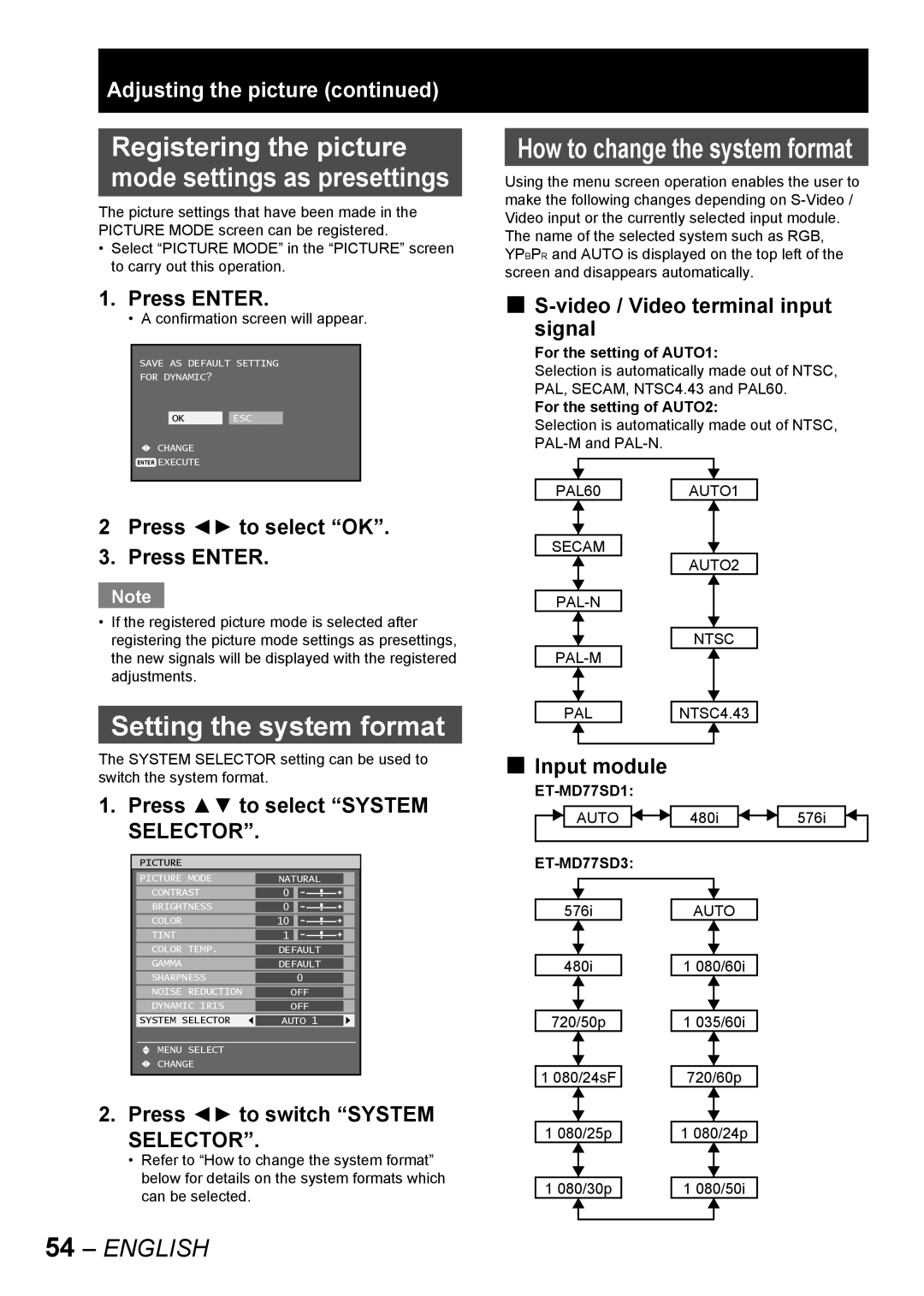PT-DW10000E
Models No. PT-D10000E
Dear Panasonic Customer
Model number PT-D10000E/PT-DW10000E
Serial number
Contents
Important Safety Notice
Important the Moulded Plug U.K. only
Getting Started
Fuse
Insert the power cord plug securely into the wall outlet
Precautions with regard to safety
Do not handle the power cord plug with wet hands
Do not overload the wall outlet
Do not disassemble the lamp unit
Insulate the battery using tape or similar before disposal
Do not place the projector into water or let it become wet
Do not place liquid containers on top of the projector
Do not place any heavy objects on top of the projector
Use only the specified battery
Always disconnect all cables before moving the projector
Do not look into the lens while the projector is being used
Getting Started
Before Using
Accessories
To view clear images
Maintenance
Disposal
Screen
Remote control unit
Location and function of each part
Front
Side Top Bottom
Projector Main Unit
Rear
Lamp LAMP1, LAMP2, LAMP3, LAMP4
Power Standby
Side Controls
Connection terminals
Using the remote control unit
Effective range of remote control operation
Loading batteries
Setting projector ID number to remote control
Using a wired remote control
Installation
Examples of system expansion
Adjusting the feet
Installation geometry
Projection scheme
Started
Getting
Side View Top View
Installation
Calculation formulas for projection distance by lens types
Before starting connection
Pin Signal
Connection
Pin No
Example of connecting with Video devices
Control PC Video deck TBC built-in
Example of connecting with personal computers
Control PC To 2nd projector Serial in terminal
Control PC
Module Module model Terminal Signal formats supported
Installation of input module optional
Installing the input module
Types of the input modules optional
Remove the slot cover
Procedure of installation
Fix the input module Register the input signal
Insert the input module
Business digital
Connecting signals to the input module
Signal Projector
High-vision DVI-D input module
ET-MD77SD1 for 480i/576i
Connecting the signal to the SD-SDI input module
SD-SDI input module optional
LAN terminal*1
ET-MD77SD3 for HD/SD
Connecting the signal to the HD/SD-SDI input module
HD/SD-SDI input module optional
LAN terminal *1
Connecting signals to the DVI-D input module
DVI-D input module optional
Projection lens cover lock button
How to install the projection lens
How to remove the projection lens
Projection lens lock button
Installation
Power indicator lamp
Connecting the power cord
Indicator Projector status Status
Press Power on
Powering up the projector
Making adjustment and selection
# $
Press the marked side
Powering off the projector
# Press Power Standby
Confirmation screen will appear
How to adjust the lens
How to adjust the focus, zoom and shift
Adjustment range after lens position optical shift
Moving the projection lens position to the home position
Model number PT-D10000E PT-DW10000E Projection lens
Automatic adjustment Auto Setup
Press Enter
Registration of input signal data
Registration of new data
Press to display
Basic
Clearing the data of registered signals
Sub memory
Enter
Press to select the SUB
Press on normal screen
Restrictions
On-screen display function
Switching the input signal
Basic Operation Using the Shutter function
Status function
Turning on button illumination
Automatic adjustment
Using the FUNC1 button
Displaying the internal test pattern
Press Aspect on the remote control
Setting will change as follows each time Aspect is pressed
Changing the picture aspect ratio
On-screen menus
Main Menu item
Advanced Menu pp
Test Pattern p Signal List pp Network pp
Position pp
Display Language p
Using the menu screens
Resetting to the factory default
Press to switch Picture
Adjusting the picture
Switching the picture mode
Press to select Picture
Adjusting Contrast
Adjusting Brightness
Adjusting Colour
Adjusting Tint
Adjusting the colour temperature
Temp
Sharpness setting
Gamma setting
Sharpness
Reduction
Noise reduction setting
Dynamic iris setting
Iris
Setting the system format
Selector
Display the Picture screen. p Press to select Picture
RGB1/RGB2/DVI-D terminal input signals
SRGB is only enable when RGB signals are being input
Press to select Natural Press to select Color
Adjustment
Adjusting the position
Shift adjustment
Press to select Shift
Operation
Adjusting the aspect ratio
Press to switch Aspect
Press to select Aspect
Phase
Adjusting the zoom ratio
Clock phase adjustment
Interlocked
Keystone
Press to adjust
Keystonedistortion correction
Keystone screen will be displayed
Digital cinema reality
How to use Advanced Menu
Press to switch Digital
Press to select Digital
Press to select Blanking
Blanking adjustment
Press to select Input Resolution
Press to select Total
Adjusting the clamp position
Edge blending adjustment
Blending
Adjust
Press to switch Frame
Frame delay
Press to select Frame Delay
Delay
Press to select Raster Position
Press to adjust the position PT-D10000E
Raster position
PT-DW10000E
Press to select the desired language
Setting the Display Language
Changing the display language
Display Language
Basic Operation Special Features
Option1 settings
Adjusting colour matching
Press to switch Color Matching
Adjusting the colour
Matching using a colorimeter
Data
Press to switch Large
Large Screen Correction
Press to select R, G, B or Cy, Mg, Ye, Wh Press Enter
Signal
Auto signal
Automatic adjustment Only RGB input
Setup
Back Colour
Color
Press to select AUX DVI
Press to switch AUX DVI
Press to switch P in P
Edid
Setting FUNC1
Press to switch FUNC1
Press to select FUNC1
Position
Position of on-screen indications
OSD memory
Memory
Projector ID
Option2 settings
Setting a projector ID
Press Menu twice
Altitude
Installation Setting
Installation
Press to select Altitude
Press to select Output
Resolution
Direction
Horizontal
Press to select Lamp
Press to switch Lamp
Lamp select
Select
RS-232C setting
Lamp relay
Relay
System information Cleaning the air filter
Cleaning
Information
Time
Setting the date and time
Press to select Date
Clock
Press to switch Startup
Setting the startup logo
Password
Press to select Startup
Cycle of displayed internal test patterns
Displaying the internal test pattern
Test pattern
Pattern
How to use network function
Initial setting of network function
Hold down Default for 3 seconds
Press to select Store
LAN terminal 10BASE-T/100BASE-TX
Network connections
Name and function of network function parts
LAN LINK/ACT lamp green
Accessing from the Web browser
Press OK and the top page will appear Password change
Click Change password
Basic control
Monitor information
Lens adjustment Test pattern display
Detail control
Menu display
Error information
When Failed has appeared for an item
Mail setup
English
Special
DNS server set up
Button to update settingsFeatures
Numbers 0 9, period
Authentication server setting
Ping test
Contents of mail sent
Adjust clock
Network config
Firmware update
PJLink security authorization
Using the PJLink protocol
Supported commands
Command Control details
Password
Setting the security
Setting the password
Displaying the security screen
Password Change
Setting the text
Changing the password
Press to set the password
Change
Changing the text
Press to select Text
Text screen will be displayed
Using the serial terminals
Communication conditions Factory setting
Examples of connection
For RS-422
Pin assignments and signal names
Pin Signal Description No. name
Sub 9-pin male
Basic format
Control commands
Command Function of command Remarks
Accepted
Cable specifications
Projector Computer DTE Specifications
1st 2nd RS-422 OUT
Pin assignments and control
Using the Remote 2 terminal
Example of a control panel layout
Names of terminals Open H Short L
Indication of monitor lamp
Lamp 1 monitor Lamp
Lamp 3 monitor Lamp
Place the filter cleaning unit
Cleaning and replacement of air filter
Procedure of cleaning
Use a vacuum cleaner to remove any dust blockages
Install the brush cover so that it
Timing of lamp unit replacement
Replacement of lamp unit
Precautions on lamp unit replacement
Indication after 1 800 hours
Procedure of lamp unit replacement
Lamp unit cover
Installation procedure
Eye bolt Wire
Eye bolt
Remote control does not
Symptoms Check point
Power does not turn on
No image appears on screen
Self-diagnosis display
Self Details Remedy Diagnosis Display
FE1
Specifications
Model No PT-D10000E PT-DW10000E
RGB2 input
Compatible RGB/YPBPR/DVI-D Signals
Appendix
List of P in P
Main window
Dimensions
Outside dimensions
Installation dimensions diagram
Adjusting colour matching
Index
Trademark Acknowledgement
For business users in the European Union

![]() CHANGE
CHANGE