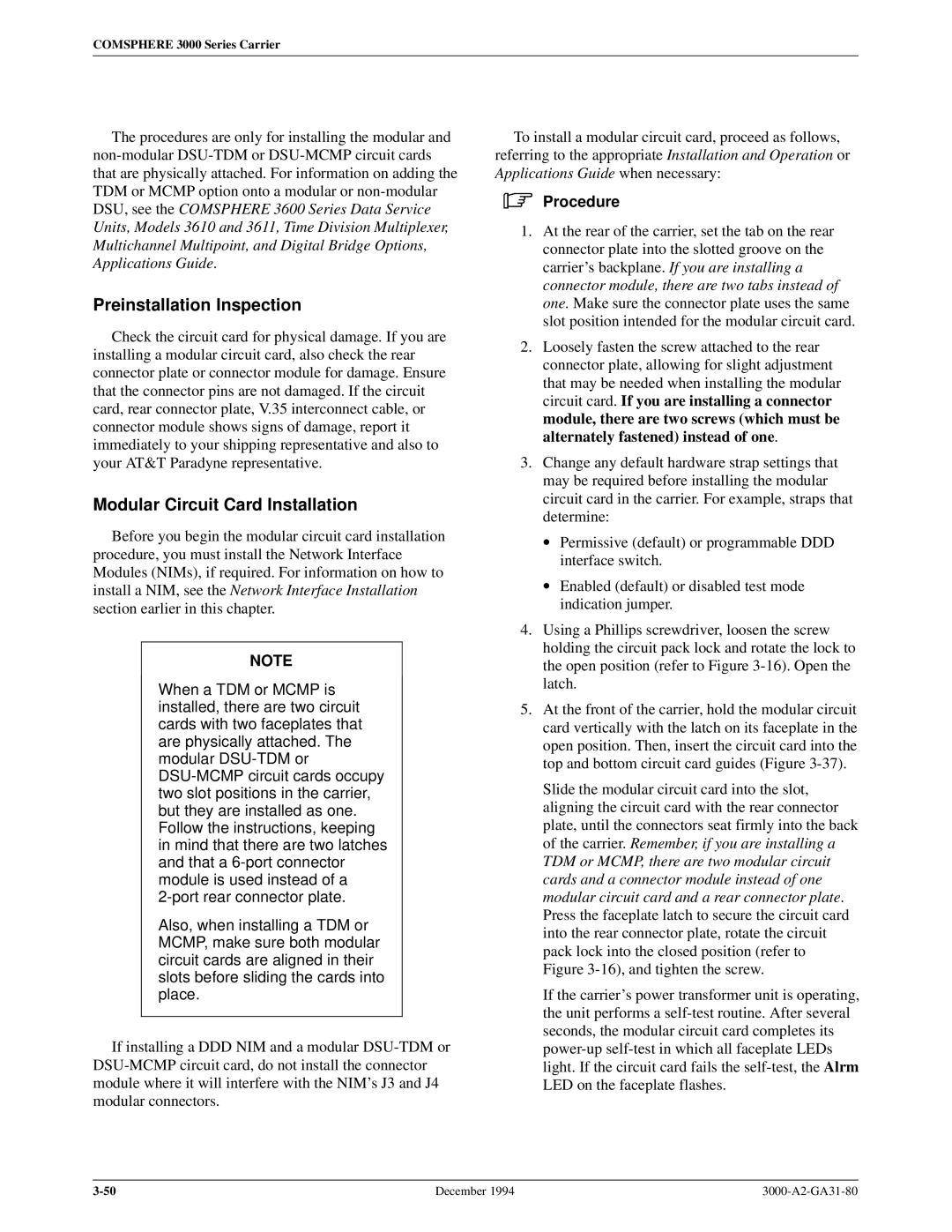COMSPHERE 3000 Series Carrier
The procedures are only for installing the modular and
Preinstallation Inspection
Check the circuit card for physical damage. If you are installing a modular circuit card, also check the rear connector plate or connector module for damage. Ensure that the connector pins are not damaged. If the circuit card, rear connector plate, V.35 interconnect cable, or connector module shows signs of damage, report it immediately to your shipping representative and also to your AT&T Paradyne representative.
Modular Circuit Card Installation
Before you begin the modular circuit card installation procedure, you must install the Network Interface Modules (NIMs), if required. For information on how to install a NIM, see the Network Interface Installation section earlier in this chapter.
NOTE
When a TDM or MCMP is installed, there are two circuit cards with two faceplates that are physically attached. The modular
Also, when installing a TDM or MCMP, make sure both modular circuit cards are aligned in their slots before sliding the cards into place.
If installing a DDD NIM and a modular
To install a modular circuit card, proceed as follows, referring to the appropriate Installation and Operation or Applications Guide when necessary:
.Procedure
1.At the rear of the carrier, set the tab on the rear connector plate into the slotted groove on the carrier's backplane. If you are installing a connector module, there are two tabs instead of one. Make sure the connector plate uses the same slot position intended for the modular circuit card.
2.Loosely fasten the screw attached to the rear connector plate, allowing for slight adjustment that may be needed when installing the modular circuit card. If you are installing a connector module, there are two screws (which must be alternately fastened) instead of one.
3.Change any default hardware strap settings that may be required before installing the modular circuit card in the carrier. For example, straps that determine:
•Permissive (default) or programmable DDD interface switch.
•Enabled (default) or disabled test mode indication jumper.
4.Using a Phillips screwdriver, loosen the screw holding the circuit pack lock and rotate the lock to the open position (refer to Figure
5.At the front of the carrier, hold the modular circuit card vertically with the latch on its faceplate in the open position. Then, insert the circuit card into the top and bottom circuit card guides (Figure
Slide the modular circuit card into the slot, aligning the circuit card with the rear connector plate, until the connectors seat firmly into the back of the carrier. Remember, if you are installing a TDM or MCMP, there are two modular circuit cards and a connector module instead of one modular circuit card and a rear connector plate. Press the faceplate latch to secure the circuit card into the rear connector plate, rotate the circuit pack lock into the closed position (refer to Figure
If the carrier's power transformer unit is operating, the unit performs a
December 1994 |