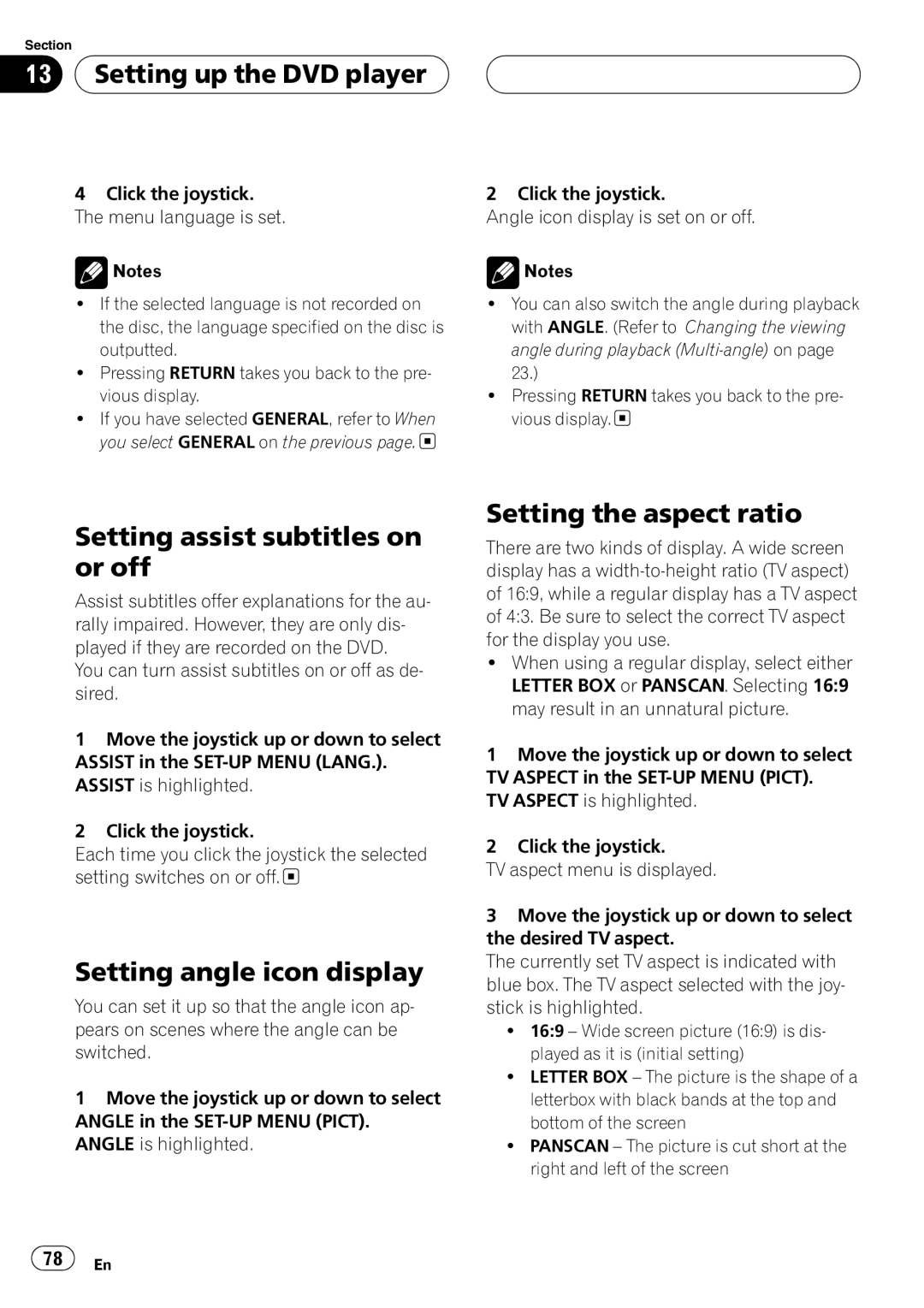DVH-P5650MP specifications
The Pioneer DVH-P5650MP is a versatile in-dash multimedia receiver designed to enhance your audio and video experience on the road. This unit is specifically tailored for car enthusiasts who seek high-quality sound and advanced connectivity options. With its sleek design and user-friendly interface, the DVH-P5650MP stands out as a solid choice for anyone looking to upgrade their car audio system.One of the main features of the Pioneer DVH-P5650MP is its ability to play a variety of disc formats. The unit supports DVDs, CDs, and even MP3/WMA formats, allowing users to enjoy their favorite music and videos without restriction. This versatility ensures that you’ll have access to a plethora of media options, whether you’re listening to traditional CDs or streaming music from a USB drive.
Another key characteristic of this multimedia receiver is its powerful sound processing technology. The DVH-P5650MP is equipped with Pioneer’s advanced sound retriever technology, which enhances the quality of compressed audio files, providing a richer listening experience. Coupled with a 50 watts x 4 channels power output, this unit delivers clear, dynamic sound that can fill any car with your favorite tunes.
In terms of connectivity, the DVH-P5650MP shines with its array of features. The built-in USB port allows users to connect their smartphones or USB drives directly to the receiver, making it easy to play music or videos from external devices. Additionally, the unit is compatible with various smartphones, allowing for seamless integration with your mobile device. Furthermore, it supports the Bluetooth wireless technology, enabling hands-free calling and audio streaming without the need to fumble with cords while driving.
The unit also features a customizable multi-color display and a user-friendly interface, which makes navigation through its various options and features straightforward even while on the move. With various equalizer settings and sound adjustment capabilities, users can tailor their listening experience to their preferences.
In summary, the Pioneer DVH-P5650MP is a feature-rich multimedia receiver that blends functionality with style. Its support for numerous audio formats, robust sound processing technologies, and adaptable connectivity options make it an excellent choice for anyone wanting to elevate their in-car audio experience. Whether you’re a casual listener or an audiophile, this receiver has something to offer.