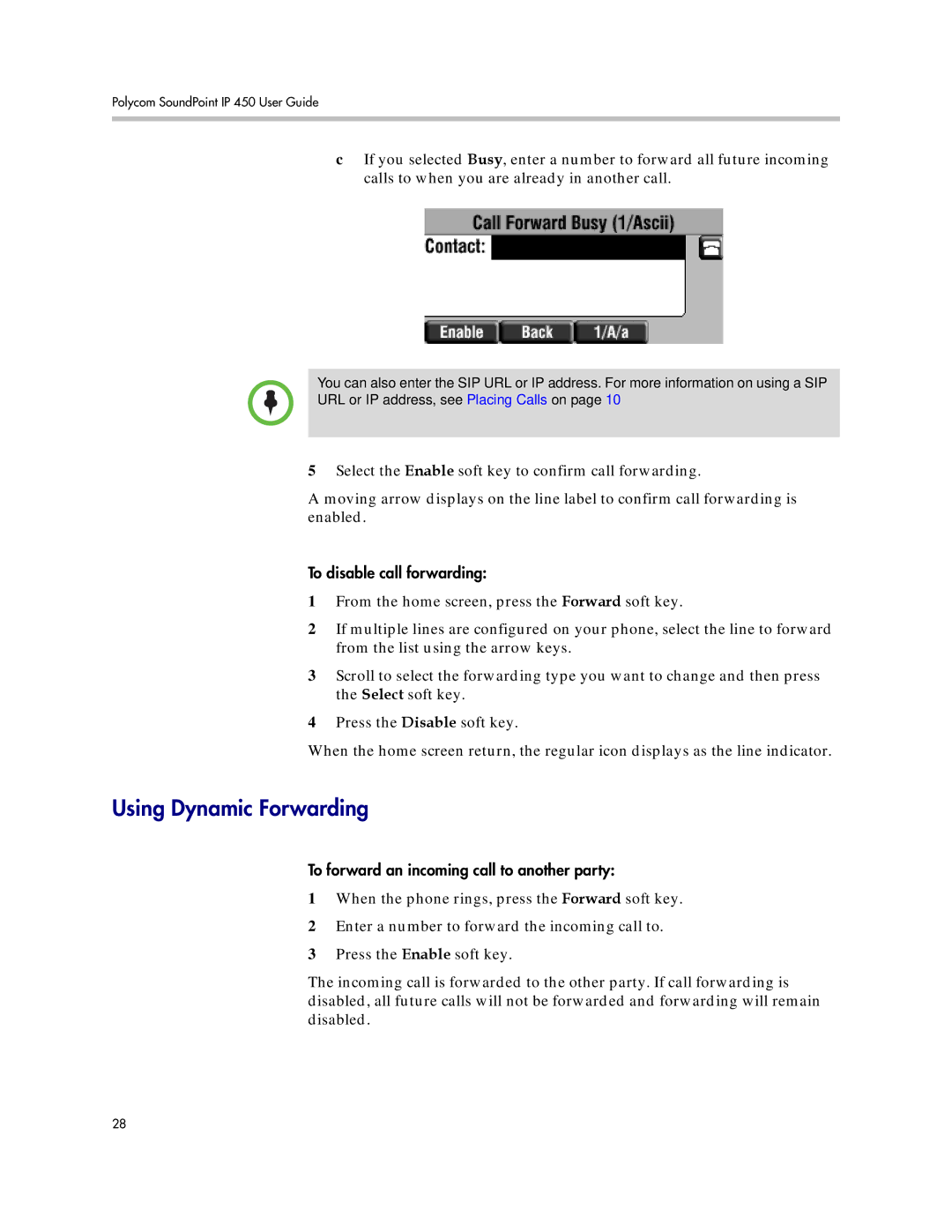Polycom SoundPoint IP 450 User Guide
cIf you selected Busy, enter a number to forward all future incoming calls to when you are already in another call.
You can also enter the SIP URL or IP address. For more information on using a SIP
URL or IP address, see Placing Calls on page 10
5Select the Enable soft key to confirm call forwarding.
A moving arrow displays on the line label to confirm call forwarding is enabled.
To disable call forwarding:
1From the home screen, press the Forward soft key.
2If multiple lines are configured on your phone, select the line to forward from the list using the arrow keys.
3Scroll to select the forwarding type you want to change and then press the Select soft key.
4Press the Disable soft key.
When the home screen return, the regular icon displays as the line indicator.
Using Dynamic Forwarding
To forward an incoming call to another party:
1When the phone rings, press the Forward soft key.
2Enter a number to forward the incoming call to.
3Press the Enable soft key.
The incoming call is forwarded to the other party. If call forwarding is disabled, all future calls will not be forwarded and forwarding will remain disabled.
28