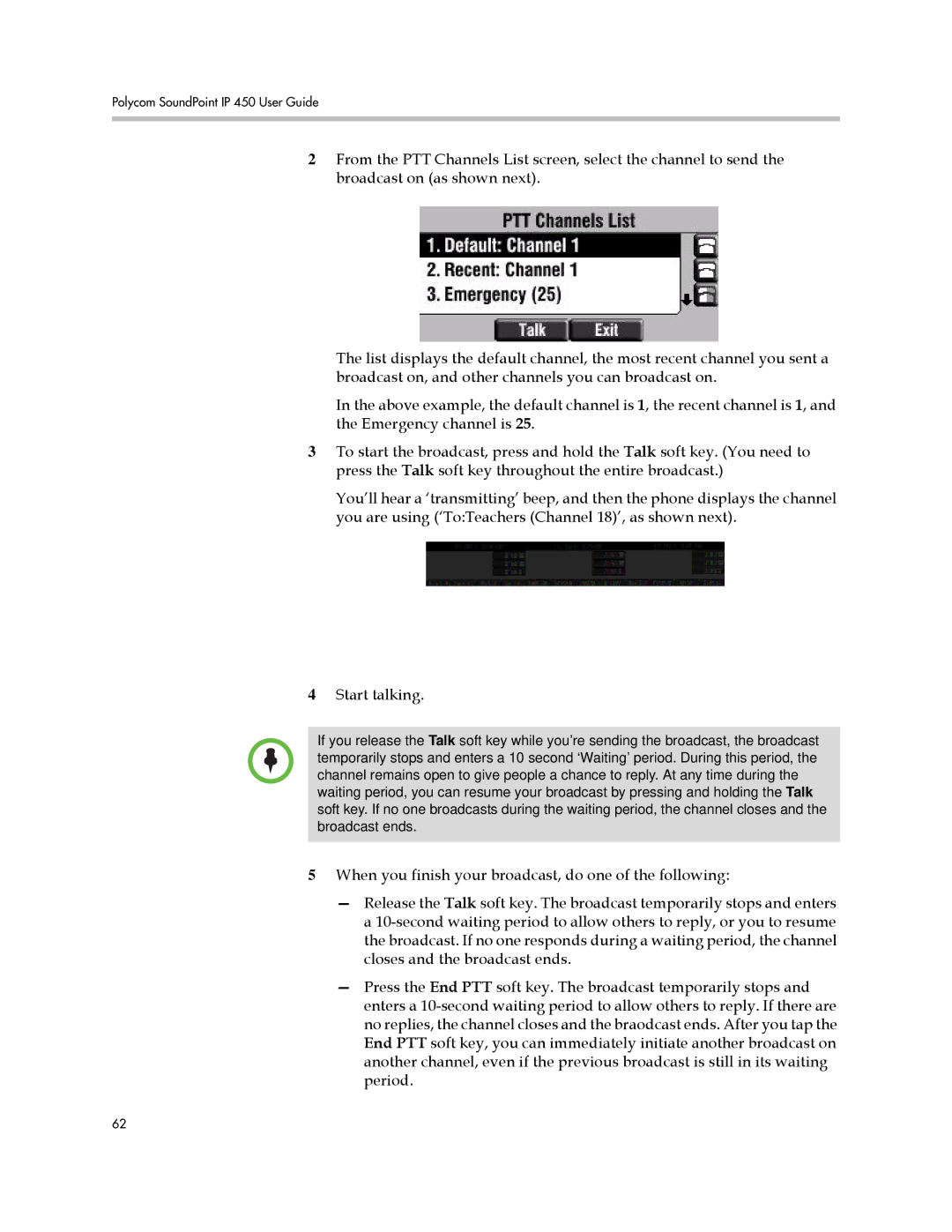Polycom SoundPoint IP 450 User Guide
2From the PTT Channels List screen, select the channel to send the broadcast on (as shown next).
The list displays the default channel, the most recent channel you sent a broadcast on, and other channels you can broadcast on.
In the above example, the default channel is 1, the recent channel is 1, and the Emergency channel is 25.
3To start the broadcast, press and hold the Talk soft key. (You need to press the Talk soft key throughout the entire broadcast.)
You’ll hear a ‘transmitting’ beep, and then the phone displays the channel you are using (‘To:Teachers (Channel 18)’, as shown next).
4Start talking.
If you release the Talk soft key while you’re sending the broadcast, the broadcast temporarily stops and enters a 10 second ‘Waiting’ period. During this period, the channel remains open to give people a chance to reply. At any time during the waiting period, you can resume your broadcast by pressing and holding the Talk soft key. If no one broadcasts during the waiting period, the channel closes and the broadcast ends.
5When you finish your broadcast, do one of the following:
—Release the Talk soft key. The broadcast temporarily stops and enters a
—Press the End PTT soft key. The broadcast temporarily stops and enters a
62