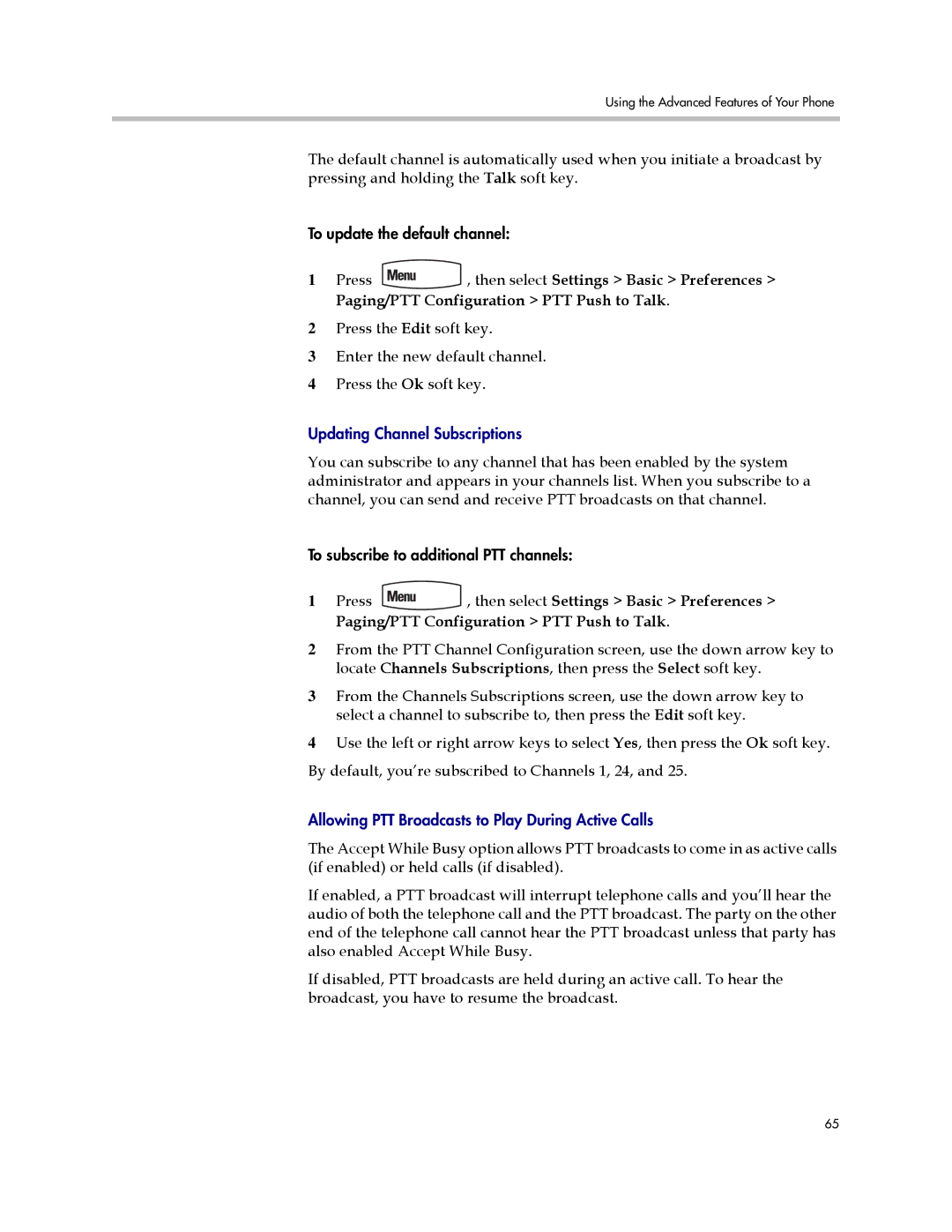Using the Advanced Features of Your Phone
The default channel is automatically used when you initiate a broadcast by pressing and holding the Talk soft key.
To update the default channel:
1Press ![]() , then select Settings > Basic > Preferences > Paging/PTT Configuration > PTT Push to Talk.
, then select Settings > Basic > Preferences > Paging/PTT Configuration > PTT Push to Talk.
2Press the Edit soft key.
3Enter the new default channel.
4Press the Ok soft key.
Updating Channel Subscriptions
You can subscribe to any channel that has been enabled by the system administrator and appears in your channels list. When you subscribe to a channel, you can send and receive PTT broadcasts on that channel.
To subscribe to additional PTT channels:
1Press ![]() , then select Settings > Basic > Preferences > Paging/PTT Configuration > PTT Push to Talk.
, then select Settings > Basic > Preferences > Paging/PTT Configuration > PTT Push to Talk.
2From the PTT Channel Configuration screen, use the down arrow key to locate Channels Subscriptions, then press the Select soft key.
3From the Channels Subscriptions screen, use the down arrow key to select a channel to subscribe to, then press the Edit soft key.
4Use the left or right arrow keys to select Yes, then press the Ok soft key. By default, you’re subscribed to Channels 1, 24, and 25.
Allowing PTT Broadcasts to Play During Active Calls
The Accept While Busy option allows PTT broadcasts to come in as active calls (if enabled) or held calls (if disabled).
If enabled, a PTT broadcast will interrupt telephone calls and you’ll hear the audio of both the telephone call and the PTT broadcast. The party on the other end of the telephone call cannot hear the PTT broadcast unless that party has also enabled Accept While Busy.
If disabled, PTT broadcasts are held during an active call. To hear the broadcast, you have to resume the broadcast.
65