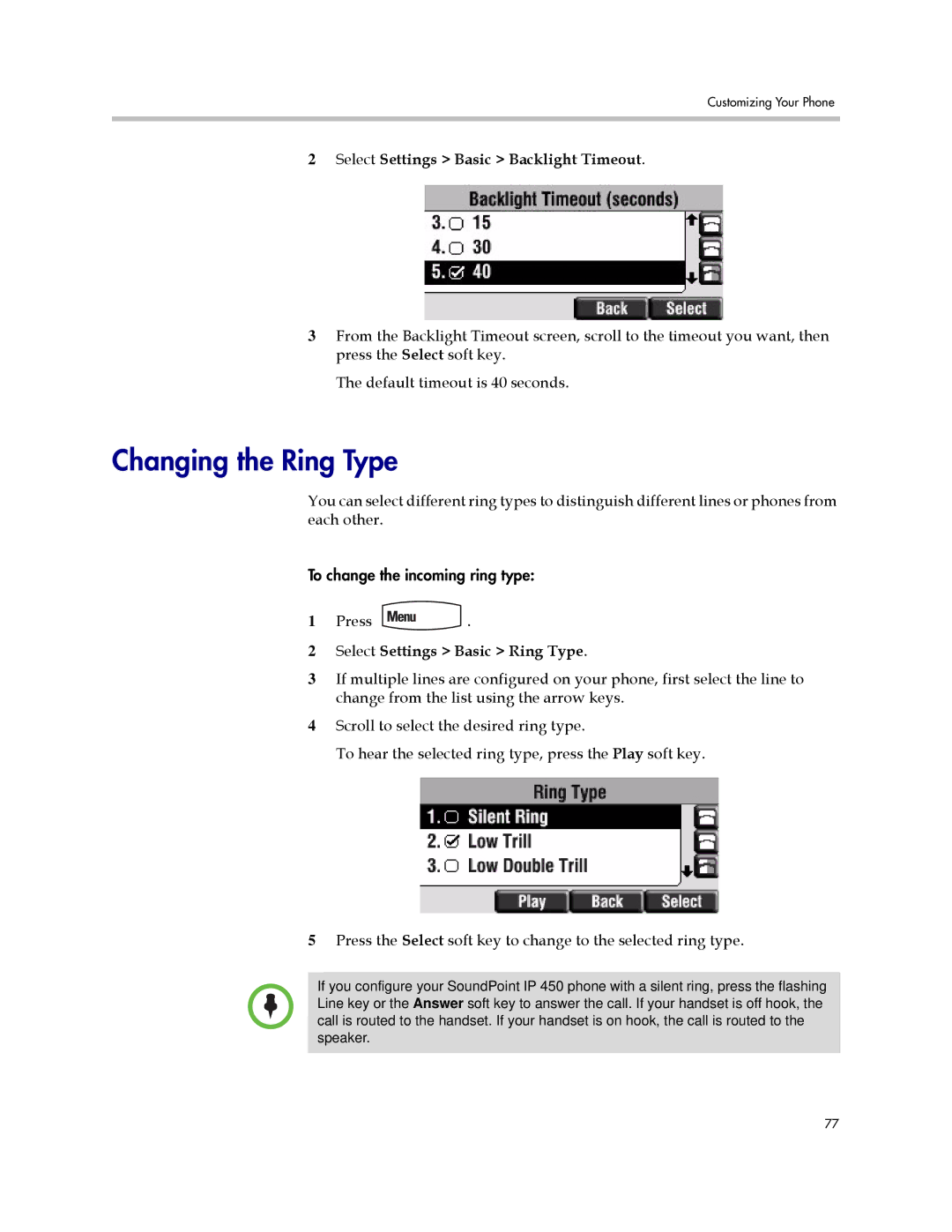Customizing Your Phone
2Select Settings > Basic > Backlight Timeout.
3From the Backlight Timeout screen, scroll to the timeout you want, then press the Select soft key.
The default timeout is 40 seconds.
Changing the Ring Type
You can select different ring types to distinguish different lines or phones from each other.
To change the incoming ring type:
1Press ![]() .
.
2Select Settings > Basic > Ring Type.
3If multiple lines are configured on your phone, first select the line to change from the list using the arrow keys.
4Scroll to select the desired ring type.
To hear the selected ring type, press the Play soft key.
5Press the Select soft key to change to the selected ring type.
If you configure your SoundPoint IP 450 phone with a silent ring, press the flashing Line key or the Answer soft key to answer the call. If your handset is off hook, the call is routed to the handset. If your handset is on hook, the call is routed to the speaker.
77