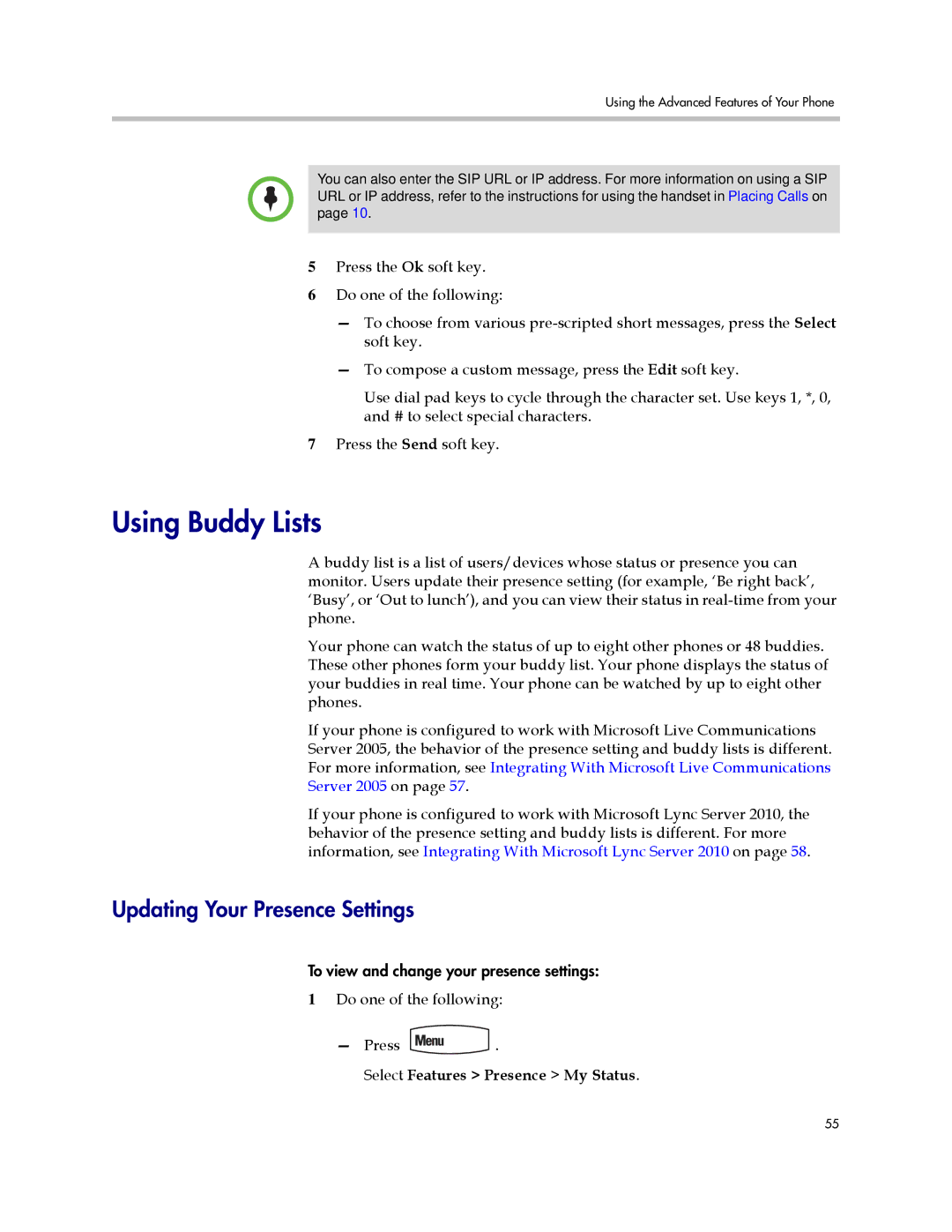Using the Advanced Features of Your Phone
You can also enter the SIP URL or IP address. For more information on using a SIP URL or IP address, refer to the instructions for using the handset in Placing Calls on page 10.
5Press the Ok soft key.
6Do one of the following:
—To choose from various
—To compose a custom message, press the Edit soft key.
Use dial pad keys to cycle through the character set. Use keys 1, *, 0, and # to select special characters.
7Press the Send soft key.
Using Buddy Lists
A buddy list is a list of users/devices whose status or presence you can monitor. Users update their presence setting (for example, ‘Be right back’, ‘Busy’, or ‘Out to lunch’), and you can view their status in
Your phone can watch the status of up to eight other phones or 48 buddies. These other phones form your buddy list. Your phone displays the status of your buddies in real time. Your phone can be watched by up to eight other phones.
If your phone is configured to work with Microsoft Live Communications Server 2005, the behavior of the presence setting and buddy lists is different. For more information, see Integrating With Microsoft Live Communications Server 2005 on page 57.
If your phone is configured to work with Microsoft Lync Server 2010, the behavior of the presence setting and buddy lists is different. For more information, see Integrating With Microsoft Lync Server 2010 on page 58.
Updating Your Presence Settings
To view and change your presence settings:
1Do one of the following:
—Press ![]() .
.
Select Features > Presence > My Status.
55