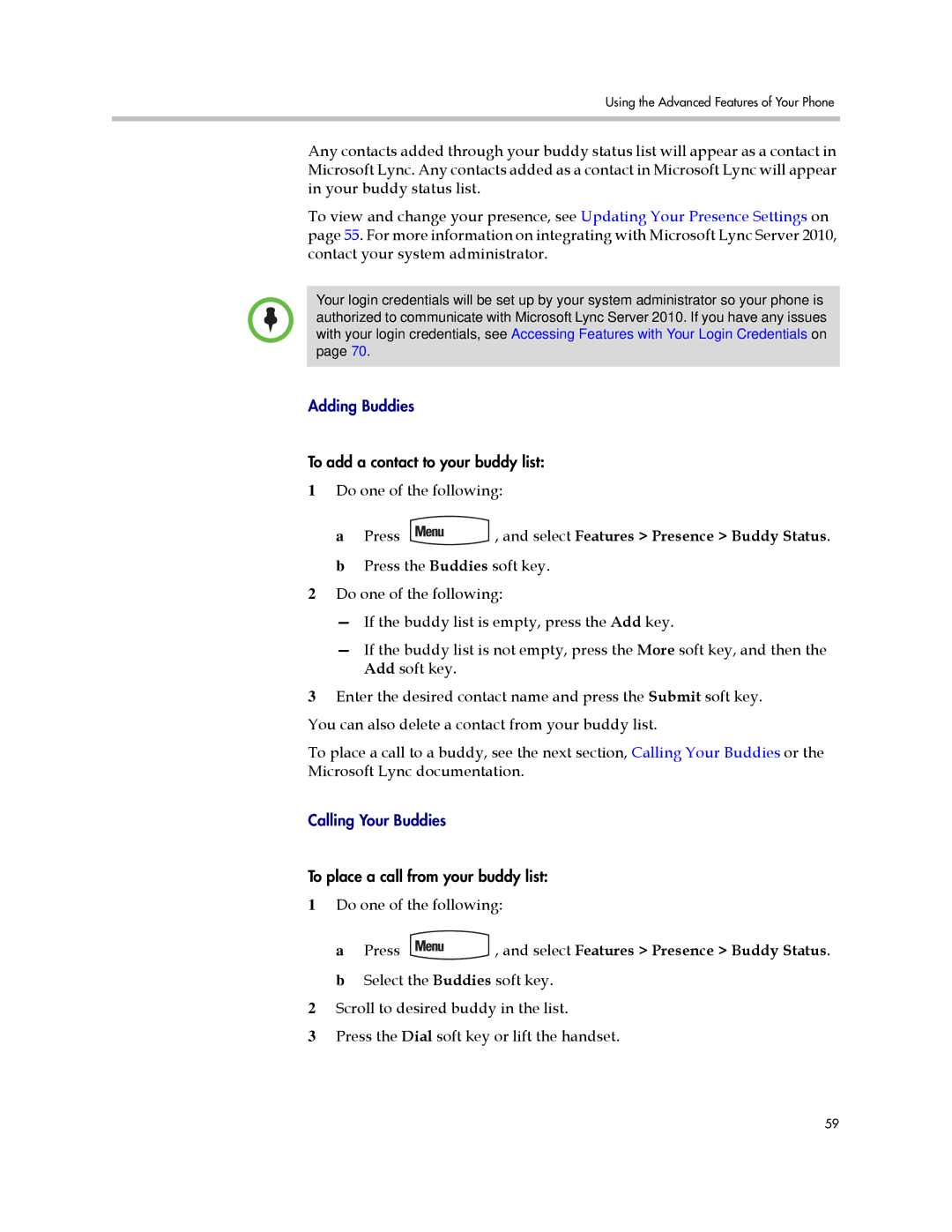Using the Advanced Features of Your Phone
Any contacts added through your buddy status list will appear as a contact in Microsoft Lync. Any contacts added as a contact in Microsoft Lync will appear in your buddy status list.
To view and change your presence, see Updating Your Presence Settings on page 55. For more information on integrating with Microsoft Lync Server 2010, contact your system administrator.
Your login credentials will be set up by your system administrator so your phone is authorized to communicate with Microsoft Lync Server 2010. If you have any issues with your login credentials, see Accessing Features with Your Login Credentials on page 70.
Adding Buddies
To add a contact to your buddy list:
1Do one of the following:
a Press ![]() , and select Features > Presence > Buddy Status. b Press the Buddies soft key.
, and select Features > Presence > Buddy Status. b Press the Buddies soft key.
2Do one of the following:
—If the buddy list is empty, press the Add key.
—If the buddy list is not empty, press the More soft key, and then the Add soft key.
3Enter the desired contact name and press the Submit soft key.
You can also delete a contact from your buddy list.
To place a call to a buddy, see the next section, Calling Your Buddies or the Microsoft Lync documentation.
Calling Your Buddies
To place a call from your buddy list:
1Do one of the following:
a Press ![]() , and select Features > Presence > Buddy Status. b Select the Buddies soft key.
, and select Features > Presence > Buddy Status. b Select the Buddies soft key.
2Scroll to desired buddy in the list.
3Press the Dial soft key or lift the handset.
59