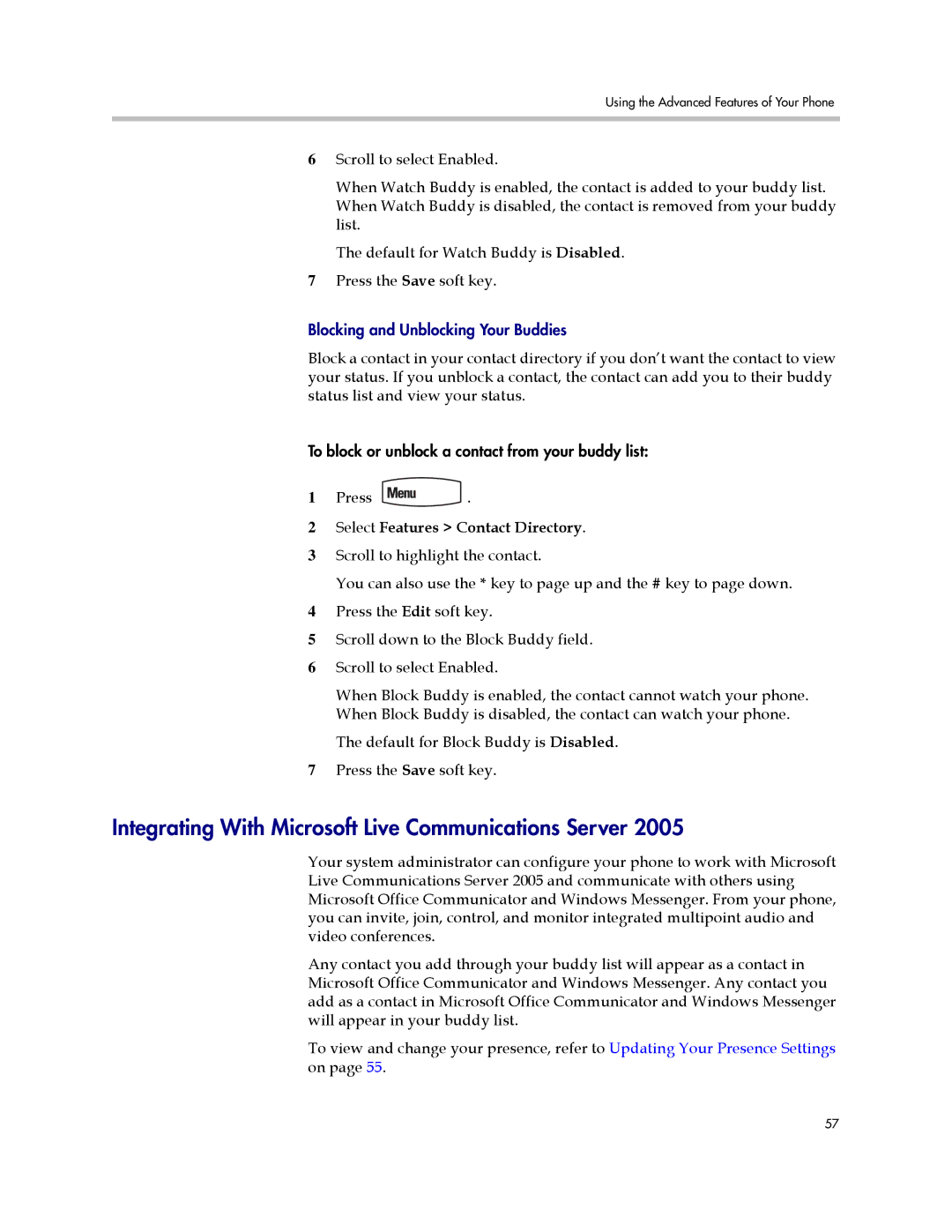Using the Advanced Features of Your Phone
6Scroll to select Enabled.
When Watch Buddy is enabled, the contact is added to your buddy list. When Watch Buddy is disabled, the contact is removed from your buddy list.
The default for Watch Buddy is Disabled.
7Press the Save soft key.
Blocking and Unblocking Your Buddies
Block a contact in your contact directory if you don’t want the contact to view your status. If you unblock a contact, the contact can add you to their buddy status list and view your status.
To block or unblock a contact from your buddy list:
1Press ![]() .
.
2Select Features > Contact Directory.
3Scroll to highlight the contact.
You can also use the * key to page up and the # key to page down.
4Press the Edit soft key.
5Scroll down to the Block Buddy field.
6Scroll to select Enabled.
When Block Buddy is enabled, the contact cannot watch your phone. When Block Buddy is disabled, the contact can watch your phone.
The default for Block Buddy is Disabled.
7Press the Save soft key.
Integrating With Microsoft Live Communications Server 2005
Your system administrator can configure your phone to work with Microsoft Live Communications Server 2005 and communicate with others using Microsoft Office Communicator and Windows Messenger. From your phone, you can invite, join, control, and monitor integrated multipoint audio and video conferences.
Any contact you add through your buddy list will appear as a contact in Microsoft Office Communicator and Windows Messenger. Any contact you add as a contact in Microsoft Office Communicator and Windows Messenger will appear in your buddy list.
To view and change your presence, refer to Updating Your Presence Settings on page 55.
57