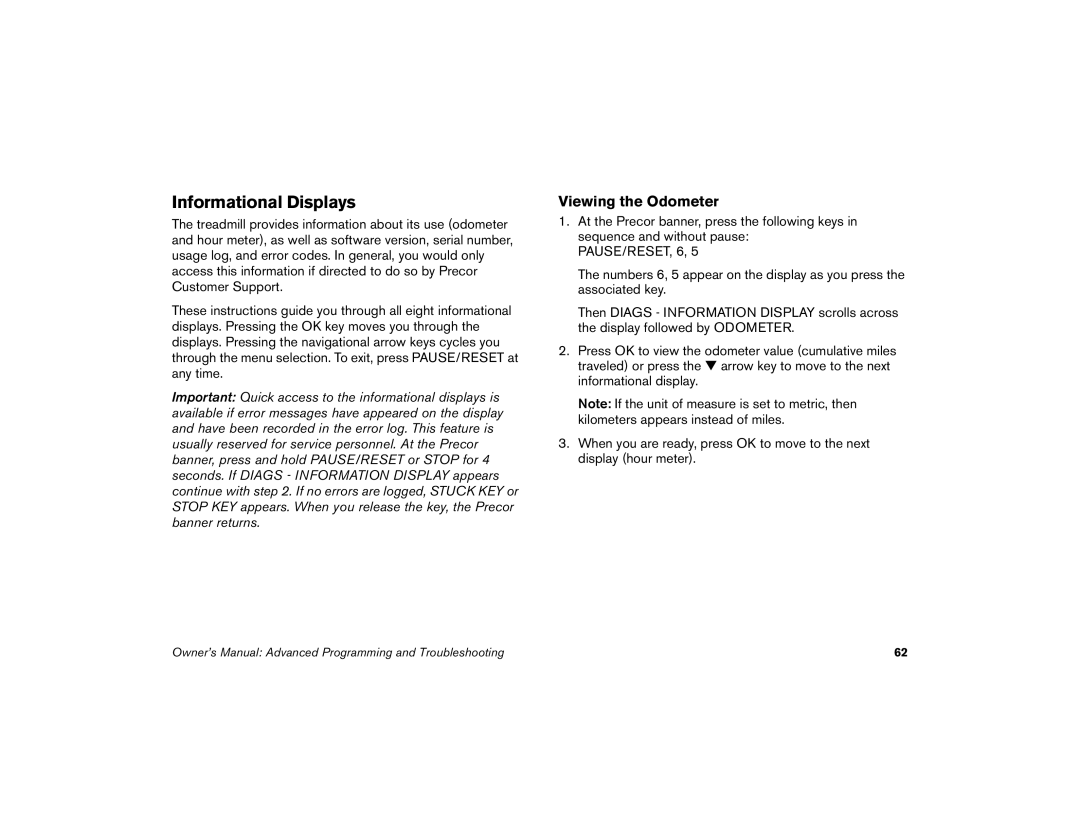Informational Displays
The treadmill provides information about its use (odometer and hour meter), as well as software version, serial number, usage log, and error codes. In general, you would only access this information if directed to do so by Precor Customer Support.
These instructions guide you through all eight informational displays. Pressing the OK key moves you through the displays. Pressing the navigational arrow keys cycles you through the menu selection. To exit, press PAUSE/RESET at any time.
Important: Quick access to the informational displays is available if error messages have appeared on the display and have been recorded in the error log. This feature is usually reserved for service personnel. At the Precor banner, press and hold PAUSE/RESET or STOP for 4 seconds. If DIAGS - INFORMATION DISPLAY appears continue with step 2. If no errors are logged, STUCK KEY or STOP KEY appears. When you release the key, the Precor banner returns.
Viewing the Odometer
1.At the Precor banner, press the following keys in sequence and without pause:
PAUSE/RESET, 6, 5
The numbers 6, 5 appear on the display as you press the associated key.
Then DIAGS - INFORMATION DISPLAY scrolls across the display followed by ODOMETER.
2.Press OK to view the odometer value (cumulative miles traveled) or press the ▼ arrow key to move to the next informational display.
Note: If the unit of measure is set to metric, then kilometers appears instead of miles.
3.When you are ready, press OK to move to the next display (hour meter).
Owner’s Manual: Advanced Programming and Troubleshooting | 62 |