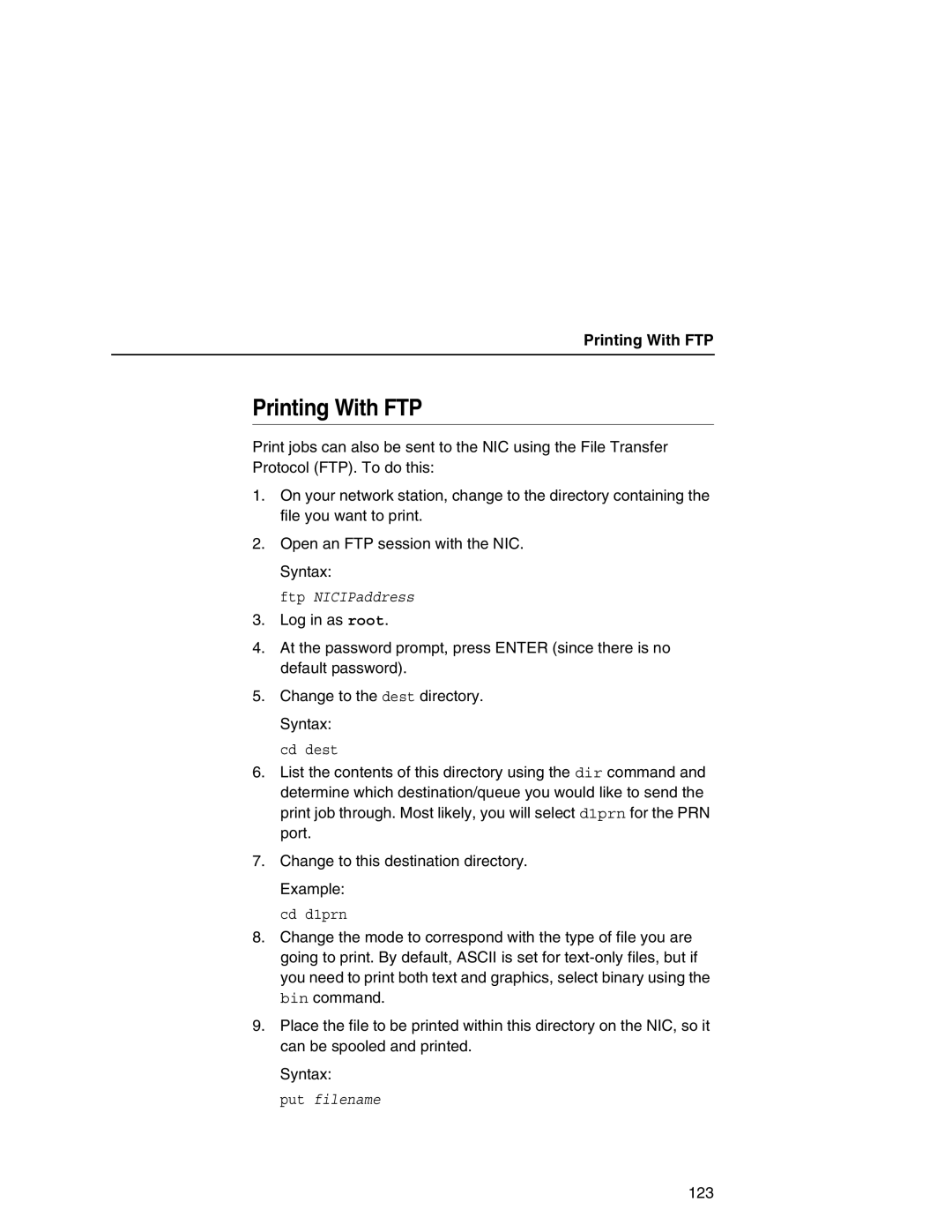Printing With FTP
Printing With FTP
Print jobs can also be sent to the NIC using the File Transfer Protocol (FTP). To do this:
1.On your network station, change to the directory containing the file you want to print.
2.Open an FTP session with the NIC. Syntax:
ftp NICIPaddress
3.Log in as root.
4.At the password prompt, press ENTER (since there is no default password).
5.Change to the dest directory. Syntax:
cd dest
6.List the contents of this directory using the dir command and determine which destination/queue you would like to send the print job through. Most likely, you will select d1prn for the PRN port.
7.Change to this destination directory. Example:
cd d1prn
8.Change the mode to correspond with the type of file you are going to print. By default, ASCII is set for
9.Place the file to be printed within this directory on the NIC, so it can be spooled and printed.
Syntax:
put filename
123