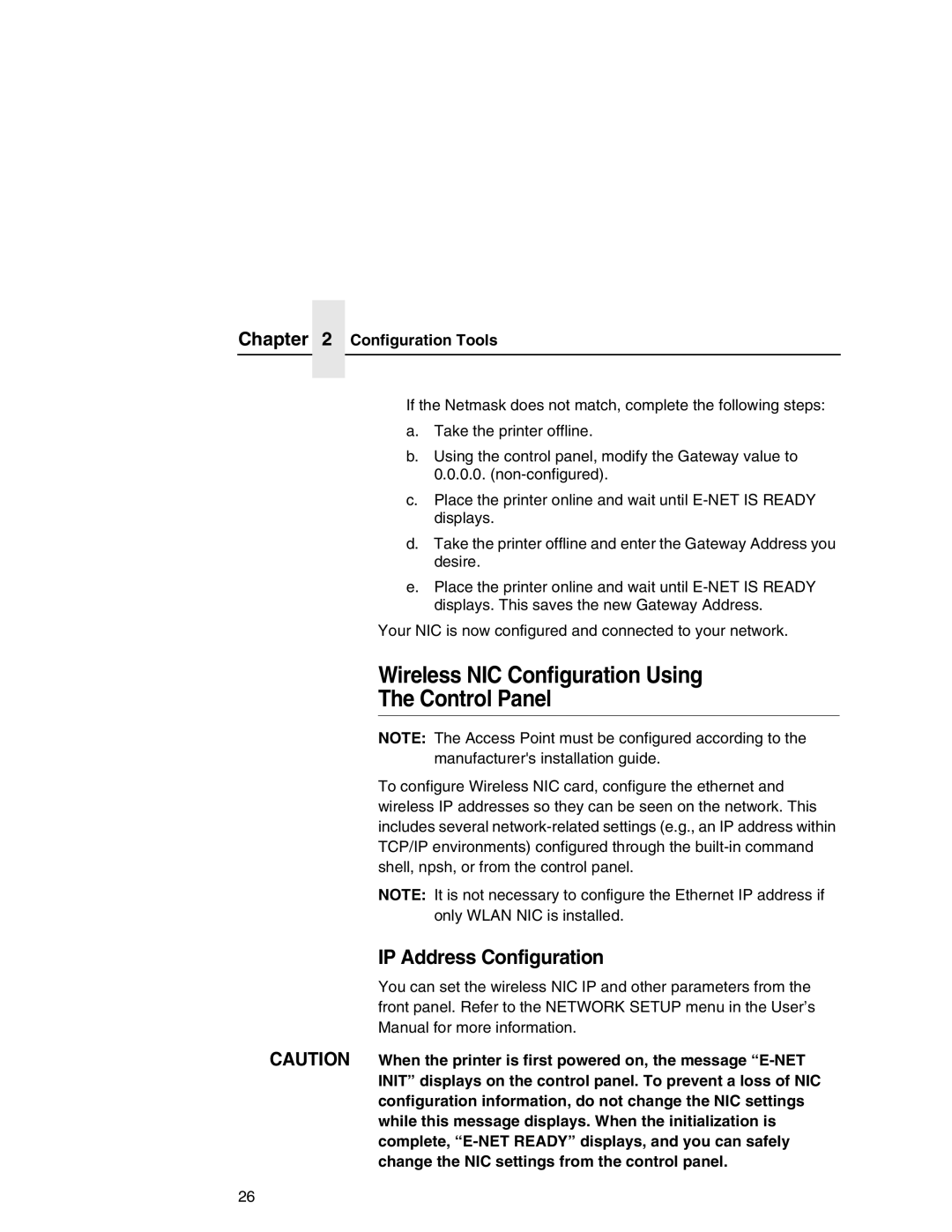Chapter 2 Configuration Tools
If the Netmask does not match, complete the following steps:
a.Take the printer offline.
b.Using the control panel, modify the Gateway value to 0.0.0.0.
c.Place the printer online and wait until
d.Take the printer offline and enter the Gateway Address you desire.
e.Place the printer online and wait until
Your NIC is now configured and connected to your network.
Wireless NIC Configuration Using
The Control Panel
NOTE: The Access Point must be configured according to the manufacturer's installation guide.
To configure Wireless NIC card, configure the ethernet and wireless IP addresses so they can be seen on the network. This includes several
NOTE: It is not necessary to configure the Ethernet IP address if only WLAN NIC is installed.
IP Address Configuration
You can set the wireless NIC IP and other parameters from the front panel. Refer to the NETWORK SETUP menu in the User’s Manual for more information.
CAUTION When the printer is first powered on, the message
26