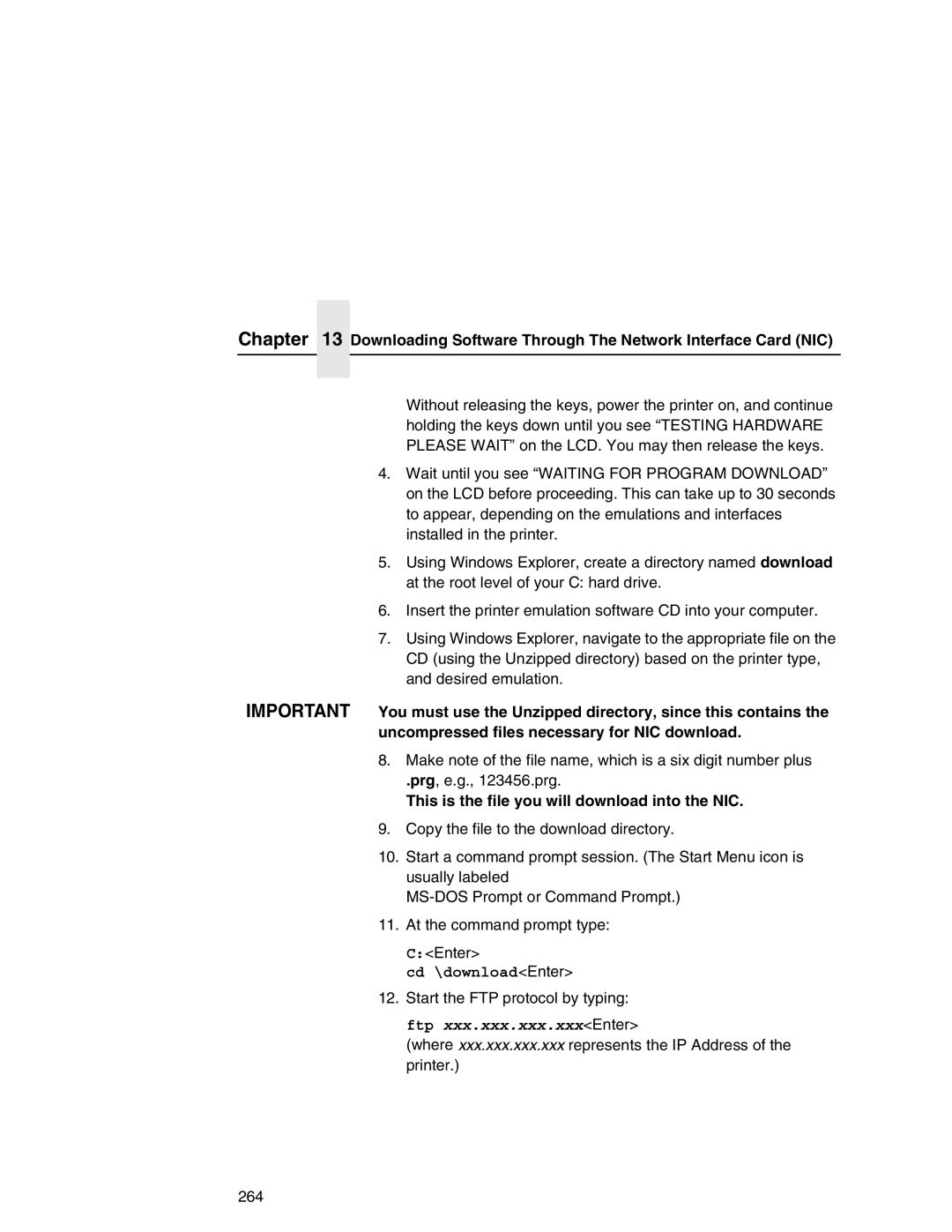Chapter 13 Downloading Software Through The Network Interface Card (NIC)
Without releasing the keys, power the printer on, and continue holding the keys down until you see “TESTING HARDWARE PLEASE WAIT” on the LCD. You may then release the keys.
4.Wait until you see “WAITING FOR PROGRAM DOWNLOAD” on the LCD before proceeding. This can take up to 30 seconds to appear, depending on the emulations and interfaces installed in the printer.
5.Using Windows Explorer, create a directory named download at the root level of your C: hard drive.
6.Insert the printer emulation software CD into your computer.
7.Using Windows Explorer, navigate to the appropriate file on the CD (using the Unzipped directory) based on the printer type, and desired emulation.
IMPORTANT You must use the Unzipped directory, since this contains the uncompressed files necessary for NIC download.
8.Make note of the file name, which is a six digit number plus
.prg, e.g., 123456.prg.
This is the file you will download into the NIC.
9.Copy the file to the download directory.
10.Start a command prompt session. (The Start Menu icon is usually labeled
11.At the command prompt type:
C:<Enter>
cd \download<Enter>
12.Start the FTP protocol by typing:
ftp xxx.xxx.xxx.xxx<Enter>
(where xxx.xxx.xxx.xxx represents the IP Address of the printer.)
264