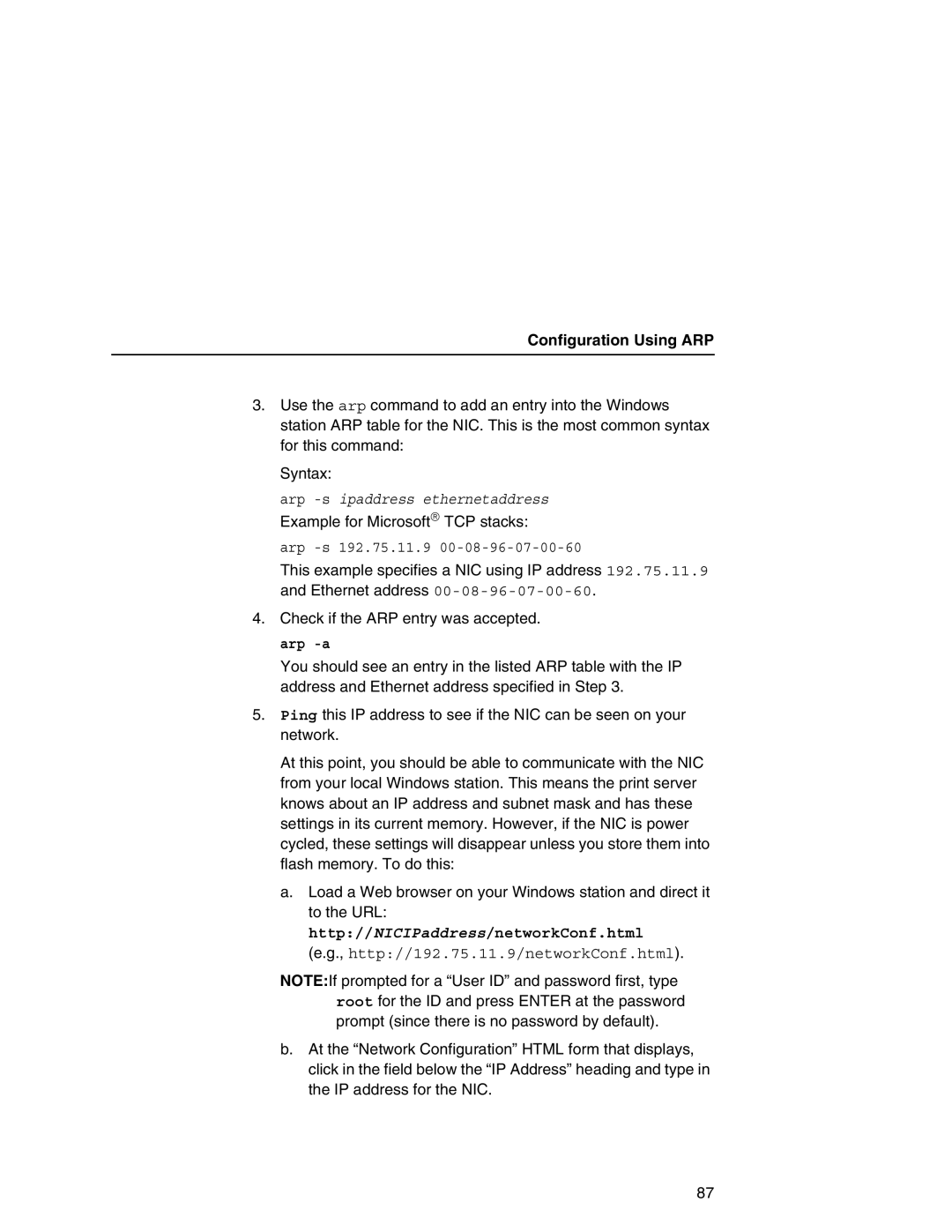Configuration Using ARP
3.Use the arp command to add an entry into the Windows station ARP table for the NIC. This is the most common syntax for this command:
Syntax:
arp
Example for Microsoft®TCP stacks:
arp
This example specifies a NIC using IP address 192.75.11.9 and Ethernet address
4.Check if the ARP entry was accepted. arp
You should see an entry in the listed ARP table with the IP address and Ethernet address specified in Step 3.
5.Ping this IP address to see if the NIC can be seen on your network.
At this point, you should be able to communicate with the NIC from your local Windows station. This means the print server knows about an IP address and subnet mask and has these settings in its current memory. However, if the NIC is power cycled, these settings will disappear unless you store them into flash memory. To do this:
a.Load a Web browser on your Windows station and direct it to the URL: http://NICIPaddress/networkConf.html
(e.g., http://192.75.11.9/networkConf.html).
NOTE:If prompted for a “User ID” and password first, type root for the ID and press ENTER at the password prompt (since there is no password by default).
b.At the “Network Configuration” HTML form that displays, click in the field below the “IP Address” heading and type in the IP address for the NIC.
87