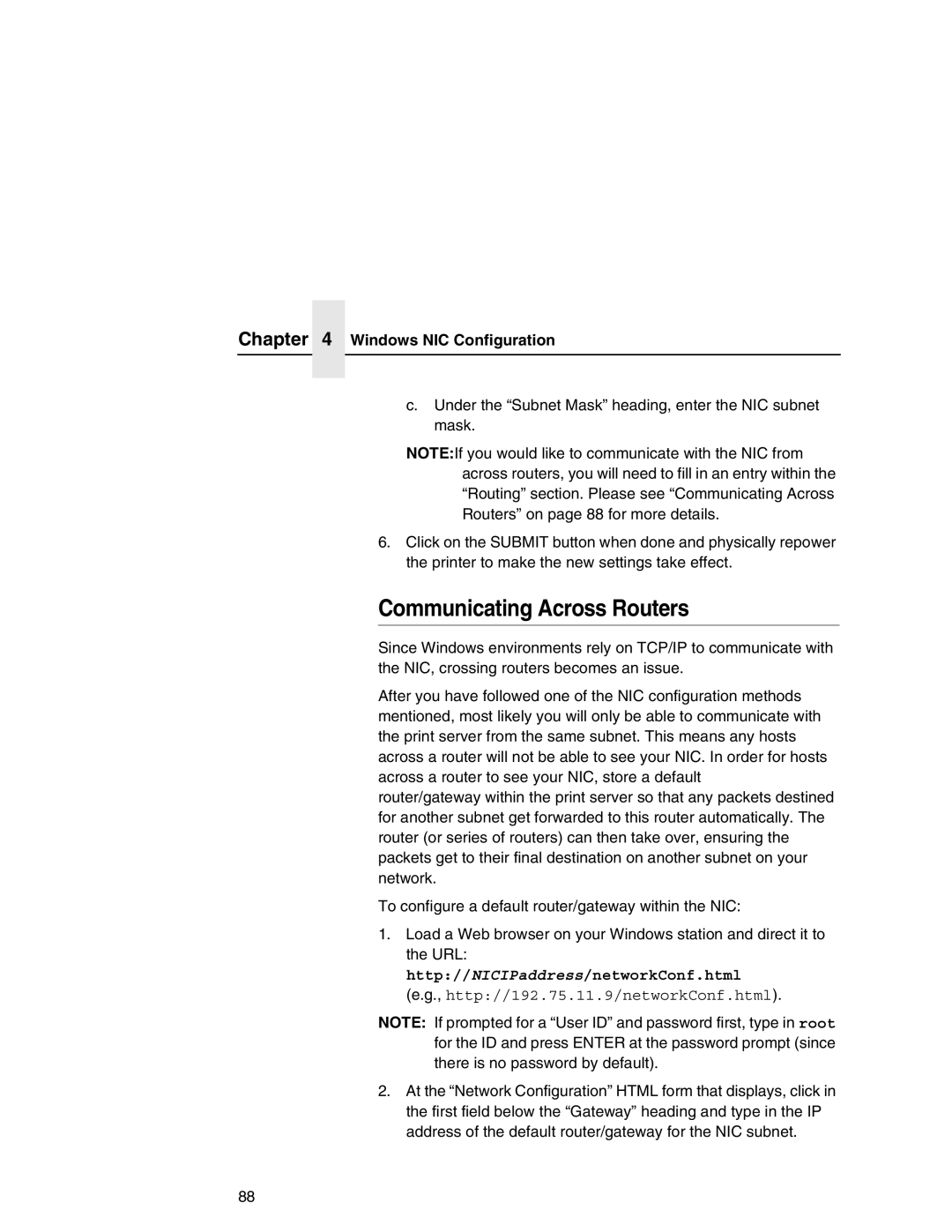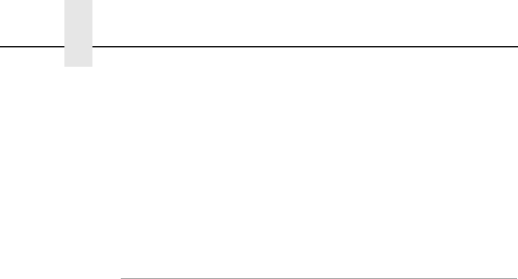
Chapter 4 Windows NIC Configuration
c.Under the “Subnet Mask” heading, enter the NIC subnet mask.
NOTE:If you would like to communicate with the NIC from across routers, you will need to fill in an entry within the “Routing” section. Please see “Communicating Across Routers” on page 88 for more details.
6.Click on the SUBMIT button when done and physically repower the printer to make the new settings take effect.
Communicating Across Routers
Since Windows environments rely on TCP/IP to communicate with the NIC, crossing routers becomes an issue.
After you have followed one of the NIC configuration methods mentioned, most likely you will only be able to communicate with the print server from the same subnet. This means any hosts across a router will not be able to see your NIC. In order for hosts across a router to see your NIC, store a default router/gateway within the print server so that any packets destined for another subnet get forwarded to this router automatically. The router (or series of routers) can then take over, ensuring the packets get to their final destination on another subnet on your network.
To configure a default router/gateway within the NIC:
1.Load a Web browser on your Windows station and direct it to the URL: http://NICIPaddress/networkConf.html
(e.g., http://192.75.11.9/networkConf.html).
NOTE: If prompted for a “User ID” and password first, type in root for the ID and press ENTER at the password prompt (since there is no password by default).
2.At the “Network Configuration” HTML form that displays, click in the first field below the “Gateway” heading and type in the IP address of the default router/gateway for the NIC subnet.
88