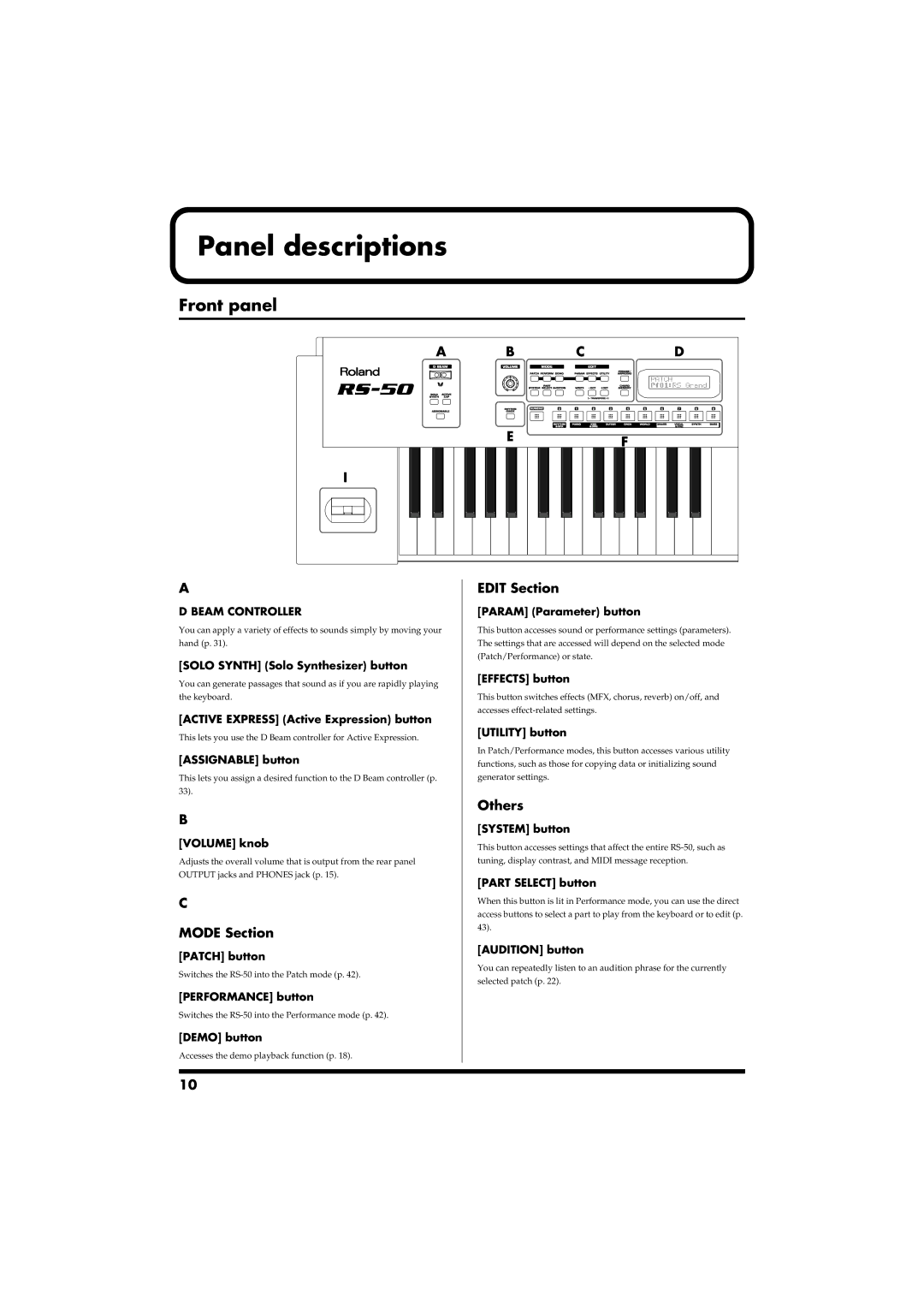Panel descriptions
Front panel
fig.04-01.l
A | B | C | D |
| E |
| F |
|
|
| |
I |
|
|
|
A
D BEAM CONTROLLER
You can apply a variety of effects to sounds simply by moving your
hand (p. 31).
[SOLO SYNTH] (Solo Synthesizer) button
You can generate passages that sound as if you are rapidly playing
the keyboard.
[ACTIVE EXPRESS] (Active Expression) button
This lets you use the D Beam controller for Active Expression.
[ASSIGNABLE] button
This lets you assign a desired function to the D Beam controller (p. 33).
B
[VOLUME] knob
Adjusts the overall volume that is output from the rear panel OUTPUT jacks and PHONES jack (p. 15).
C
MODE Section
[PATCH] button
Switches the
[PERFORMANCE] button
Switches the
[DEMO] button
Accesses the demo playback function (p. 18).
EDIT Section
[PARAM] (Parameter) button
This button accesses sound or performance settings (parameters). The settings that are accessed will depend on the selected mode (Patch/Performance) or state.
[EFFECTS] button
This button switches effects (MFX, chorus, reverb) on/off, and accesses
[UTILITY] button
In Patch/Performance modes, this button accesses various utility functions, such as those for copying data or initializing sound generator settings.
Others
[SYSTEM] button
This button accesses settings that affect the entire
[PART SELECT] button
When this button is lit in Performance mode, you can use the direct access buttons to select a part to play from the keyboard or to edit (p. 43).
[AUDITION] button
You can repeatedly listen to an audition phrase for the currently selected patch (p. 22).
10