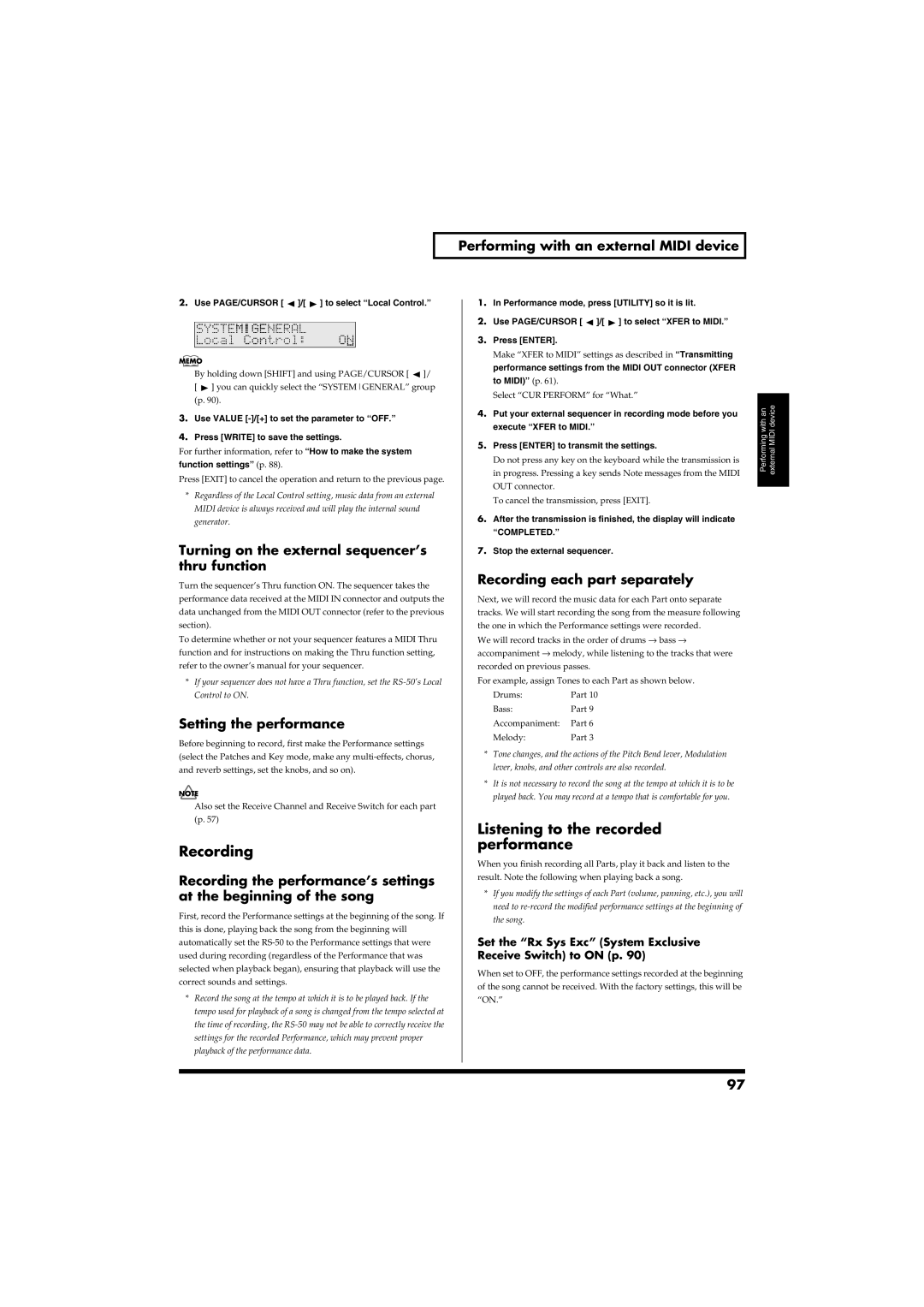Performing with an external MIDI device
2.Use PAGE/CURSOR [  ]/[
]/[  ] to select “Local Control.”
] to select “Local Control.”
fig.r10-22_40
By holding down [SHIFT] and using PAGE/CURSOR [ ![]() ]/ [
]/ [ ![]() ] you can quickly select the “SYSTEMGENERAL” group (p. 90).
] you can quickly select the “SYSTEMGENERAL” group (p. 90).
3.Use VALUE
4.Press [WRITE] to save the settings.
For further information, refer to “How to make the system function settings” (p. 88).
Press [EXIT] to cancel the operation and return to the previous page.
*Regardless of the Local Control setting, music data from an external MIDI device is always received and will play the internal sound generator.
Turning on the external sequencer’s thru function
Turn the sequencer’s Thru function ON. The sequencer takes the performance data received at the MIDI IN connector and outputs the data unchanged from the MIDI OUT connector (refer to the previous section).
To determine whether or not your sequencer features a MIDI Thru function and for instructions on making the Thru function setting, refer to the owner’s manual for your sequencer.
*If your sequencer does not have a Thru function, set the
Setting the performance
Before beginning to record, first make the Performance settings (select the Patches and Key mode, make any
Also set the Receive Channel and Receive Switch for each part (p. 57)
Recording
Recording the performance’s settings at the beginning of the song
First, record the Performance settings at the beginning of the song. If this is done, playing back the song from the beginning will automatically set the
*Record the song at the tempo at which it is to be played back. If the tempo used for playback of a song is changed from the tempo selected at the time of recording, the
1.In Performance mode, press [UTILITY] so it is lit.
2.Use PAGE/CURSOR [ ![]() ]/[
]/[ ![]() ] to select “XFER to MIDI.”
] to select “XFER to MIDI.”
3.Press [ENTER].
Make “XFER to MIDI” settings as described in “Transmitting performance settings from the MIDI OUT connector (XFER to MIDI)” (p. 61).
Select “CUR PERFORM” for “What.”
4.Put your external sequencer in recording mode before you execute “XFER to MIDI.”
5.Press [ENTER] to transmit the settings.
Do not press any key on the keyboard while the transmission is in progress. Pressing a key sends Note messages from the MIDI OUT connector.
To cancel the transmission, press [EXIT].
6.After the transmission is finished, the display will indicate “COMPLETED.”
7.Stop the external sequencer.
Recording each part separately
Next, we will record the music data for each Part onto separate tracks. We will start recording the song from the measure following the one in which the Performance settings were recorded.
We will record tracks in the order of drums → bass → accompaniment → melody, while listening to the tracks that were recorded on previous passes.
For example, assign Tones to each Part as shown below.
Drums: | Part 10 |
Bass: | Part 9 |
Accompaniment: | Part 6 |
Melody: | Part 3 |
*Tone changes, and the actions of the Pitch Bend lever, Modulation lever, knobs, and other controls are also recorded.
*It is not necessary to record the song at the tempo at which it is to be played back. You may record at a tempo that is comfortable for you.
Listening to the recorded performance
When you finish recording all Parts, play it back and listen to the result. Note the following when playing back a song.
*If you modify the settings of each Part (volume, panning, etc.), you will need to
Set the “Rx Sys Exc” (System Exclusive Receive Switch) to ON (p. 90)
When set to OFF, the performance settings recorded at the beginning of the song cannot be received. With the factory settings, this will be “ON.”
Performing with an external MIDI device
97