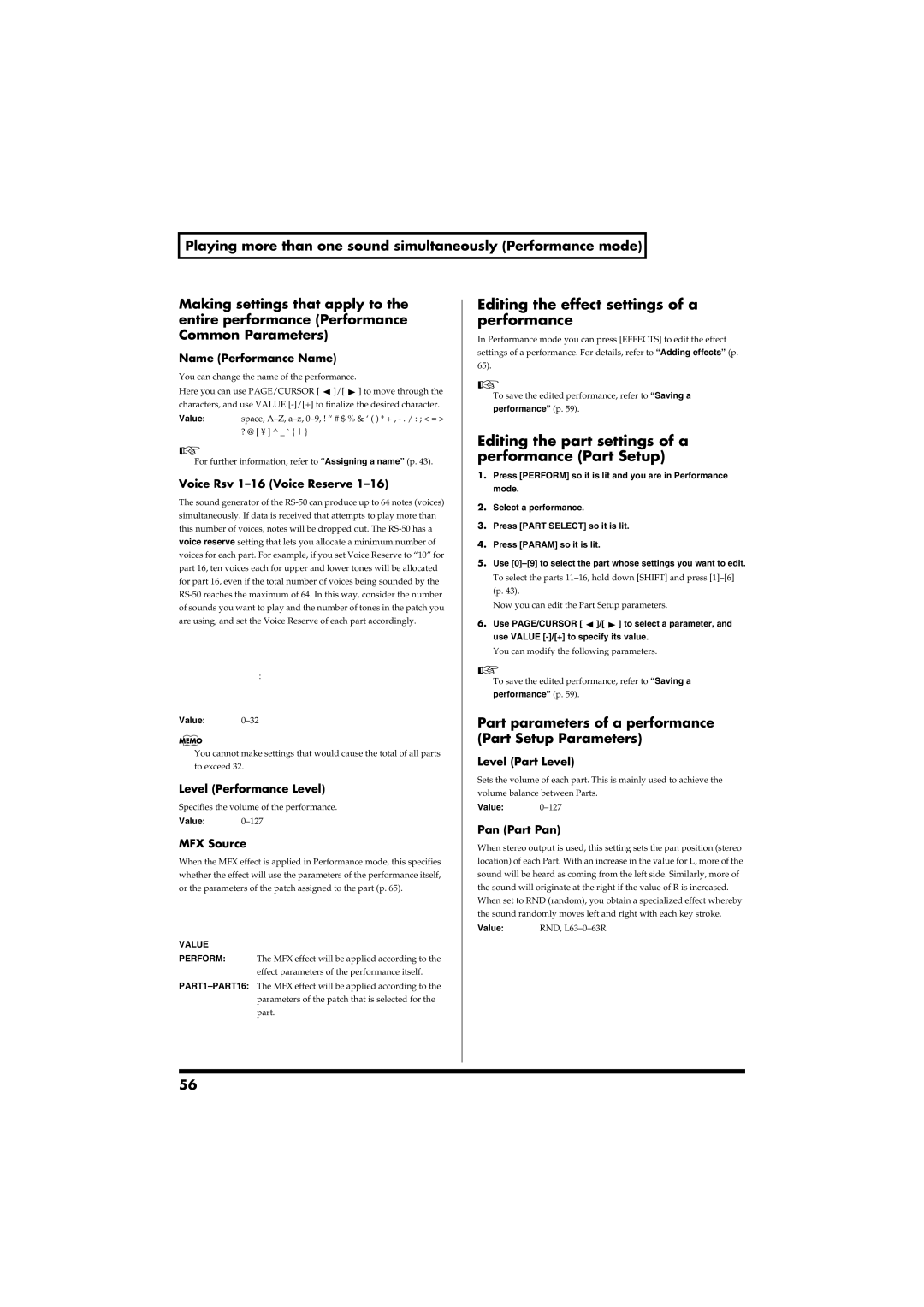Playing more than one sound simultaneously (Performance mode)
Making settings that apply to the entire performance (Performance Common Parameters)
Name (Performance Name)
You can change the name of the performance.
Here you can use PAGE/CURSOR [ ![]() ]/[
]/[ ![]() ] to move through the characters, and use VALUE
] to move through the characters, and use VALUE
Value: space,
For further information, refer to “Assigning a name” (p. 43).
Voice Rsv 1–16 (Voice Reserve 1–16)
The sound generator of the
fig.r06-53_40
:
Value:
You cannot make settings that would cause the total of all parts to exceed 32.
Level (Performance Level)
Specifies the volume of the performance.
Value:
MFX Source
When the MFX effect is applied in Performance mode, this specifies whether the effect will use the parameters of the performance itself, or the parameters of the patch assigned to the part (p. 65).
fig.r06-54_40
VALUE
PERFORM: The MFX effect will be applied according to the effect parameters of the performance itself.
Editing the effect settings of a performance
In Performance mode you can press [EFFECTS] to edit the effect
settings of a performance. For details, refer to “Adding effects” (p.
65).
To save the edited performance, refer to “Saving a
performance” (p. 59).
Editing the part settings of a performance (Part Setup)
1.Press [PERFORM] so it is lit and you are in Performance mode.
2.Select a performance.
3.Press [PART SELECT] so it is lit.
4.Press [PARAM] so it is lit.
5.Use
To select the parts
Now you can edit the Part Setup parameters.
6.Use PAGE/CURSOR [ ![]() ]/[
]/[ ![]() ] to select a parameter, and use VALUE
] to select a parameter, and use VALUE
You can modify the following parameters.
To save the edited performance, refer to “Saving a performance” (p. 59).
Part parameters of a performance (Part Setup Parameters)
Level (Part Level)
Sets the volume of each part. This is mainly used to achieve the volume balance between Parts.
Value:
Pan (Part Pan)
When stereo output is used, this setting sets the pan position (stereo location) of each Part. With an increase in the value for L, more of the sound will be heard as coming from the left side. Similarly, more of the sound will originate at the right if the value of R is increased.
When set to RND (random), you obtain a specialized effect whereby the sound randomly moves left and right with each key stroke.
Value: RND,
56