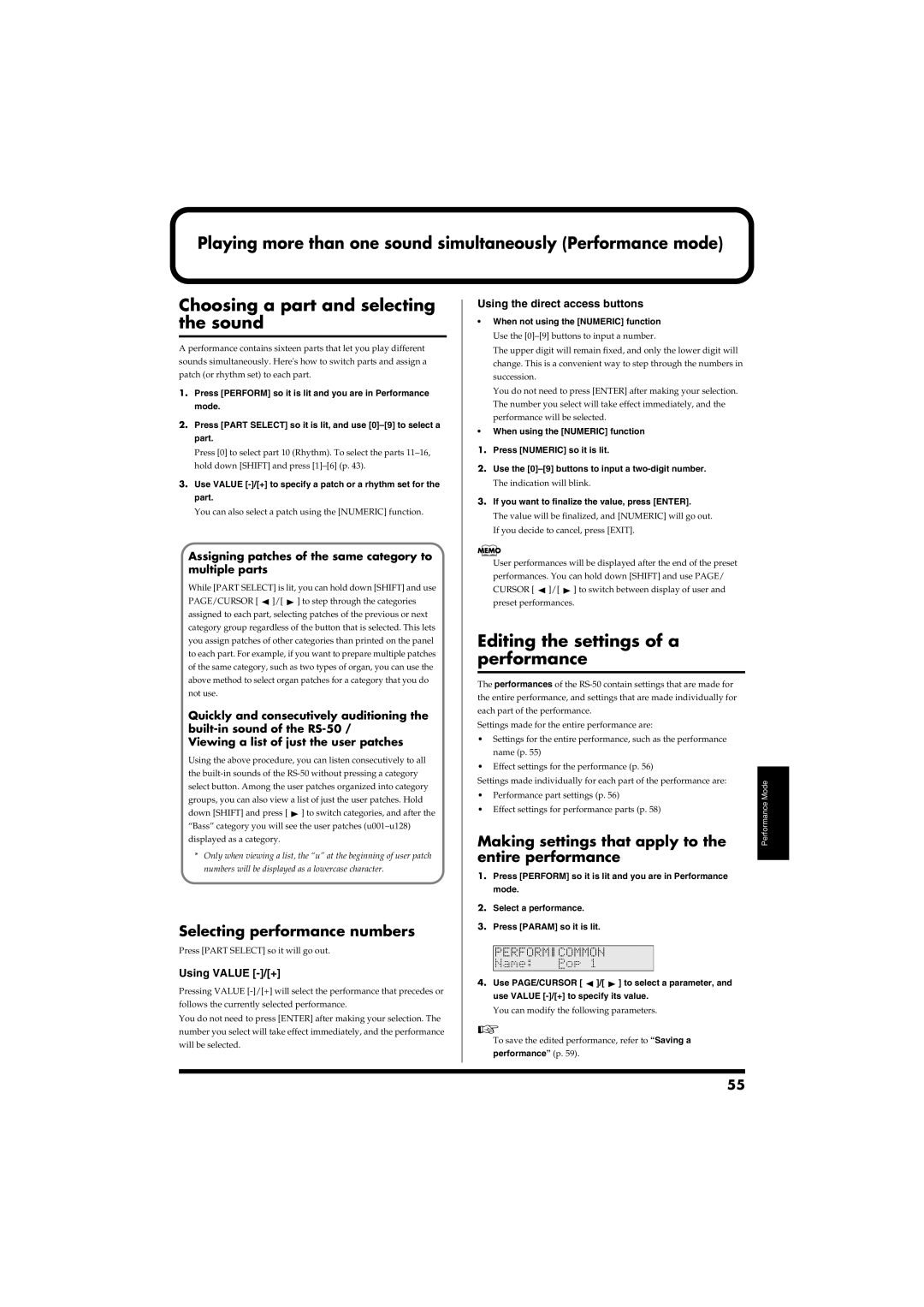Playing more than one sound simultaneously (Performance mode)
Choosing a part and selecting the sound
A performance contains sixteen parts that let you play different sounds simultaneously. Here's how to switch parts and assign a patch (or rhythm set) to each part.
1.Press [PERFORM] so it is lit and you are in Performance mode.
2.Press [PART SELECT] so it is lit, and use
Press [0] to select part 10 (Rhythm). To select the parts
3.Use VALUE
You can also select a patch using the [NUMERIC] function.
Assigning patches of the same category to multiple parts
While [PART SELECT] is lit, you can hold down [SHIFT] and use PAGE/CURSOR [ ![]() ]/[
]/[ ![]() ] to step through the categories assigned to each part, selecting patches of the previous or next category group regardless of the button that is selected. This lets you assign patches of other categories than printed on the panel to each part. For example, if you want to prepare multiple patches of the same category, such as two types of organ, you can use the above method to select organ patches for a category that you do not use.
] to step through the categories assigned to each part, selecting patches of the previous or next category group regardless of the button that is selected. This lets you assign patches of other categories than printed on the panel to each part. For example, if you want to prepare multiple patches of the same category, such as two types of organ, you can use the above method to select organ patches for a category that you do not use.
Quickly and consecutively auditioning the
Viewing a list of just the user patches
Using the above procedure, you can listen consecutively to all the ![]() ] to switch categories, and after the “Bass” category you will see the user patches
] to switch categories, and after the “Bass” category you will see the user patches
*Only when viewing a list, the “u” at the beginning of user patch numbers will be displayed as a lowercase character.
Selecting performance numbers
Press [PART SELECT] so it will go out.
Using VALUE [-]/[+]
Pressing VALUE
You do not need to press [ENTER] after making your selection. The number you select will take effect immediately, and the performance will be selected.
Using the direct access buttons
•When not using the [NUMERIC] function
Use the
The upper digit will remain fixed, and only the lower digit will change. This is a convenient way to step through the numbers in succession.
You do not need to press [ENTER] after making your selection. The number you select will take effect immediately, and the performance will be selected.
•When using the [NUMERIC] function
1.Press [NUMERIC] so it is lit.
2.Use the
The indication will blink.
3.If you want to finalize the value, press [ENTER].
The value will be finalized, and [NUMERIC] will go out. If you decide to cancel, press [EXIT].
User performances will be displayed after the end of the preset performances. You can hold down [SHIFT] and use PAGE/ CURSOR [ ![]() ]/[
]/[ ![]() ] to switch between display of user and preset performances.
] to switch between display of user and preset performances.
Editing the settings of a performance
The performances of the
Settings made for the entire performance are:
•Settings for the entire performance, such as the performance name (p. 55)
•Effect settings for the performance (p. 56)
Settings made individually for each part of the performance are:
•Performance part settings (p. 56)
•Effect settings for performance parts (p. 58)
Making settings that apply to the entire performance
1.Press [PERFORM] so it is lit and you are in Performance mode.
2.Select a performance.
3.Press [PARAM] so it is lit.
fig.r06-50_40
4.Use PAGE/CURSOR [ ![]() ]/[
]/[ ![]() ] to select a parameter, and use VALUE
] to select a parameter, and use VALUE
You can modify the following parameters.
To save the edited performance, refer to “Saving a performance” (p. 59).
Performance Mode
55