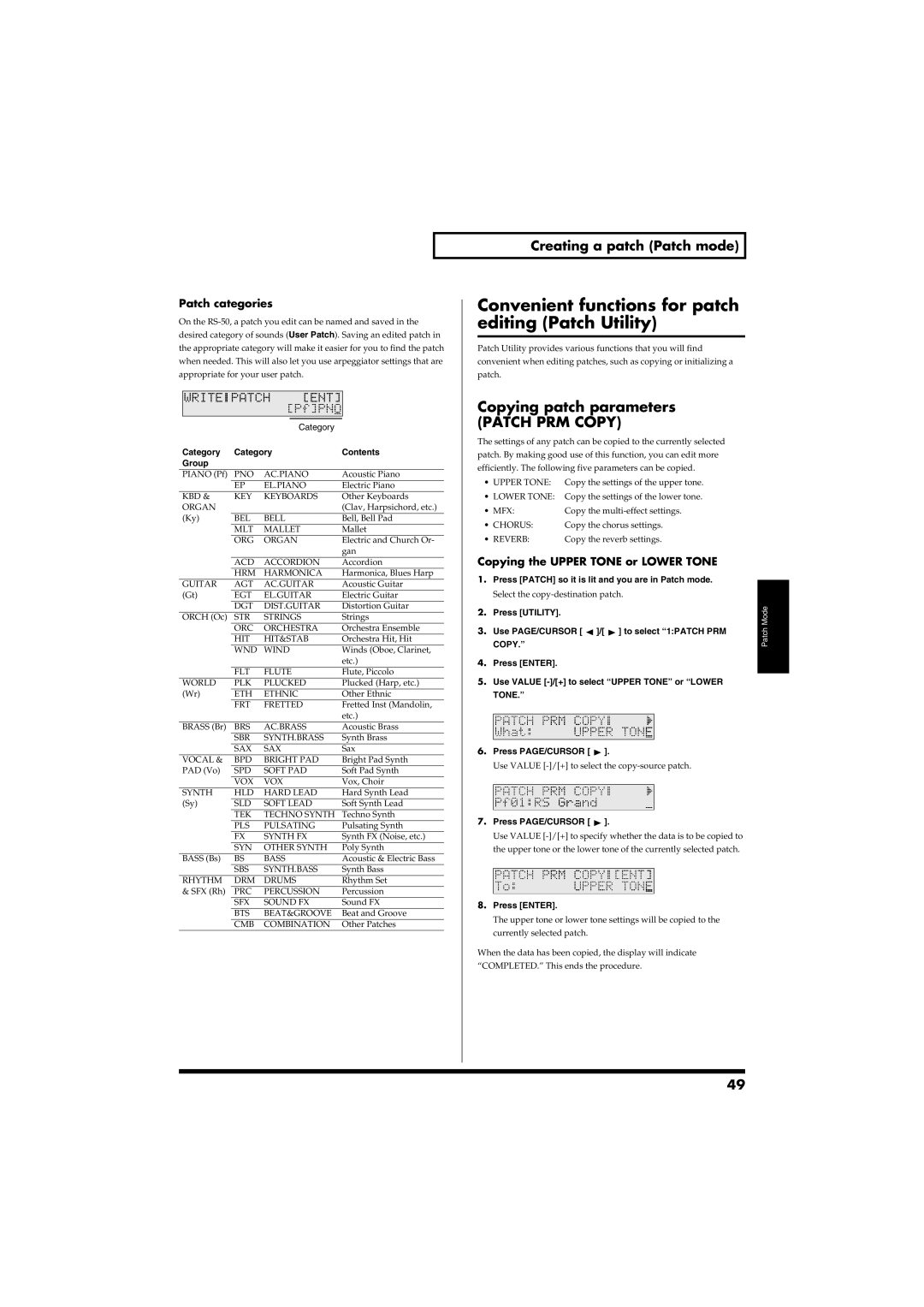Patch categories
On the
fig.r03-03_40
|
| Category |
|
Category | Category | Contents | |
Group |
|
|
|
PIANO (Pf) | PNO | AC.PIANO | Acoustic Piano |
| EP | EL.PIANO | Electric Piano |
KBD & | KEY | KEYBOARDS | Other Keyboards |
ORGAN |
|
| (Clav, Harpsichord, etc.) |
(Ky) | BEL | BELL | Bell, Bell Pad |
| MLT | MALLET | Mallet |
| ORG | ORGAN | Electric and Church Or- |
|
|
| gan |
| ACD | ACCORDION | Accordion |
| HRM | HARMONICA | Harmonica, Blues Harp |
GUITAR | AGT | AC.GUITAR | Acoustic Guitar |
(Gt) | EGT | EL.GUITAR | Electric Guitar |
| DGT | DIST.GUITAR | Distortion Guitar |
ORCH (Oc) | STR | STRINGS | Strings |
| ORC | ORCHESTRA | Orchestra Ensemble |
| HIT | HIT&STAB | Orchestra Hit, Hit |
| WND | WIND | Winds (Oboe, Clarinet, |
|
|
| etc.) |
| FLT | FLUTE | Flute, Piccolo |
WORLD | PLK | PLUCKED | Plucked (Harp, etc.) |
(Wr) | ETH | ETHNIC | Other Ethnic |
| FRT | FRETTED | Fretted Inst (Mandolin, |
|
|
| etc.) |
BRASS (Br) | BRS | AC.BRASS | Acoustic Brass |
| SBR | SYNTH.BRASS | Synth Brass |
| SAX | SAX | Sax |
VOCAL & | BPD | BRIGHT PAD | Bright Pad Synth |
PAD (Vo) | SPD | SOFT PAD | Soft Pad Synth |
| VOX | VOX | Vox, Choir |
SYNTH | HLD | HARD LEAD | Hard Synth Lead |
(Sy) | SLD | SOFT LEAD | Soft Synth Lead |
| TEK | TECHNO SYNTH | Techno Synth |
| PLS | PULSATING | Pulsating Synth |
| FX | SYNTH FX | Synth FX (Noise, etc.) |
| SYN | OTHER SYNTH | Poly Synth |
BASS (Bs) | BS | BASS | Acoustic & Electric Bass |
| SBS | SYNTH.BASS | Synth Bass |
RHYTHM | DRM | DRUMS | Rhythm Set |
& SFX (Rh) | PRC | PERCUSSION | Percussion |
| SFX | SOUND FX | Sound FX |
| BTS | BEAT&GROOVE | Beat and Groove |
| CMB | COMBINATION | Other Patches |
Creating a patch (Patch mode)
Convenient functions for patch editing (Patch Utility)
Patch Utility provides various functions that you will find convenient when editing patches, such as copying or initializing a patch.
Copying patch parameters
(PATCH PRM COPY)
The settings of any patch can be copied to the currently selected patch. By making good use of this function, you can edit more efficiently. The following five parameters can be copied.
•UPPER TONE: Copy the settings of the upper tone.
•LOWER TONE: Copy the settings of the lower tone.
• MFX: | Copy the |
• CHORUS: | Copy the chorus settings. |
• REVERB: | Copy the reverb settings. |
Copying the UPPER TONE or LOWER TONE
1. | Press [PATCH] so it is lit and you are in Patch mode. |
| |
| |||
| Select the | Mode | |
2. | Press [UTILITY]. | ||
Patch | |||
3. | Use PAGE/CURSOR [ ]/[ ] to select “1:PATCH PRM | ||
| |||
| COPY.” |
| |
4. | Press [ENTER]. |
| |
5. |
|
| |
Use VALUE |
| ||
| TONE.” |
|
fig.r03-08_40
6. Press PAGE/CURSOR [ ![]() ].
].
Use VALUE
fig.r03-09_40
7. Press PAGE/CURSOR [ ![]() ].
].
Use VALUE
fig.r03-10_40
8.Press [ENTER].
The upper tone or lower tone settings will be copied to the currently selected patch.
When the data has been copied, the display will indicate “COMPLETED.” This ends the procedure.
49