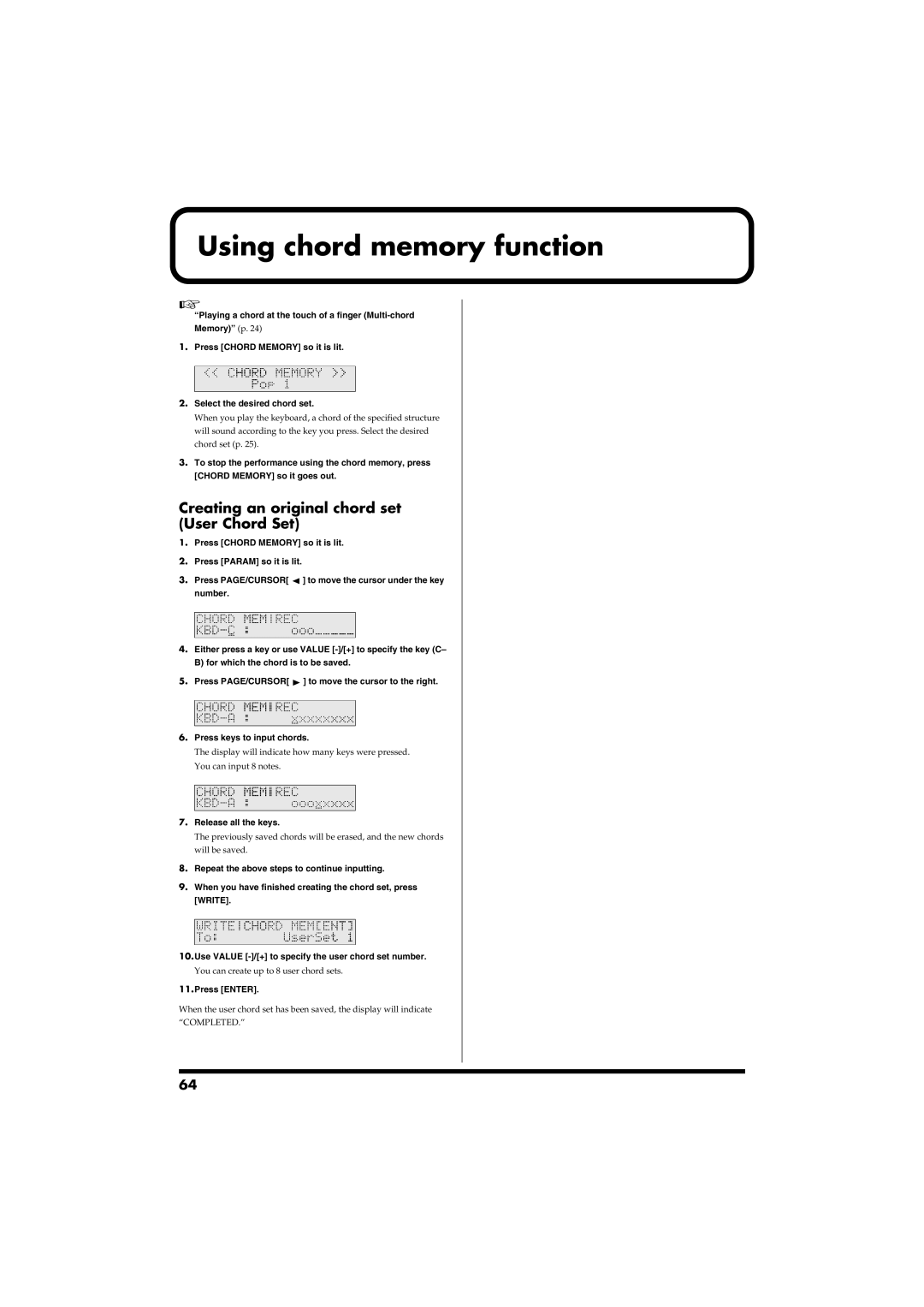Using chord memory function
“Playing a chord at the touch of a finger
1.Press [CHORD MEMORY] so it is lit.
fig.r06-30a_40
2.Select the desired chord set.
When you play the keyboard, a chord of the specified structure will sound according to the key you press. Select the desired chord set (p. 25).
3.To stop the performance using the chord memory, press [CHORD MEMORY] so it goes out.
Creating an original chord set (User Chord Set)
1.Press [CHORD MEMORY] so it is lit.
2.Press [PARAM] so it is lit.
3.Press PAGE/CURSOR[ ![]() ] to move the cursor under the key
] to move the cursor under the key
number.
fig.r06-31a_40
4.Either press a key or use VALUE
5.Press PAGE/CURSOR[ ![]() ] to move the cursor to the right.
] to move the cursor to the right.
fig.r06-31b_40
6.Press keys to input chords.
The display will indicate how many keys were pressed.
You can input 8 notes.
fig.r06-31c_40
7.Release all the keys.
The previously saved chords will be erased, and the new chords will be saved.
8.Repeat the above steps to continue inputting.
9.When you have finished creating the chord set, press
[WRITE].
fig.r06-32_40
10.Use VALUE
You can create up to 8 user chord sets.
11.Press [ENTER].
When the user chord set has been saved, the display will indicate “COMPLETED.”
64